 Computer Tutorials
Computer Tutorials
 Computer Knowledge
Computer Knowledge
 What's New in Windows 10 KB5041580 & How to Fix Not Installing
What's New in Windows 10 KB5041580 & How to Fix Not Installing
What's New in Windows 10 KB5041580 & How to Fix Not Installing
Mar 26, 2025 pm 12:59 PMThe Windows 10 KB5041580 update fixes several issues, including BitLocker recovery known issues

Microsoft released the patch Tuesday cumulative update for Windows 10 22H2 and 21H2 released in August 2024 KB5041580 is now available. This security update fixes many issues, including issues that caused the computer to boot to the BitLocker recovery screen. Here are some highlights of Windows 10 KB5041580:
BitLocker Known Issue: After installing the July 9, 2024 update, the BitLocker recovery screen appears when starting the computer. If you enable device encryption, you are more likely to encounter this problem. In this case, a BitLocker recovery key is required to unlock your drive.
Lock Screen: Due to CVE-2024-38143, there is no "Use My Windows User Account" check box on the lock screen that can be used to connect to Wi-Fi.
SBAT (Security Boot Advanced Target) and Linux EFI (Extensible Firmware Interface): Windows 10 KB5041580 Apply SBAT to computers using Windows to prevent vulnerable Linux EFI (Shim Boot Loader) from running. SBAT update is not available for dual-boot Linux and Windows computers. If you apply this update, the old Linux ISO image will not start and you can only get the updated ISO file.
NetJoinLegacyAccountReuse: KB5041580 Delete this registry key from Windows.
Windows 10 KB5041580 Download and Install
KB5041580 is a mandatory update, so once you check for updates in Windows Update, it will automatically start downloading and installing on your computer. Simply navigate to Settings > Updates and Security > Windows Update and start checking for available updates.
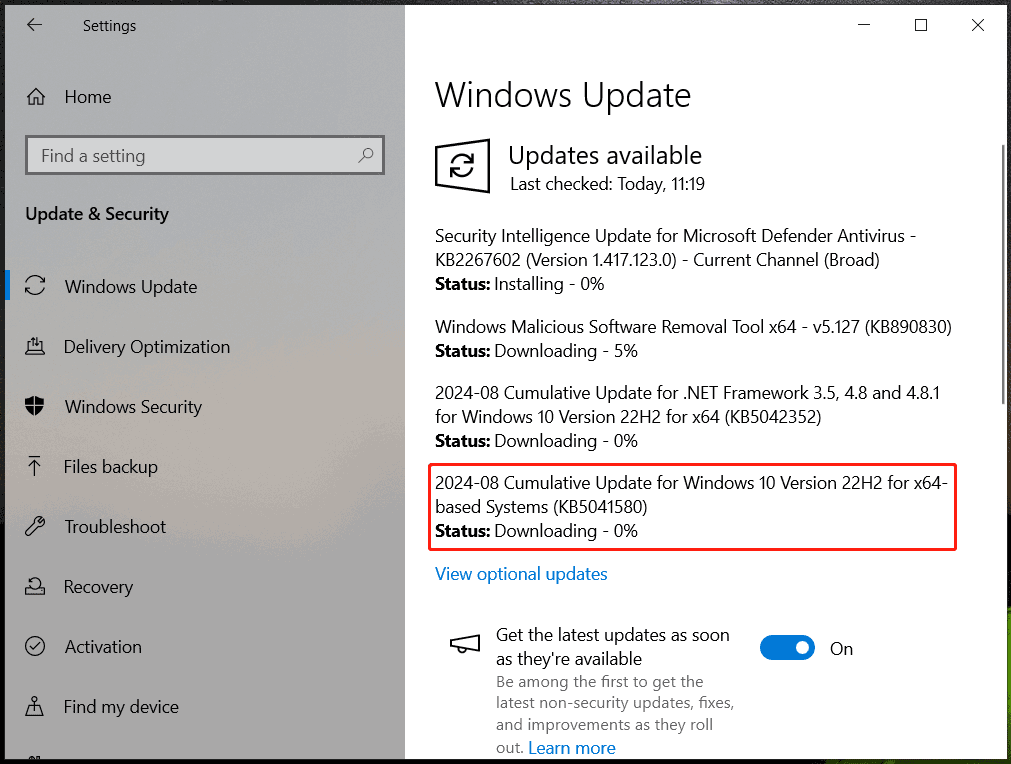
Once done, restart the computer to perform a pending update installation. Or you can schedule a time to restart the system.
However, for some reasons (such as corruption of system files, corruption of Windows update components, corruption of update files, etc.), KB5041580 cannot be installed through Windows Update, or download/installation is stuck. You should find some workarounds to eliminate this problem.
How to fix KB5041580 not installed to Windows 10
Run the Windows Update Troubleshooter
Windows 10 has a professional troubleshooter to resolve update-related, so run KB5041580 when it cannot be installed.
Step 1: Go to Settings > Update & Security > Troubleshooting .
Step 2: Click on other troubleshooter , find Windows Update , and then click Run Troubleshooter .

Step 3: Finally, follow the prompts to complete the repair.
Reset Windows Update Components
Components related to Windows Update may be corrupted, causing Windows 10 KB5041580 to be installed. To get rid of this problem, try resetting these components. For more information, refer to this guide – How to reset Windows Update Components in Windows 11/10.
Restart related update services
In order to successfully update Windows, some related services should be running, otherwise, you may fail. Please follow these steps:
Step 1: In Windows Search, type "Service" and press Enter to open it.
Step 2: Find the background smart transfer service and check if it is running. If not, double-click it, click Start and set its startup type to Automatic . Then, click Apply > OK .

Step 3: Similarly, do the same for Windows Update and Encryption Services .
Repair system files via SFC and DISM
Corrupted system files may cause Windows 10 KB5041580 to be installed, so for successful updates, try running SFC and DISM to fix the damage in the system.
Step 1: Type "cmd" in the search box and click "Run as administrator".
Step 2: Enter this command – sfc /scannow and press Enter .
Step 3: After the SFC scan is complete, you can also run this command – Dism /Online /Cleanup-Image /RestoreHealth .
Manually download KB5041580
When KB5041580 cannot be installed with Windows Update, you can try to manually download it from the Microsoft Update Catalog.
Step 1: Visit the official website in a web browser.
Step 2: Select the version that matches your computer's specifications and click Download .

Step 3: Click the provided link to get the .msu file and run this file to trigger the installation process.
Conclusion
Windows 10 KB5041580 helps fix many issues. If you want to get this update, go to Windows Update. However, if you are unlucky and KB5041580 cannot be installed, follow the solution given. This article describes everything about this update.
The above is the detailed content of What's New in Windows 10 KB5041580 & How to Fix Not Installing. For more information, please follow other related articles on the PHP Chinese website!

Hot Article

Hot tools Tags

Hot Article

Hot Article Tags

Notepad++7.3.1
Easy-to-use and free code editor

SublimeText3 Chinese version
Chinese version, very easy to use

Zend Studio 13.0.1
Powerful PHP integrated development environment

Dreamweaver CS6
Visual web development tools

SublimeText3 Mac version
God-level code editing software (SublimeText3)

Hot Topics
 How to Solve Windows Error Code "INVALID_DATA_ACCESS_TRAP" (0x00000004)
Mar 11, 2025 am 11:26 AM
How to Solve Windows Error Code "INVALID_DATA_ACCESS_TRAP" (0x00000004)
Mar 11, 2025 am 11:26 AM
How to Solve Windows Error Code "INVALID_DATA_ACCESS_TRAP" (0x00000004)
 ENE SYS Maintenance: Tips and Tricks to Keep Your System Running Smoothly
Mar 07, 2025 pm 03:09 PM
ENE SYS Maintenance: Tips and Tricks to Keep Your System Running Smoothly
Mar 07, 2025 pm 03:09 PM
ENE SYS Maintenance: Tips and Tricks to Keep Your System Running Smoothly
 5 Common Mistakes to Avoid During ENE SYS Implementation
Mar 07, 2025 pm 03:11 PM
5 Common Mistakes to Avoid During ENE SYS Implementation
Mar 07, 2025 pm 03:11 PM
5 Common Mistakes to Avoid During ENE SYS Implementation
 Discover How to Fix Drive Health Warning in Windows Settings
Mar 19, 2025 am 11:10 AM
Discover How to Fix Drive Health Warning in Windows Settings
Mar 19, 2025 am 11:10 AM
Discover How to Fix Drive Health Warning in Windows Settings
 How do I edit the Registry? (Warning: Use with caution!)
Mar 21, 2025 pm 07:46 PM
How do I edit the Registry? (Warning: Use with caution!)
Mar 21, 2025 pm 07:46 PM
How do I edit the Registry? (Warning: Use with caution!)
 how to stop cont open asio.sys message windows 11
Mar 10, 2025 pm 07:54 PM
how to stop cont open asio.sys message windows 11
Mar 10, 2025 pm 07:54 PM
how to stop cont open asio.sys message windows 11









