 System Tutorial
System Tutorial
 LINUX
LINUX
 Speech Note: An Offline Speech Recognition, Text-to-Speech and Translation App for Linux
Speech Note: An Offline Speech Recognition, Text-to-Speech and Translation App for Linux
Speech Note: An Offline Speech Recognition, Text-to-Speech and Translation App for Linux
Speech Note: An Offline, Privacy-Focused Speech-to-Text, Text-to-Speech, and Translation Tool for Linux
Speech Note is an open-source application prioritizing user privacy by offering offline Speech-to-Text (STT), Text-to-Speech (TTS), and Machine Translation (MT) capabilities. This allows you to create, review, and translate notes across multiple languages without ever sending your data to the internet.
Key Features:
- Complete Offline Functionality: All processing occurs locally on your device, safeguarding your privacy.
- Multilingual Support: Supports a wide range of languages for STT, TTS, and MT, with continuous additions.
- Multiple Engine Options: Offers flexibility with various processing engines for each function (see below).
- Custom Model Support: Advanced users can integrate custom models compatible with supported engines.
- Free and Open Source: Available under the Mozilla Public License Version 2.0.
- Platforms: Currently available for Linux and Sailfish OS.
Supported Engines:
- STT (Speech-to-Text): Coqui STT, Vosk, whisper.cpp, Faster Whisper, april-asr
- TTS (Text-to-Speech): espeak-ng, MBROLA, Piper, RHVoice, Coqui TTS, Mimic 3, WhisperSpeech
- MT (Machine Translation): Bergamot Translator
Linux Installation:
Speech Note is readily available via Flathub and the Arch User Repository (AUR).
Flathub (for most Linux distributions):
Ensure Flatpak is installed. Then, use this command:
flatpak install flathub net.mkiol.SpeechNote
Consider these package options:
- Base Package (net.mkiol.SpeechNote): Full functionality, but requires substantial disk space.
- Add-on Packages: GPU acceleration for AMD (net.mkiol.SpeechNote.Addon.amd) and NVIDIA (net.mkiol.SpeechNote.Addon.nvidia).
- Tiny Package: Smaller, basic features for users with limited space.
Arch Linux/AUR (Arch Linux, EndeavourOS, Manjaro Linux):
Use an AUR helper like paru or yay:
paru -S dsnote # or yay -S dsnote
Usage:
-
Launch: Run
flatpak run net.mkiol.SpeechNoteor launch from your application menu. - Language Selection: The initial launch will guide you through language selection. You can adjust this later in the "Languages" tab.
- Model Downloads: Download necessary model files for STT, TTS, and MT. Click the info button for details on each model.
- Text-to-Speech: Type text and click "Read."
- Speech-to-Text: Click "Listen" and speak into your microphone.
- Translation: Use the "Translator" section, entering text and selecting your source and target languages. Enable "Translate as you type" for real-time translation.





My Experience:
Testing on a Debian 12 system (32GB RAM, Intel Core i3 11th Gen, no GPU) with specific English models yielded successful TTS and translation, but STT performance was inconsistent, potentially due to model selection. Further testing is planned.
Conclusion:
Speech Note is a valuable tool for Linux users who need offline STT, TTS, and translation with a strong emphasis on privacy. While model selection may affect performance, its open-source nature and versatility make it a worthwhile option.
Resources:
- Speech Note GitHub Repository
The above is the detailed content of Speech Note: An Offline Speech Recognition, Text-to-Speech and Translation App for Linux. For more information, please follow other related articles on the PHP Chinese website!

Hot AI Tools

Undress AI Tool
Undress images for free

Undresser.AI Undress
AI-powered app for creating realistic nude photos

AI Clothes Remover
Online AI tool for removing clothes from photos.

Clothoff.io
AI clothes remover

Video Face Swap
Swap faces in any video effortlessly with our completely free AI face swap tool!

Hot Article

Hot Tools

Notepad++7.3.1
Easy-to-use and free code editor

SublimeText3 Chinese version
Chinese version, very easy to use

Zend Studio 13.0.1
Powerful PHP integrated development environment

Dreamweaver CS6
Visual web development tools

SublimeText3 Mac version
God-level code editing software (SublimeText3)
 System requirements to install linux
Jul 20, 2025 am 03:49 AM
System requirements to install linux
Jul 20, 2025 am 03:49 AM
Linuxcanrunonmodesthardwarewithspecificminimumrequirements.A1GHzprocessor(x86orx86_64)isneeded,withadual-coreCPUrecommended.RAMshouldbeatleast512MBforcommand-lineuseor2GBfordesktopenvironments.Diskspacerequiresaminimumof5–10GB,though25GBisbetterforad
 How to Securely Erase a Hard Drive on Linux
Jul 24, 2025 am 12:08 AM
How to Securely Erase a Hard Drive on Linux
Jul 24, 2025 am 12:08 AM
Confirm the target hard disk device name (such as /dev/sda) to avoid accidentally deleting the system disk; 2. Use sudoddif=/dev/zeroof=/dev/sdXbs=1Mstatus=progress to overwrite the zero value in full disk, which is suitable for most scenarios; 3. Use sudoshred-v-n3/dev/sdX for three random data overwrites to ensure that it cannot be restored; 4. Optionally execute sudobadblocks-wsv/dev/sdX for destructive write tests; finally use sudohexdump-C/dev/sdX|head to verify whether it is all zero and complete safe erasing.
 how to add a user in linux
Jul 21, 2025 am 03:32 AM
how to add a user in linux
Jul 21, 2025 am 03:32 AM
Add useradd or adduser commands commonly used by users in Linux. 1. When using useradd, you need to manually set the password and home directory. Add the -m parameter to create the home directory; 2. You can specify the shell, group and UID through parameters such as -s, -G, and -u; 3. Adduser is an interactive command, suitable for novices to automatically complete the configuration; 4. Pay attention to permissions, username uniqueness and home directory permissions; 5. Userdel can be used to delete users and home directory by mistake. Mastering these key points allows you to manage users efficiently and securely.
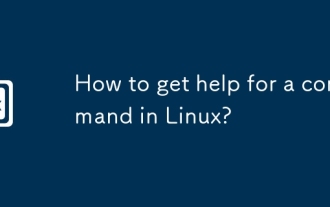 How to get help for a command in Linux?
Jul 17, 2025 am 12:55 AM
How to get help for a command in Linux?
Jul 17, 2025 am 12:55 AM
There are four ways to obtain command help in Linux: First, use --help to view basic usage, which is suitable for quickly understanding common options and parameters of commands; second, use man to view the complete man page, providing detailed command descriptions and examples; third, use info to view structured help, which is suitable for information navigation of complex commands such as gcc and make; fourth, refer to network resources and communities, such as Linux China, StackOverflow and other platforms to obtain Chinese materials or solve specific problems. It is recommended for beginners to master it step by step from --help and man.
 How to check my Linux system information and version?
Jul 26, 2025 am 02:59 AM
How to check my Linux system information and version?
Jul 26, 2025 am 02:59 AM
If you want to know the Linux system information and version, you can use the following steps: 1. Use lsb_release-a to view the distribution information; 2. View the /etc/os-release file to obtain version details; 3. Use uname-r or uname-mrs to confirm the kernel version and system architecture; 4. Run lscpu, free-h or dmidecode (requires root permissions) to obtain hardware information. The above method is applicable to different distributions, and some commands may require installation or permission adjustment.
 Different Ways to Use Column Command in Linux
Jul 17, 2025 am 09:20 AM
Different Ways to Use Column Command in Linux
Jul 17, 2025 am 09:20 AM
Have you ever found yourself needing to process CSV files and generate output in a structured table format? Not too long ago, I was dealing with a messy file that wasn't properly formatted. It had excessive spaces between each column, and I needed to
 how to edit the hosts file in linux
Jul 21, 2025 am 03:02 AM
how to edit the hosts file in linux
Jul 21, 2025 am 03:02 AM
To modify the hosts file of the Linux system, you need to edit it with administrator permissions. 1. The hosts file is located in the /etc/ directory, and cat/etc/hosts can be viewed; 2. Use sudo to modify it with editors such as nano/vim/gedit, and the format is the IP address and the host name; 3. After modification, it may need to clear the DNS cache or restart the NetworkManager service to take effect; 4. Pay attention to the correct format, avoid frequent modifications, and comment on uncertain entries to operate safely.
 LFCA: Understanding Linux Operating System – Part 1
Jul 17, 2025 am 09:14 AM
LFCA: Understanding Linux Operating System – Part 1
Jul 17, 2025 am 09:14 AM
The Linux Foundation has unveiled a new pre-professional IT certification known as the Linux Foundation Certified IT Associate (LFCA). This is a new entry-level certification that focuses on testing fundamental IT concepts such as basic systems admin






