How to Resolve the 'Class File Has Wrong Version' Error in Java
How to Resolve the ‘Class File Has Wrong Version’ Error in Java
The "Class file has wrong version" error in Java is a frustrating but relatively common issue stemming from a mismatch between the Java version used to compile your code and the Java version used to run it. This error indicates that the .class file (the compiled bytecode) was generated using a Java compiler that's incompatible with the Java Virtual Machine (JVM) you're trying to use. Resolution involves identifying the conflicting Java versions and ensuring consistency. The core fix usually involves recompiling your code with the correct Java version or adjusting the JVM version your application uses. This often requires checking your project's build configuration, environment variables, and the Java versions installed on your system.
What are the common causes of a "Class file has wrong version" error in Java?
The primary cause of the "Class file has wrong version" error is a discrepancy between the Java compiler version and the Java Runtime Environment (JRE) or Java Development Kit (JDK) version. Specifically:
- Incompatible Compiler and JRE/JDK: The most frequent cause is compiling code with a newer Java version (e.g., Java 17) and attempting to run it with an older Java version (e.g., Java 8). The newer compiler generates bytecode that the older JVM doesn't understand. The reverse can also happen, though less frequently, where an older compiler creates bytecode that a newer JVM might reject (though newer JVMs are generally more backward compatible).
-
Multiple JDK Installations: Having multiple JDK versions installed on your system can lead to confusion. Your project might be unintentionally using the wrong JDK for compilation or execution. Environment variables (like
JAVA_HOME) and build tools' configurations (like Maven or Gradle) need to point to the correct JDK. - Conflicting Libraries: If you're using external libraries (JAR files), they might have been compiled with a different Java version than your project's code. This inconsistency can trigger the error. Ensure all your dependencies are compatible with the chosen Java version.
-
Incorrect Build Configuration: Your build system (e.g., Ant, Maven, Gradle) might be configured to use the wrong Java version for compilation. Carefully review your project's build files (like
pom.xmlfor Maven orbuild.gradlefor Gradle) to verify the specified Java version. - IDE Settings: Your Integrated Development Environment (IDE), such as Eclipse or IntelliJ IDEA, might have incorrect Java version settings. Check the IDE's project settings to ensure the correct Java version is selected for compilation and execution.
How can I fix a "Class file has wrong version" error related to incompatible Java versions?
Fixing the "Class file has wrong version" error due to incompatible Java versions typically involves these steps:
- Identify the conflicting Java versions: Determine the Java version used to compile the problematic class file (often visible in the error message itself or by examining the class file's metadata) and the Java version your runtime environment is using.
-
Recompile with the correct Java version: This is often the most straightforward solution. Ensure your build system (or IDE) is configured to use the same Java version for both compilation and execution. If your project uses a build tool like Maven or Gradle, modify the
pom.xmlorbuild.gradlefile to specify the correct Java version. If you're compiling manually from the command line, use thejavaccommand with the appropriate JDK. - Update your JRE/JDK: If you want to use a newer class file, update your JRE or JDK to a version that supports the bytecode. This might require installing a newer JDK and updating your system's environment variables accordingly.
- Check your IDE settings: Verify that your IDE is configured to use the correct JDK version for both compilation and running your application. Look for settings related to Java compiler and runtime environment within your IDE's project settings.
- Verify library compatibility: Ensure that all the libraries (JAR files) you are using are compiled with a compatible Java version. Replace any incompatible libraries with versions that match your chosen Java version.
What tools or techniques can help me diagnose and troubleshoot a "Class file has wrong version" error in my Java project?
Several tools and techniques can assist in diagnosing and troubleshooting this error:
- Examine the error message: The error message itself often provides clues about the conflicting Java versions. Look for version numbers mentioned in the exception details.
-
Check your project's build files: Carefully examine your
pom.xml(Maven),build.gradle(Gradle), orbuild.xml(Ant) files to confirm the Java version specified for compilation. -
Use
javap: Thejavapcommand-line tool can be used to disassemble the.classfile and reveal its major and minor version numbers, helping identify the Java version used for compilation. -
Check environment variables: Verify that your
JAVA_HOMEenvironment variable points to the correct JDK installation. - Use a debugger: If the error occurs during runtime, a debugger can help pinpoint the exact class file causing the problem.
- Monitor your build process: Pay close attention to the output of your build process (compilation and execution stages) to identify any warnings or errors related to Java versions.
- Use a dependency management tool: Tools like Maven or Gradle help manage dependencies and ensure consistent Java versions across your project and its libraries. They automatically handle the downloading and management of library versions.
By systematically investigating these areas, you can effectively identify and resolve the "Class file has wrong version" error in your Java projects. Remember to maintain consistent Java versions across your entire project, from compilation to runtime.
The above is the detailed content of How to Resolve the 'Class File Has Wrong Version' Error in Java. For more information, please follow other related articles on the PHP Chinese website!

Hot AI Tools

Undress AI Tool
Undress images for free

Undresser.AI Undress
AI-powered app for creating realistic nude photos

AI Clothes Remover
Online AI tool for removing clothes from photos.

Clothoff.io
AI clothes remover

Video Face Swap
Swap faces in any video effortlessly with our completely free AI face swap tool!

Hot Article

Hot Tools

Notepad++7.3.1
Easy-to-use and free code editor

SublimeText3 Chinese version
Chinese version, very easy to use

Zend Studio 13.0.1
Powerful PHP integrated development environment

Dreamweaver CS6
Visual web development tools

SublimeText3 Mac version
God-level code editing software (SublimeText3)

Hot Topics
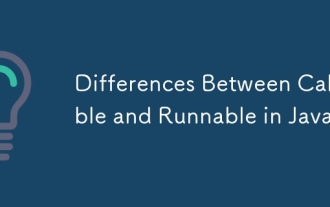 Differences Between Callable and Runnable in Java
Jul 04, 2025 am 02:50 AM
Differences Between Callable and Runnable in Java
Jul 04, 2025 am 02:50 AM
There are three main differences between Callable and Runnable in Java. First, the callable method can return the result, suitable for tasks that need to return values, such as Callable; while the run() method of Runnable has no return value, suitable for tasks that do not need to return, such as logging. Second, Callable allows to throw checked exceptions to facilitate error transmission; while Runnable must handle exceptions internally. Third, Runnable can be directly passed to Thread or ExecutorService, while Callable can only be submitted to ExecutorService and returns the Future object to
 Asynchronous Programming Techniques in Modern Java
Jul 07, 2025 am 02:24 AM
Asynchronous Programming Techniques in Modern Java
Jul 07, 2025 am 02:24 AM
Java supports asynchronous programming including the use of CompletableFuture, responsive streams (such as ProjectReactor), and virtual threads in Java19. 1.CompletableFuture improves code readability and maintenance through chain calls, and supports task orchestration and exception handling; 2. ProjectReactor provides Mono and Flux types to implement responsive programming, with backpressure mechanism and rich operators; 3. Virtual threads reduce concurrency costs, are suitable for I/O-intensive tasks, and are lighter and easier to expand than traditional platform threads. Each method has applicable scenarios, and appropriate tools should be selected according to your needs and mixed models should be avoided to maintain simplicity
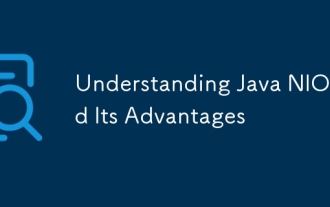 Understanding Java NIO and Its Advantages
Jul 08, 2025 am 02:55 AM
Understanding Java NIO and Its Advantages
Jul 08, 2025 am 02:55 AM
JavaNIO is a new IOAPI introduced by Java 1.4. 1) is aimed at buffers and channels, 2) contains Buffer, Channel and Selector core components, 3) supports non-blocking mode, and 4) handles concurrent connections more efficiently than traditional IO. Its advantages are reflected in: 1) Non-blocking IO reduces thread overhead, 2) Buffer improves data transmission efficiency, 3) Selector realizes multiplexing, and 4) Memory mapping speeds up file reading and writing. Note when using: 1) The flip/clear operation of the Buffer is easy to be confused, 2) Incomplete data needs to be processed manually without blocking, 3) Selector registration must be canceled in time, 4) NIO is not suitable for all scenarios.
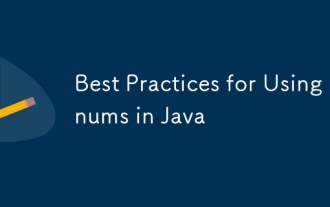 Best Practices for Using Enums in Java
Jul 07, 2025 am 02:35 AM
Best Practices for Using Enums in Java
Jul 07, 2025 am 02:35 AM
In Java, enums are suitable for representing fixed constant sets. Best practices include: 1. Use enum to represent fixed state or options to improve type safety and readability; 2. Add properties and methods to enums to enhance flexibility, such as defining fields, constructors, helper methods, etc.; 3. Use EnumMap and EnumSet to improve performance and type safety because they are more efficient based on arrays; 4. Avoid abuse of enums, such as dynamic values, frequent changes or complex logic scenarios, which should be replaced by other methods. Correct use of enum can improve code quality and reduce errors, but you need to pay attention to its applicable boundaries.
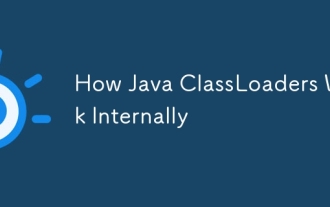 How Java ClassLoaders Work Internally
Jul 06, 2025 am 02:53 AM
How Java ClassLoaders Work Internally
Jul 06, 2025 am 02:53 AM
Java's class loading mechanism is implemented through ClassLoader, and its core workflow is divided into three stages: loading, linking and initialization. During the loading phase, ClassLoader dynamically reads the bytecode of the class and creates Class objects; links include verifying the correctness of the class, allocating memory to static variables, and parsing symbol references; initialization performs static code blocks and static variable assignments. Class loading adopts the parent delegation model, and prioritizes the parent class loader to find classes, and try Bootstrap, Extension, and ApplicationClassLoader in turn to ensure that the core class library is safe and avoids duplicate loading. Developers can customize ClassLoader, such as URLClassL
 Exploring Different Synchronization Mechanisms in Java
Jul 04, 2025 am 02:53 AM
Exploring Different Synchronization Mechanisms in Java
Jul 04, 2025 am 02:53 AM
Javaprovidesmultiplesynchronizationtoolsforthreadsafety.1.synchronizedblocksensuremutualexclusionbylockingmethodsorspecificcodesections.2.ReentrantLockoffersadvancedcontrol,includingtryLockandfairnesspolicies.3.Conditionvariablesallowthreadstowaitfor
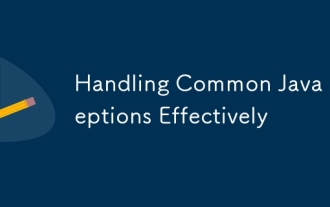 Handling Common Java Exceptions Effectively
Jul 05, 2025 am 02:35 AM
Handling Common Java Exceptions Effectively
Jul 05, 2025 am 02:35 AM
The key to Java exception handling is to distinguish between checked and unchecked exceptions and use try-catch, finally and logging reasonably. 1. Checked exceptions such as IOException need to be forced to handle, which is suitable for expected external problems; 2. Unchecked exceptions such as NullPointerException are usually caused by program logic errors and are runtime errors; 3. When catching exceptions, they should be specific and clear to avoid general capture of Exception; 4. It is recommended to use try-with-resources to automatically close resources to reduce manual cleaning of code; 5. In exception handling, detailed information should be recorded in combination with log frameworks to facilitate later
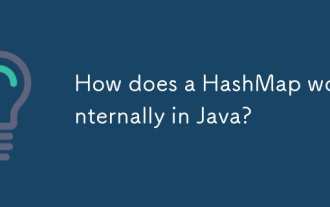 How does a HashMap work internally in Java?
Jul 15, 2025 am 03:10 AM
How does a HashMap work internally in Java?
Jul 15, 2025 am 03:10 AM
HashMap implements key-value pair storage through hash tables in Java, and its core lies in quickly positioning data locations. 1. First use the hashCode() method of the key to generate a hash value and convert it into an array index through bit operations; 2. Different objects may generate the same hash value, resulting in conflicts. At this time, the node is mounted in the form of a linked list. After JDK8, the linked list is too long (default length 8) and it will be converted to a red and black tree to improve efficiency; 3. When using a custom class as a key, the equals() and hashCode() methods must be rewritten; 4. HashMap dynamically expands capacity. When the number of elements exceeds the capacity and multiplies by the load factor (default 0.75), expand and rehash; 5. HashMap is not thread-safe, and Concu should be used in multithreaded







