How to Setup Sublime 2 Text Editor

For those of you who want to setup Sublime 2 text editor to start coding in jQuery (or any other language) here is how you can do it in just a few minutes you can be coding with it.
1. Download & Install the Package
Download Sublime 2
There is also a dev build which will prompt you for updates when new features become available (usually every few weeks or so – I recommend this option until its out of beta and gets officially released).
2. Download & Install Useful Plugins
Copy plugins (including the jQuery package) to:
<em>C:Documents and SettingsdeeringsApplication DataSublime Text 2Packages</em>
Or you can type “%appdata% into cmd to load the directory.
3. Customise Look & Feel
Change to custom theme (I’ve chosen the light soda theme):
Sublime Text 2 -> Preferences -> User Global Settings:
{
"theme": "Soda Light.sublime-theme"
}
I have been using Notepad for quite some time now and my mind has gotten used to the colours and the way it lays JavaScript out. So, as I couldn’t find Notepad theme for Sublime 2 so I decided to create my own. Change theme to notepad (or another to suit your taste):
Sublime 2 > Preferences > Color Scheme > [choose theme]
Download the notepad plus plus theme I created.
4. Customise User Settings
There are a few tweaks here and there to make Sublime look & act like you expect it to, I have listed the main ones below.
Sublime Text 2 -> Preferences -> File Settings – User
{
"autoIndent": true,
"color_scheme": "Packages/Color Scheme - Default/Notepad-Plus-Plus.tmTheme",
"copyOnMouseSelect": false,
"drawWhiteSpace": "none",
"font_face": "Courier New",
"font_size": 10,
"gutter": true,
"highlightLine": true,
"rulers": false,
"tab_size": 4,
"translate_tabs_to_spaces": true,
"trim_trailing_white_space_on_save": true,
"use_tab_stops": true,
"wantVerticalScrollBar": false
}
Customise more options: http://www.sublimetext.com/docs/file-type-preferences
Customise Hotkeys
I am a BIG fan of hotkeys so I have made quite a few changes to suit my needs and what I am used to pressing.
Sublime2 > Preferences > Key Bindings – Default
- CTRL SHIFT D – Copy Selected (block/line). In Notepad this was just CTRL D. You need CTRL D for expand selection so make sure you change this so you don’t have a double map on commands.
- CTRL / – Comment Selected (line). In Notepad this was CTRL Q. Again this is used for recording a macro by default so make sure you change this also.
CTRL P – quick search files
CTRL SHIFT P – quick search commands
SHIFT F11 – fullscreen code
CTRL D – multiselect
CTRL SHIFT D – quick copy selection to line below
CTRL H – find and replace
Conclusion
That’s it! There are heaps more customisation you can make but this will give you the basic setup to start work!
FAQ
Some questions I answered about Sublime 2 if your having trouble setting it up hopefully they will help you.
How to set default language jquery?
Install jQuery package then press CTRL SHIFT P and type “jquery”
How to fade those solid horizontal lines in code?
restart Sublime fixed this
How to get a theme which looks like default Notepad ?
I made my own version to mimic it called Notepad-Plus-Plus
How to switch the console from bottom to top (ie use the top console)?
install quick plugin then press CTRL P / CTRL SHIFT P
How to collapse functions?
Not yet but feature is being developed.
Why is my quick file switch not working?
Check that you don’t have duplicate key bindings preventing it – search for “CTRL P” in the default key bindings file.
How to quickly compare files for equality?
highlight them in the navigation bar > right click > dff files
How to make code pretty in sublime2?
The is a plugin which can do this. See post: Javascript Beautifier Plugin with Sublime 2
Errors?

- Try deleting the jQuery package folder reload Sublime, then close it. Then copy back in the jQuery package folder. This should do the trick when it registers with the language files.
- Else, Try deleting the cache files.
- Else, Try deleting the package control plugin folder and installed packages folder (it may be blocked by your proxy).
Related posts:
- Sublime2 vs Notepad
- Making jQuery Easy with Sublime 2 Text Editor
- Full list of jQuery Snippets for Sublime 2
- Mapping a new tab command in Sublime 2 Text
The above is the detailed content of How to Setup Sublime 2 Text Editor. For more information, please follow other related articles on the PHP Chinese website!

Hot AI Tools

Undress AI Tool
Undress images for free

Undresser.AI Undress
AI-powered app for creating realistic nude photos

AI Clothes Remover
Online AI tool for removing clothes from photos.

Clothoff.io
AI clothes remover

Video Face Swap
Swap faces in any video effortlessly with our completely free AI face swap tool!

Hot Article

Hot Tools

Notepad++7.3.1
Easy-to-use and free code editor

SublimeText3 Chinese version
Chinese version, very easy to use

Zend Studio 13.0.1
Powerful PHP integrated development environment

Dreamweaver CS6
Visual web development tools

SublimeText3 Mac version
God-level code editing software (SublimeText3)

Hot Topics
 Why should you place tags at the bottom of the ?
Jul 02, 2025 am 01:22 AM
Why should you place tags at the bottom of the ?
Jul 02, 2025 am 01:22 AM
PlacingtagsatthebottomofablogpostorwebpageservespracticalpurposesforSEO,userexperience,anddesign.1.IthelpswithSEObyallowingsearchenginestoaccesskeyword-relevanttagswithoutclutteringthemaincontent.2.Itimprovesuserexperiencebykeepingthefocusonthearticl
 How to work with dates and times in js?
Jul 01, 2025 am 01:27 AM
How to work with dates and times in js?
Jul 01, 2025 am 01:27 AM
The following points should be noted when processing dates and time in JavaScript: 1. There are many ways to create Date objects. It is recommended to use ISO format strings to ensure compatibility; 2. Get and set time information can be obtained and set methods, and note that the month starts from 0; 3. Manually formatting dates requires strings, and third-party libraries can also be used; 4. It is recommended to use libraries that support time zones, such as Luxon. Mastering these key points can effectively avoid common mistakes.
 What is event bubbling and capturing in the DOM?
Jul 02, 2025 am 01:19 AM
What is event bubbling and capturing in the DOM?
Jul 02, 2025 am 01:19 AM
Event capture and bubble are two stages of event propagation in DOM. Capture is from the top layer to the target element, and bubble is from the target element to the top layer. 1. Event capture is implemented by setting the useCapture parameter of addEventListener to true; 2. Event bubble is the default behavior, useCapture is set to false or omitted; 3. Event propagation can be used to prevent event propagation; 4. Event bubbling supports event delegation to improve dynamic content processing efficiency; 5. Capture can be used to intercept events in advance, such as logging or error processing. Understanding these two phases helps to accurately control the timing and how JavaScript responds to user operations.
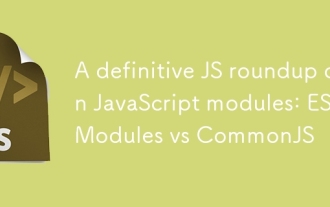 A definitive JS roundup on JavaScript modules: ES Modules vs CommonJS
Jul 02, 2025 am 01:28 AM
A definitive JS roundup on JavaScript modules: ES Modules vs CommonJS
Jul 02, 2025 am 01:28 AM
The main difference between ES module and CommonJS is the loading method and usage scenario. 1.CommonJS is synchronously loaded, suitable for Node.js server-side environment; 2.ES module is asynchronously loaded, suitable for network environments such as browsers; 3. Syntax, ES module uses import/export and must be located in the top-level scope, while CommonJS uses require/module.exports, which can be called dynamically at runtime; 4.CommonJS is widely used in old versions of Node.js and libraries that rely on it such as Express, while ES modules are suitable for modern front-end frameworks and Node.jsv14; 5. Although it can be mixed, it can easily cause problems.
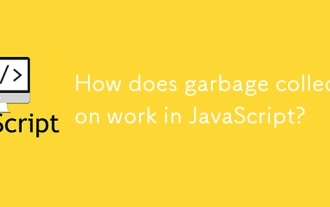 How does garbage collection work in JavaScript?
Jul 04, 2025 am 12:42 AM
How does garbage collection work in JavaScript?
Jul 04, 2025 am 12:42 AM
JavaScript's garbage collection mechanism automatically manages memory through a tag-clearing algorithm to reduce the risk of memory leakage. The engine traverses and marks the active object from the root object, and unmarked is treated as garbage and cleared. For example, when the object is no longer referenced (such as setting the variable to null), it will be released in the next round of recycling. Common causes of memory leaks include: ① Uncleared timers or event listeners; ② References to external variables in closures; ③ Global variables continue to hold a large amount of data. The V8 engine optimizes recycling efficiency through strategies such as generational recycling, incremental marking, parallel/concurrent recycling, and reduces the main thread blocking time. During development, unnecessary global references should be avoided and object associations should be promptly decorated to improve performance and stability.
 How to make an HTTP request in Node.js?
Jul 13, 2025 am 02:18 AM
How to make an HTTP request in Node.js?
Jul 13, 2025 am 02:18 AM
There are three common ways to initiate HTTP requests in Node.js: use built-in modules, axios, and node-fetch. 1. Use the built-in http/https module without dependencies, which is suitable for basic scenarios, but requires manual processing of data stitching and error monitoring, such as using https.get() to obtain data or send POST requests through .write(); 2.axios is a third-party library based on Promise. It has concise syntax and powerful functions, supports async/await, automatic JSON conversion, interceptor, etc. It is recommended to simplify asynchronous request operations; 3.node-fetch provides a style similar to browser fetch, based on Promise and simple syntax
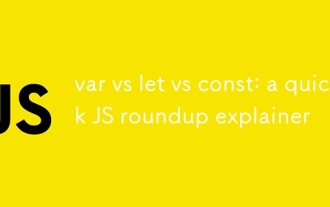 var vs let vs const: a quick JS roundup explainer
Jul 02, 2025 am 01:18 AM
var vs let vs const: a quick JS roundup explainer
Jul 02, 2025 am 01:18 AM
The difference between var, let and const is scope, promotion and repeated declarations. 1.var is the function scope, with variable promotion, allowing repeated declarations; 2.let is the block-level scope, with temporary dead zones, and repeated declarations are not allowed; 3.const is also the block-level scope, and must be assigned immediately, and cannot be reassigned, but the internal value of the reference type can be modified. Use const first, use let when changing variables, and avoid using var.
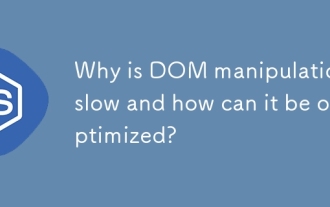 Why is DOM manipulation slow and how can it be optimized?
Jul 01, 2025 am 01:28 AM
Why is DOM manipulation slow and how can it be optimized?
Jul 01, 2025 am 01:28 AM
The main reasons for slow operation of DOM are the high cost of rearrangement and redrawing and low access efficiency. Optimization methods include: 1. Reduce the number of accesses and cache read values; 2. Batch read and write operations; 3. Merge and modify, use document fragments or hidden elements; 4. Avoid layout jitter and centrally handle read and write; 5. Use framework or requestAnimationFrame asynchronous update.







