How to Use Talkback On Google Chrome
Explore the Web with TalkBack: A Guide for Android Users
TalkBack, an Android accessibility feature, allows you to navigate the web without visual input. While designed for visually impaired users, its functionality is beneficial to everyone. This three-step guide will show you how to get started.
What is TalkBack?
With TalkBack enabled, your phone audibly describes on-screen content. A simple tap highlights an item, which TalkBack then reads aloud. This allows for web browsing and interaction without looking at the screen. Image descriptions are also provided.
TalkBack replaces standard touch gestures with its own navigation system.
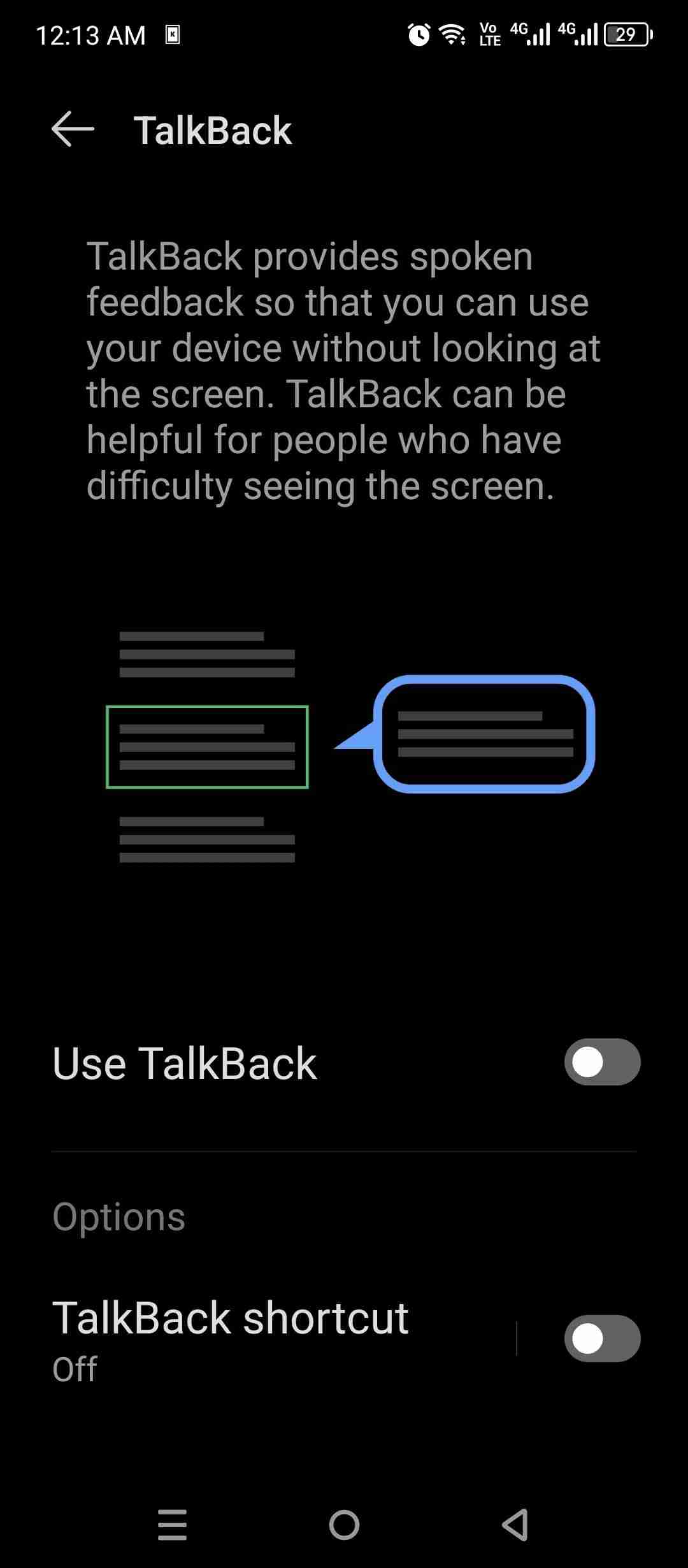
Setting Up TalkBack Shortcuts
For convenient access, configure a TalkBack shortcut. Options include a floating button (double-tap to toggle) and a volume key combination.
Navigate to Settings > Accessibility > TalkBack > TalkBack Shortcut.
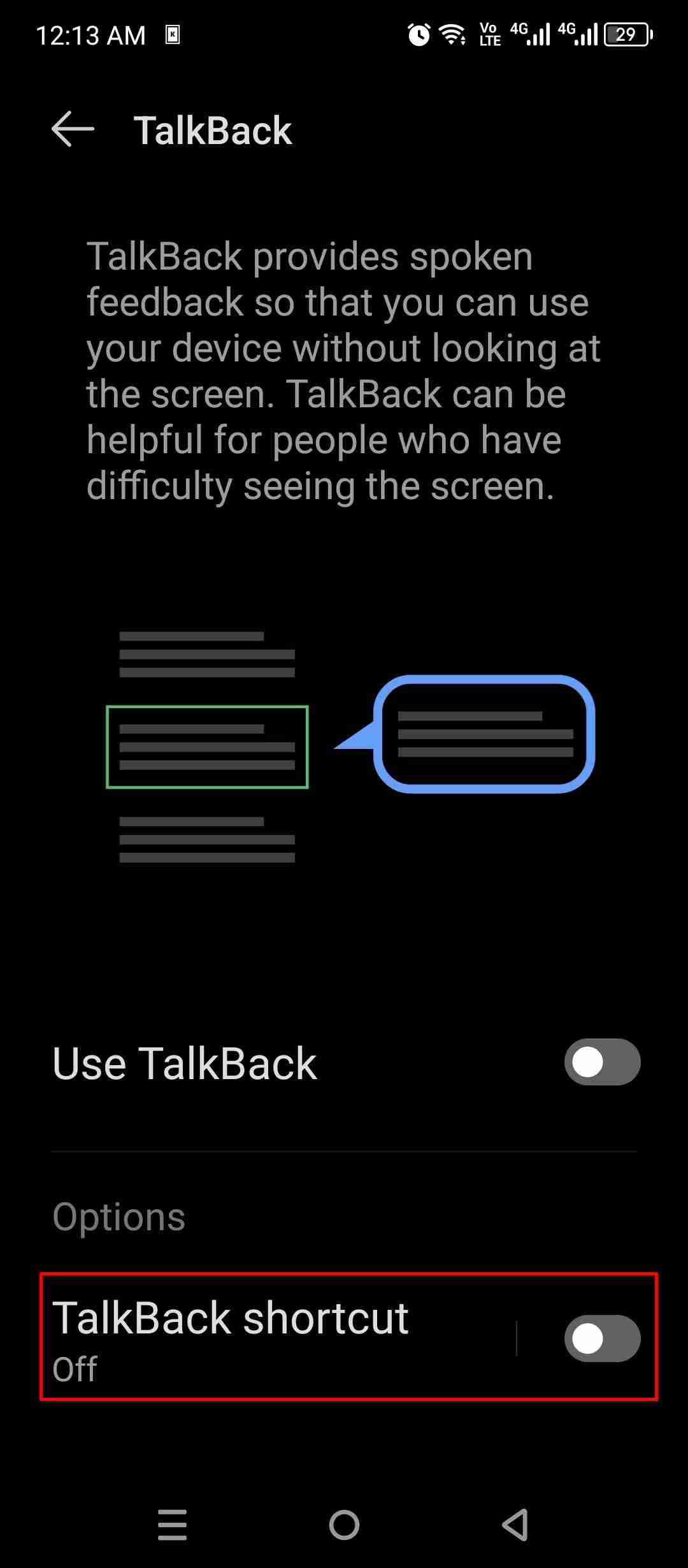
Choose your preferred shortcut(s). The image below shows the floating button and volume key shortcuts enabled. Customize button appearance and behavior via "More Options."
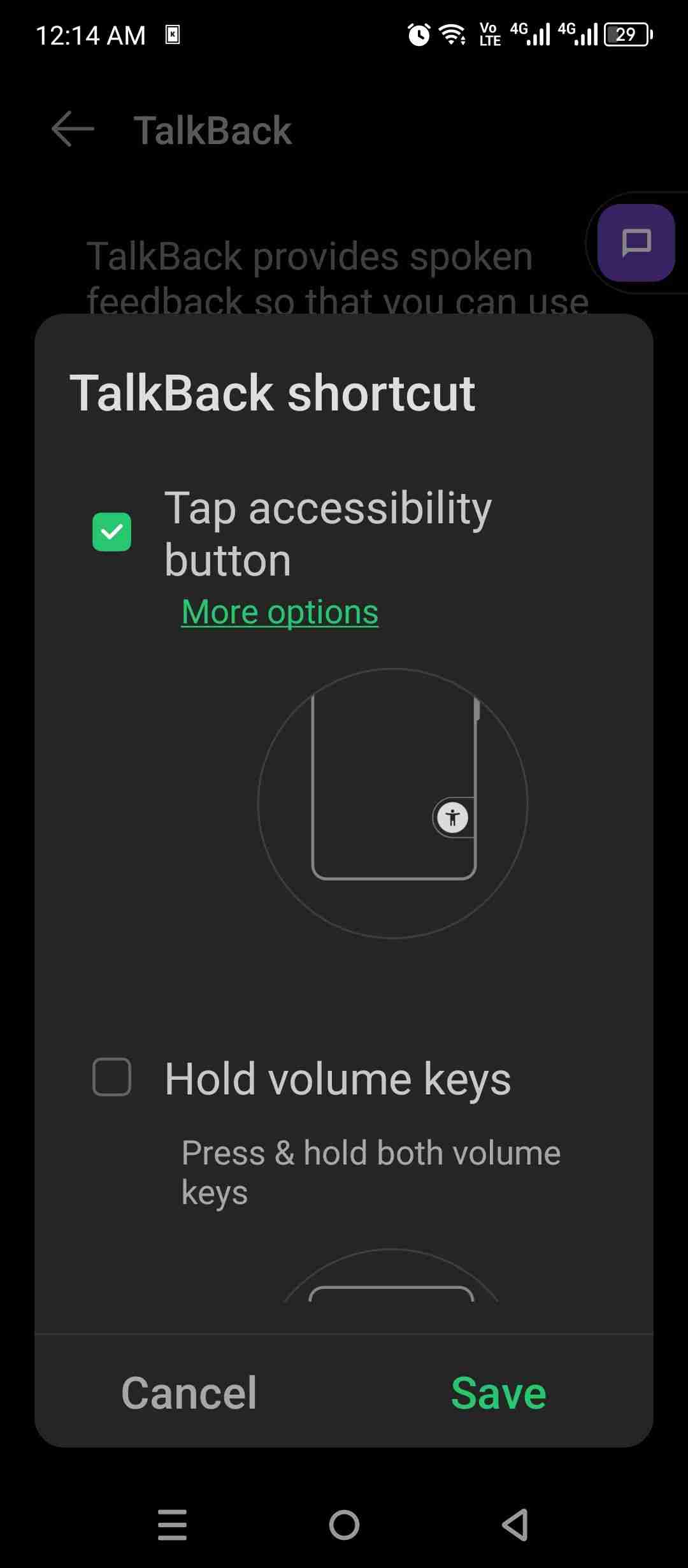
Position the floating button on the navigation bar or as an overlay (recommended for gesture navigation). The volume key shortcut activates by holding both volume buttons for three seconds. For complete screen blindness, the volume key shortcut is ideal.
TalkBack Basics
Upon initial activation, TalkBack provides a tutorial. Here are four fundamental gestures:
- Tap to highlight; TalkBack reads the highlighted item.
- Double-tap to perform actions (like single-taps in standard mode).
- Use two fingers to scroll and swipe.
- Three-finger swipe (left/right) changes TalkBack's feedback mode.

While initially challenging, these gestures become intuitive with practice.
Opening a Website with TalkBack
- Enable TalkBack using your chosen method.
- Navigate to your home screen (double-tap the center navigation button or swipe up).
- Locate and double-tap the Chrome browser icon.

- Swipe left/right with three fingers to switch to "Controls" mode. Swipe up/down with one finger until you hear "Search or type URL."
- Double-tap to open the keyboard, enter your URL or search query, and double-tap again to submit.
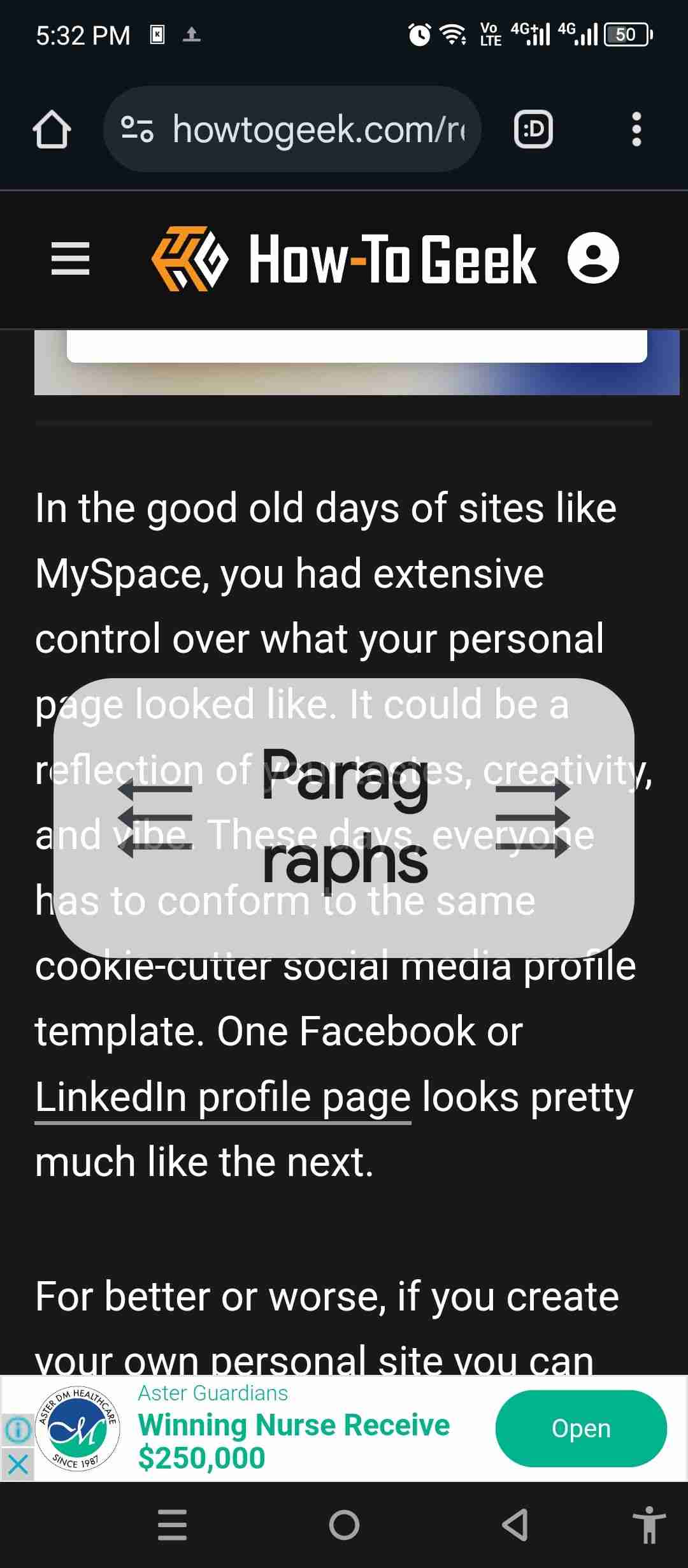
Navigating Web Pages
To move between headings, switch to "Headings" mode (three-finger swipe) and swipe up/down with one finger.
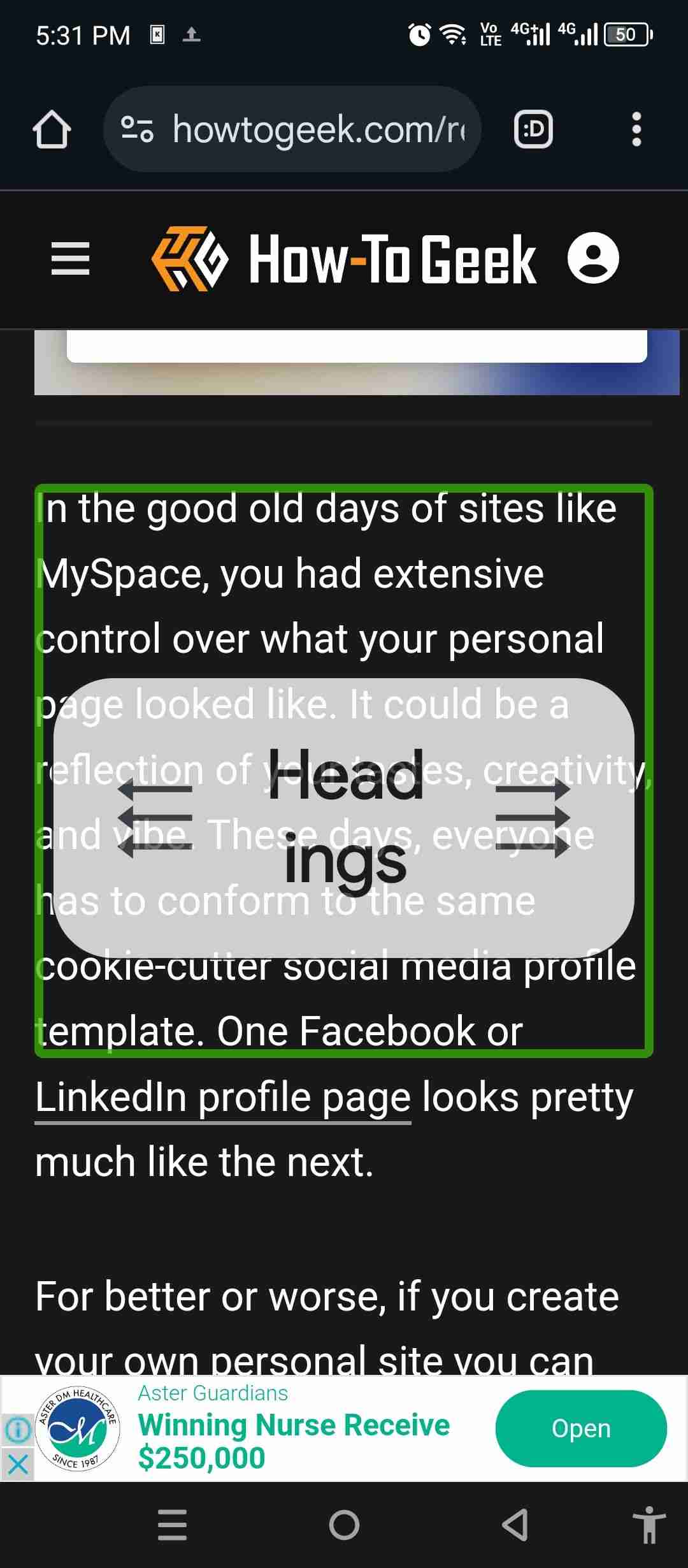
Mastering TalkBack requires practice. Initial errors are normal; fluency develops quickly.
The above is the detailed content of How to Use Talkback On Google Chrome. For more information, please follow other related articles on the PHP Chinese website!

Hot AI Tools

Undress AI Tool
Undress images for free

Undresser.AI Undress
AI-powered app for creating realistic nude photos

AI Clothes Remover
Online AI tool for removing clothes from photos.

Clothoff.io
AI clothes remover

Video Face Swap
Swap faces in any video effortlessly with our completely free AI face swap tool!

Hot Article

Hot Tools

Notepad++7.3.1
Easy-to-use and free code editor

SublimeText3 Chinese version
Chinese version, very easy to use

Zend Studio 13.0.1
Powerful PHP integrated development environment

Dreamweaver CS6
Visual web development tools

SublimeText3 Mac version
God-level code editing software (SublimeText3)
 Google Keeps Stopping? Fix It on Android Easily
Aug 05, 2025 am 06:54 AM
Google Keeps Stopping? Fix It on Android Easily
Aug 05, 2025 am 06:54 AM
The "Google keeps stopping" message is a frequent issue on Android phones and can pop up unexpectedly—whether you're browsing the web, installing apps, or checking the weather. The good news is that there are multiple effective fixes you ca
 7 Productivity Apps That Are Worth the Premium Subscription
Aug 08, 2025 am 06:42 AM
7 Productivity Apps That Are Worth the Premium Subscription
Aug 08, 2025 am 06:42 AM
If you've gotten attached to a free app, only to find your favorite features behind a subscription paywall, you may be wondering: should I just subscribe and call it a day, or stick to the free version? These productivity-focused apps can be downl
 Sick of Spotify? I've picked my 2 alternatives and more audio apps for Android
Aug 08, 2025 am 06:33 AM
Sick of Spotify? I've picked my 2 alternatives and more audio apps for Android
Aug 08, 2025 am 06:33 AM
When it comes to Android devices, one of their core functions is delivering great audio experiences. Whether you're into music, podcasts, or audiobooks, having the right app can make all the difference. If you're on the hunt for top-tier audio apps t
 Nothing Phone 3 Flunks iFixit's Repairability Test
Aug 06, 2025 am 06:30 AM
Nothing Phone 3 Flunks iFixit's Repairability Test
Aug 06, 2025 am 06:30 AM
SummaryThe Nothing Phone (3) receives a poor repairability rating of 3/10 due to extensive use of adhesives and concealed screws.Its disassembly is considered "visually destructive," risking permanent cosmetic damage during repairs.Absence
 This Power Station Proves All Chargers Should Have Screens (And Retractable Cables)
Aug 21, 2025 am 08:48 AM
This Power Station Proves All Chargers Should Have Screens (And Retractable Cables)
Aug 21, 2025 am 08:48 AM
##### Anker Nano Charging Station (7-in-1, 100W)8/10 Output Power AC: 1,000W / USB: 100WColor Black and whiteCable included 2 USB-C cablesCharging Ports 7 totalFeaturing three USB-C ports, one USB-A port, and three AC outlets, this 7-in-1 charging h
 Why I Refuse to Buy a 'Normal' Phone
Aug 08, 2025 am 06:27 AM
Why I Refuse to Buy a 'Normal' Phone
Aug 08, 2025 am 06:27 AM
The world is inundated with smartphones, and most of them look the same—rectangular slabs of metal or plastic with large panes of glass. I find this dull, and I’m no longer interested in this type of phone. I want more. I N
 The Cheapest Pixel 10 Finally Has a Long Missing Pro Camera Feature
Aug 23, 2025 am 07:39 AM
The Cheapest Pixel 10 Finally Has a Long Missing Pro Camera Feature
Aug 23, 2025 am 07:39 AM
As someone who prefers smaller phones, it’s always been a bummer that Google reserves certain cameras for the bigger Pixel “Pro” models. That’s finally changing with the Pixel 10, and I’m very excited. The first time Google included a “Pro” model
 Pixel Phones Now Have Their Own Journaling App
Aug 29, 2025 am 07:51 AM
Pixel Phones Now Have Their Own Journaling App
Aug 29, 2025 am 07:51 AM
The Pixel Journal is a new AI-powered digital diary app from Google, designed to help users document their lives while gaining personal insights and tracking goals—all with a strong focus on privacy. Unlike many apps that rely on cloud processing, th







