How to Fix the 'Printer in Error State' in Windows
The first thing to check is your printer's connection to your PC. For wired printers, ensure the cable is securely plugged into both your computer and printer. For wireless printers, verify that the printer is connected to a functioning Wi-Fi network.
Additionally, to confirm your Windows PC recognizes the connected printer, do the following:
- Open the search menu, type in Control Panel, and select the first result that appears.
- In the Control Panel window, click View devices and printers under the Hardware and Sound section.
- Find your printer and select it.
- At the bottom bar, your printer’s Status field should say Ready. This means your PC recognizes the printer and can communicate with it.
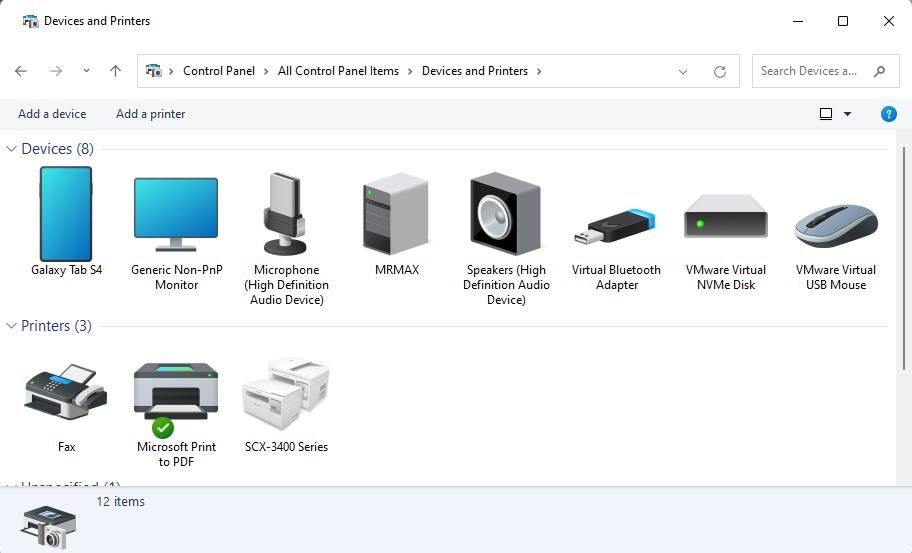
2 Troubleshoot the Printer
Rebooting your printer can resolve a variety of issues, so it's worth a try. On most printers, you can simply press the Power button to turn it off. Then, wait for about 30 seconds, and then press the button again to turn it back on.
While you're at it, ensure that your printer has enough ink and paper in the tray. Although this shouldn't trigger any errors in Windows, it's always a good idea to confirm.

3 Run the Printer Troubleshooter
Running the Printer troubleshooter on your Windows 10 or 11 PC is an effective way of fixing printer-related issues. This tool can automatically scan your system for any common issues and attempt to fix them. Here's how to run it.
- Press Win I to open the Settings app.
- Head to System > Troubleshoot > Other troubleshooters.
- Click the Run button next to Printer.

Wait for the troubleshooter to run and fix any problems. Following that, check if your printer works as expected.
4 Reinstall the Printer Drivers
Your printer's drivers allow Windows to communicate with the device. However, if these drivers are outdated or corrupted, you might encounter the "Printer in an error state" message on Windows.
You can try reinstalling the printer drivers on your PC to see if that helps. Here are the steps for the same.
- Disconnect the printer from your PC.
- Right-click on the Start icon and select Device Manager from the list.
- Locate and expand Print queues.
- Right-click on the printer driver and select Uninstall device.
- Select Uninstall to confirm.

After completing the above steps, reconnect the printer to your PC, and Windows should automatically install the necessary drivers. If the drivers aren't installed automatically, visit the printer manufacturer's website to manually download and install the drivers.
5 Configure the Print Spooler Service
Windows relies on the Print Spooler service to handle print jobs and interact with your printer. If this service is not configured to run automatically, you could experience problems. Here's what you can do to fix it.
- Press Windows R to open the Run dialog.
- Type services.msc in the box and press Enter.
- Find the Print Spooler service in the list, right-click it, and select Properties.
- Click the dropdown menu next to Startup type and choose Automatic.
- Click Apply followed by OK at the bottom.
- Reboot your PC.
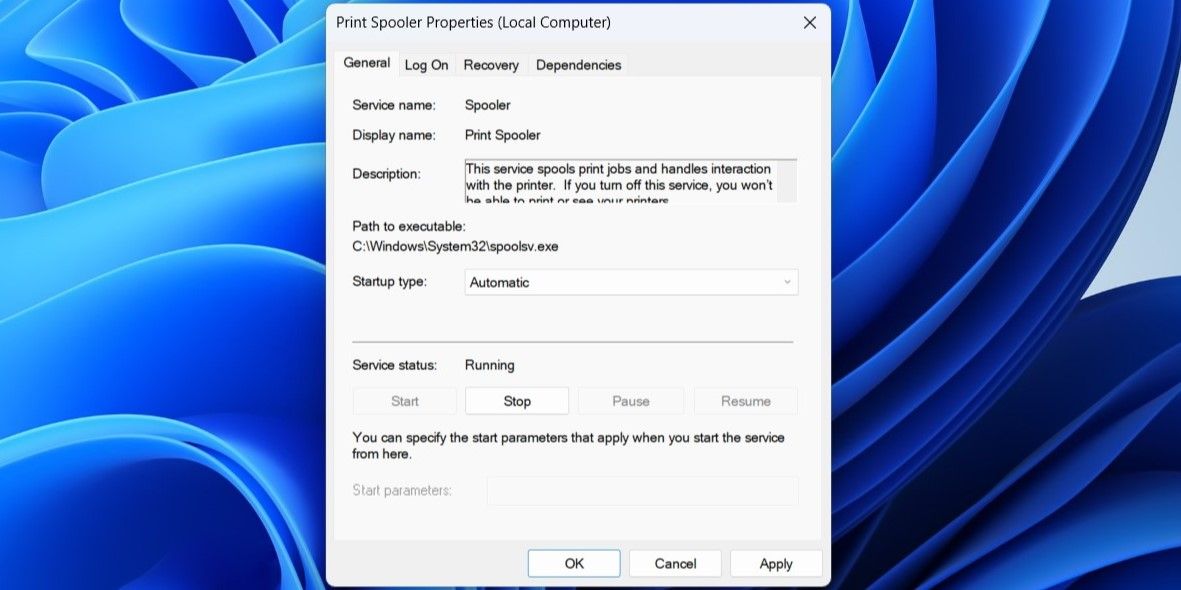
6 Install Windows Updates
It goes without saying that you should always keep your Windows PC up to date. Running an outdated version of the operating system can lead to various issues, including the "Printer in error state" message.
To check for pending software updates on Windows, open the Settings app and head to System > Windows Update. Then, click the Check for updates button on your right. Download and install any pending updates, and your issue should be solved.

Your printer is incapable of printing anything as long as it’s in an error state. Fortunately, it's not that difficult to fix the underlying issue and get your printer back to functioning normally.
The above is the detailed content of How to Fix the 'Printer in Error State' in Windows. For more information, please follow other related articles on the PHP Chinese website!

Hot AI Tools

Undress AI Tool
Undress images for free

Undresser.AI Undress
AI-powered app for creating realistic nude photos

AI Clothes Remover
Online AI tool for removing clothes from photos.

Clothoff.io
AI clothes remover

Video Face Swap
Swap faces in any video effortlessly with our completely free AI face swap tool!

Hot Article

Hot Tools

Notepad++7.3.1
Easy-to-use and free code editor

SublimeText3 Chinese version
Chinese version, very easy to use

Zend Studio 13.0.1
Powerful PHP integrated development environment

Dreamweaver CS6
Visual web development tools

SublimeText3 Mac version
God-level code editing software (SublimeText3)
 How to Change ChatGPT Personality in Settings (Cynic, Robot, Listener, Nerd)
Aug 08, 2025 am 09:33 AM
How to Change ChatGPT Personality in Settings (Cynic, Robot, Listener, Nerd)
Aug 08, 2025 am 09:33 AM
Visit our disclosure page to learn how you can support MSPoweruser in maintaining the editorial team Read moreWant ChatGPT to reflect your mood or communication style? With the launch of ChatGPT 5, OpenAI introduces five distinct personalities – choo
 How to manage notifications and actions in Windows
Aug 15, 2025 am 11:31 AM
How to manage notifications and actions in Windows
Aug 15, 2025 am 11:31 AM
You can manage notifications and actions in Windows through settings to stay focused and track important reminders. 1. Open "Settings" (Win I), enter "System>Notifications", and you can turn off notifications globally or manage notification permissions one by one, including banners, sounds and lock screen displays. 2. Select "Off", "Priority Only" or "Alarm Only" mode in "Focus Assist", and customize the priority apps and contacts. You can also set the automatic activation time or turn it on when projecting screens or playing games. 3. Open the Operation Center (Windows10) or Notification Center (Windows11) through the taskbar icon or swipe right, and clear all or individual notifications, and edit common shortcut buttons in "Quick Action". 4. Other prompts include closing notifications
 How to fix a '0x800f0954' error when installing optional features in Windows
Aug 05, 2025 am 09:30 AM
How to fix a '0x800f0954' error when installing optional features in Windows
Aug 05, 2025 am 09:30 AM
First, run Windows Update troubleshooter to automatically repair common problems, 1. Run Windows Update troubleshooter; 2. Check network connection and proxy settings to ensure that you can access the Windows Update Server; 3. Use DISM command to repair component storage, and specify the local Windows ISO source if necessary; 4. Manually specify the ISO source path when installing optional functions through PowerShell; 5. Reset Windows Update component services and clear cache; 6. Run sfc/scannow and chkdsk to check system and disk errors; finally ensure that the system is updated to the latest and use official ISO first to solve the problem of missing files, and in most cases, you can successfully repair 0x800f0954 errors
 Windows permanently stops system update
Aug 12, 2025 pm 08:24 PM
Windows permanently stops system update
Aug 12, 2025 pm 08:24 PM
Permanently stop Windows system updates: Use the Group Policy Editor: Double-click "Auto Update" settings and select "Disabled". Using the Registry Editor: Set the data value of "NoAutoUpdate" to "1". Advantages: Completely stop future updates and free up storage space. Disadvantages: Increased security risks, loss of functions, and incompatibility problems. Note: Use only after understanding the risks, you will be responsible for the consequences.
 Fixed: Windows Update Failed to Install
Aug 08, 2025 pm 04:16 PM
Fixed: Windows Update Failed to Install
Aug 08, 2025 pm 04:16 PM
RuntheWindowsUpdateTroubleshooterviaSettings>Update&Security>Troubleshoottoautomaticallyfixcommonissues.2.ResetWindowsUpdatecomponentsbystoppingrelatedservices,renamingtheSoftwareDistributionandCatroot2folders,thenrestartingtheservicestocle
 How to fix mouse lag or stuttering in Windows 11
Aug 13, 2025 am 11:45 AM
How to fix mouse lag or stuttering in Windows 11
Aug 13, 2025 am 11:45 AM
First check the hardware and connection, replace the mouse, use different USB ports, replace the wireless mouse battery, avoid using the USB hub and reduce wireless interference; 2. Update or reinstall the mouse driver, automatically update through the device manager or download the latest driver from the manufacturer's official website, uninstall if necessary and restart the system to reinstall; 3. Adjust the mouse and power settings, turn off the "Improve pointer accuracy" option, and disable all USB root hubs in the device manager to enable the computer to turn off this device to save power; 4. Turn off the high-occupancy applications and services in the background, troubleshoot programs with high resource occupancy through the task manager, manage startup items or perform clean boots to troubleshoot conflicting software; 5. Update the Windows system and BIOS, and install the latest system supplement
 How to restore the original system font in Windows
Aug 04, 2025 am 08:46 AM
How to restore the original system font in Windows
Aug 04, 2025 am 08:46 AM
To restore Windows system fonts, please first check whether you have modified the font using a third-party tool. If so, reset the "Restore Default" option of the tool; if no tool is available, you can manually locate HKEY_LOCAL_MACHINE\SOFTWARE\Microsoft\WindowsNT\CurrentVersion\Fonts through the registry editor to ensure that the font value of SegoeUI is correctly pointed to segoeui.ttf and other files, and back up the registry if necessary; then run the command prompt as an administrator and execute the sfc/scannow command to repair the system files; finally go to Settings → Personalization → Theme, and select Windows to light it by default.
 How to set up multiple monitors on Windows 11
Aug 05, 2025 pm 07:25 PM
How to set up multiple monitors on Windows 11
Aug 05, 2025 pm 07:25 PM
Connectyourmonitorsusingappropriatecablesandpowerthemon.2.OpenDisplaysettingsbyright-clickingthedesktopandselect"Displaysettings"todetectmonitors.3.Arrangedisplayiconstomatchyourphysicalsetup,setaprimarydisplay,andadjustresolutionandscaling







