
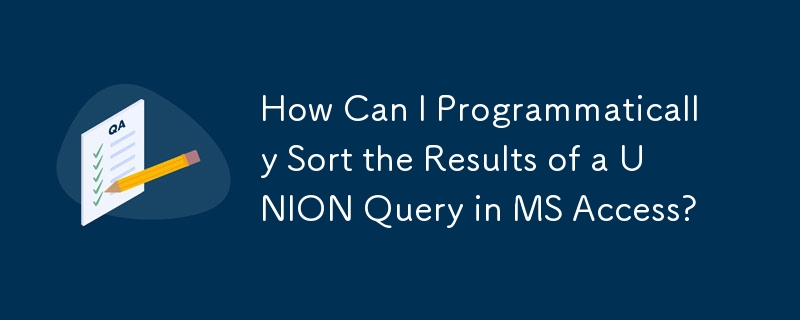
Mastering Sorted Results in MS Access UNION Queries
Combining data from multiple tables using a UNION query in MS Access often presents challenges when attempting to sort the final output. A naive approach like this:
<code class="language-sql">SELECT table1.field1 FROM table1 ORDER BY table1.field1 UNION SELECT table2.field1 FROM table2 ORDER BY table2.field1</code>
will not produce the desired sorted result within the MS Access Jet database engine.
The solution lies in strategically placing the ORDER BY clause. Instead of applying it to the entire UNION query, apply it to each individual SELECT statement within the union. This is achieved by creating subqueries:
<code class="language-sql">SELECT * FROM ( SELECT table1.field1 FROM table1 ORDER BY table1.field1 ) AS DUMMY_ALIAS1 UNION ALL SELECT * FROM ( SELECT table2.field1 FROM table2 ORDER BY table2.field1 ) AS DUMMY_ALIAS2</code>
This revised query uses two subqueries, each with its own ORDER BY clause, ensuring each dataset is sorted independently before being combined with UNION ALL. The AS DUMMY_ALIAS1 and AS DUMMY_ALIAS2 clauses provide aliases for the subqueries, which are necessary for this approach to function correctly in MS Access. The resulting union then presents the merged, sorted data. Note the use of UNION ALL, which includes all rows, unlike UNION which removes duplicates.
The above is the detailed content of How Can I Programmatically Sort the Results of a UNION Query in MS Access?. For more information, please follow other related articles on the PHP Chinese website!
 Why can't the video in ppt play?
Why can't the video in ppt play?
 How to use insert statement in mysql
How to use insert statement in mysql
 What is the roaming folder for?
What is the roaming folder for?
 How to read a column in excel in python
How to read a column in excel in python
 Is java front-end or back-end?
Is java front-end or back-end?
 How to use div tags
How to use div tags
 Can data between Hongmeng system and Android system be interoperable?
Can data between Hongmeng system and Android system be interoperable?
 The most prominent features of computer networks
The most prominent features of computer networks




