
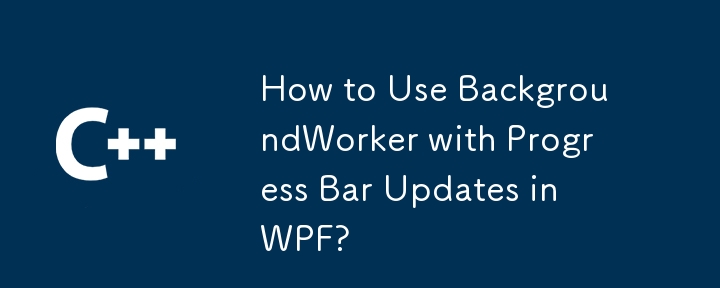
Effective Use of BackgroundWorker and ProgressBar in WPF
This guide outlines the proper implementation of a BackgroundWorker to update a ProgressBar in your WPF applications. Accurate progress reporting is key to a responsive user experience.
Essential Setup:
Before you begin, ensure the WorkerReportsProgress property of your BackgroundWorker is set to true. This enables progress updates.
Within the DoWork Event Handler:
ReportProgress method periodically during long-running operations to provide continuous feedback. Report progress at logical intervals, not just at the end of the task.Handling Progress Updates (ProgressChanged Event Handler):
ProgressChanged event executes on the UI thread, allowing direct manipulation of UI elements like the ProgressBar.ProgressBar's Value property using the e.ProgressPercentage value received from the BackgroundWorker.<code class="language-C#">private void ProgressChanged(object sender, ProgressChangedEventArgs e)
{
// Update the ProgressBar on the UI thread
progressBar.Value = e.ProgressPercentage;
}</code>Main Window Class (UI Thread):
BackgroundWorker instance.RunWorkerAsync().ProgressChanged event to handle progress updates on the UI thread.Illustrative Example:
<code class="language-C#">public partial class MainWindow : Window
{
BackgroundWorker bw = new BackgroundWorker();
public MainWindow()
{
InitializeComponent(); // Assuming you have a ProgressBar named 'progressBar'
bw.WorkerReportsProgress = true;
bw.ProgressChanged += ProgressChanged;
bw.DoWork += DoWork;
bw.RunWorkerAsync();
}
private void ProgressChanged(object sender, ProgressChangedEventArgs e)
{
progressBar.Value = e.ProgressPercentage;
}
private void DoWork(object sender, DoWorkEventArgs e)
{
// Simulate a long-running task
for (int i = 0; i < 100; i++)
{
Thread.Sleep(50); // Simulate work
bw.ReportProgress(i);
}
}
}</code>By following these steps, you can seamlessly integrate BackgroundWorker with ProgressBar updates in your WPF applications, ensuring a smooth and responsive user interface.
The above is the detailed content of How to Use BackgroundWorker with Progress Bar Updates in WPF?. For more information, please follow other related articles on the PHP Chinese website!




