
The “Something went wrong” error 58tm1 could be one of the most frustrating ones when using Microsoft Office applications, for it most of the time upsets the workflow by denying users access to some necessary documents. This error will appear more often at sign-in or when trying to open any of the Office applications such as Word, Excel, or Outlook. Users have reported sudden prompts indicating that something went wrong, accompanied by the 58tm1 error code, which hinders their ability to utilize Office services effectively.
The primary causes of the 58tm1 error are generally linked to authentication issues, corrupted cached credentials, or problems with specific Office-related plugins. Over time, cached credentials can become outdated or corrupted, leading to authentication failures when Office applications attempt to verify user identities.
Additionally, components like the Microsoft.AAD.BrokerPlugin, responsible for managing authentication processes, may encounter issues that result in this error. In some cases, incomplete installations or corrupted files within the Office suite can also trigger the 58tm1 error, further complicating access to Office applications.
To address this issue, several approaches can be considered. Clearing cached credentials ensures that outdated or corrupted login information does not impede the authentication process. Re-registering or deleting the Microsoft.AAD.BrokerPlugin forces the system to recreate necessary authentication components, potentially resolving the error. Repairing the Office installation can rectify any corrupted files that might be contributing to the problem. Additionally, signing out and back into Office applications refreshes authentication tokens, which may help in resolving the error.
For a more streamlined and automated solution, utilizing the FortectMac Washing Machine X9 PC repair tool can be beneficial. This tool is designed to detect and fix underlying Windows issues that may contribute to errors like 58tm1, thereby enhancing system stability and ensuring smoother operation of Microsoft Office applications.
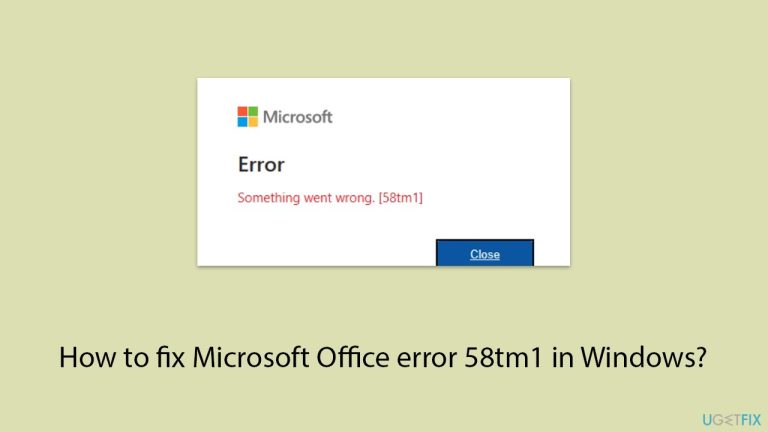
Authentication errors are a common cause of the 58tm1 error. Signing out and back into your Office account can refresh your session and resolve temporary glitches.
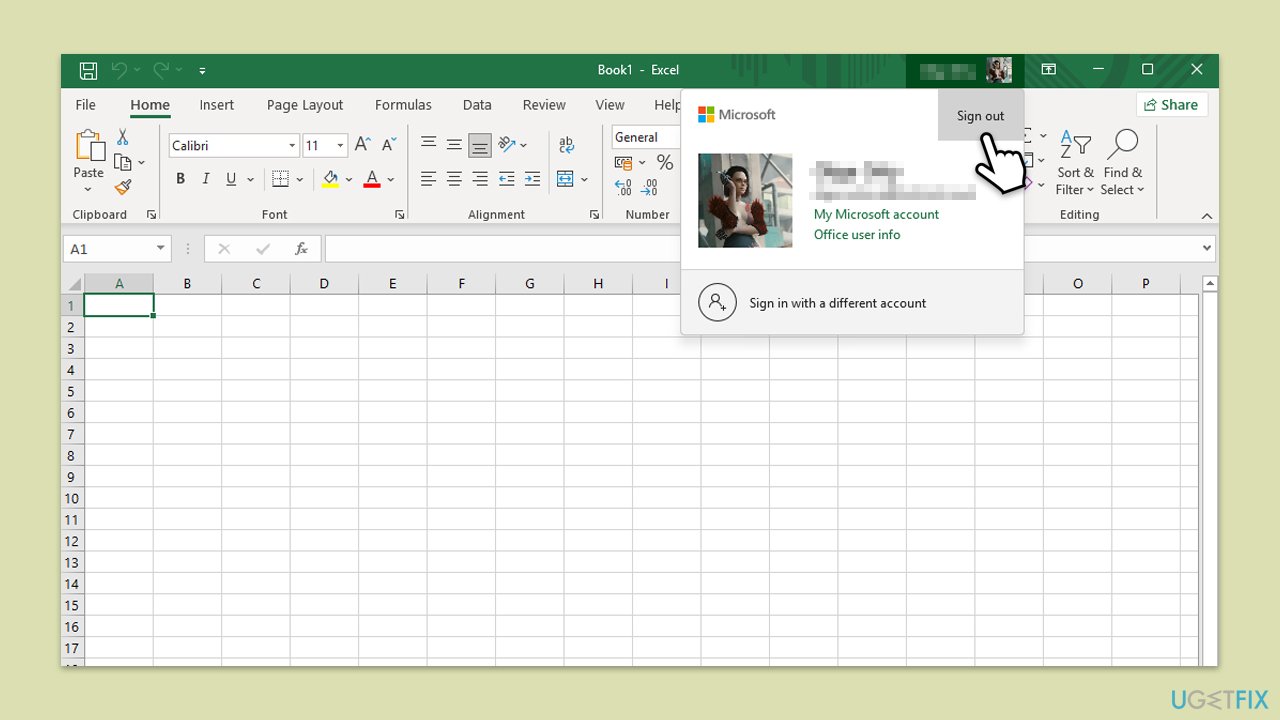
Corrupted cached credentials can cause authentication problems, leading to the 58tm1 error. Clearing them can reset the authentication process.
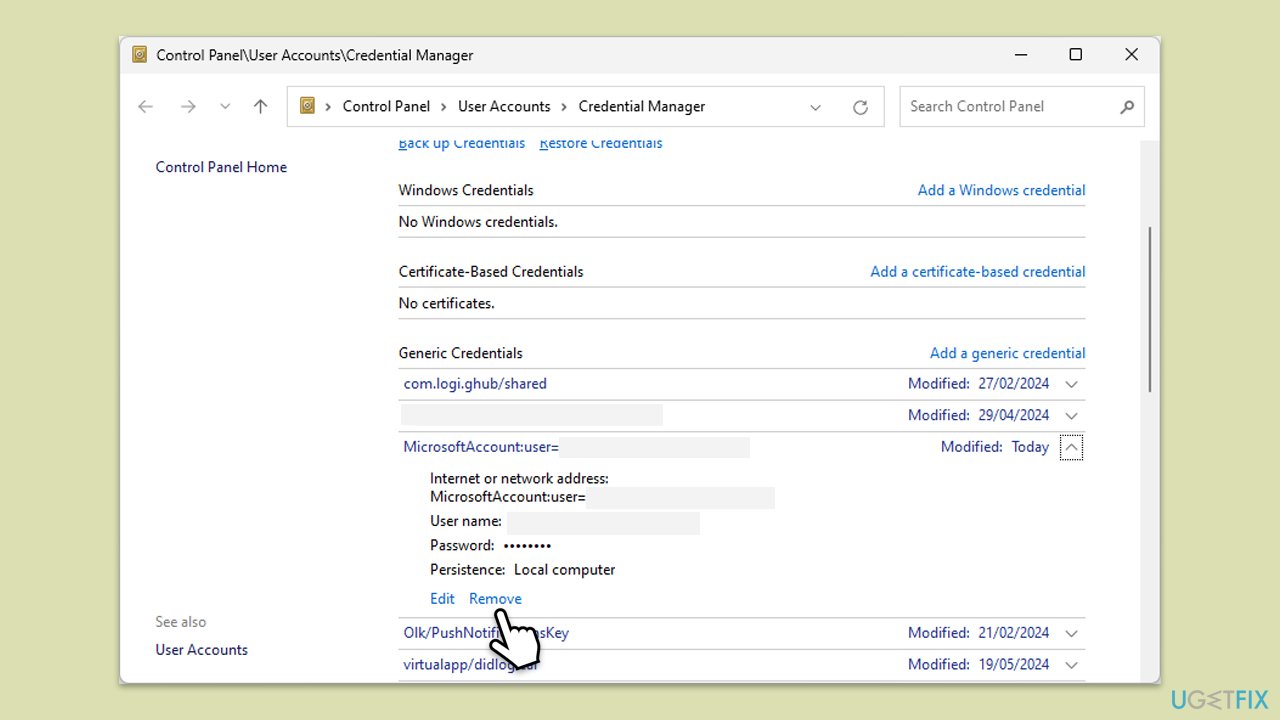
Corrupted or missing Office files can trigger the 58tm1 error. Repairing the installation can resolve these issues.
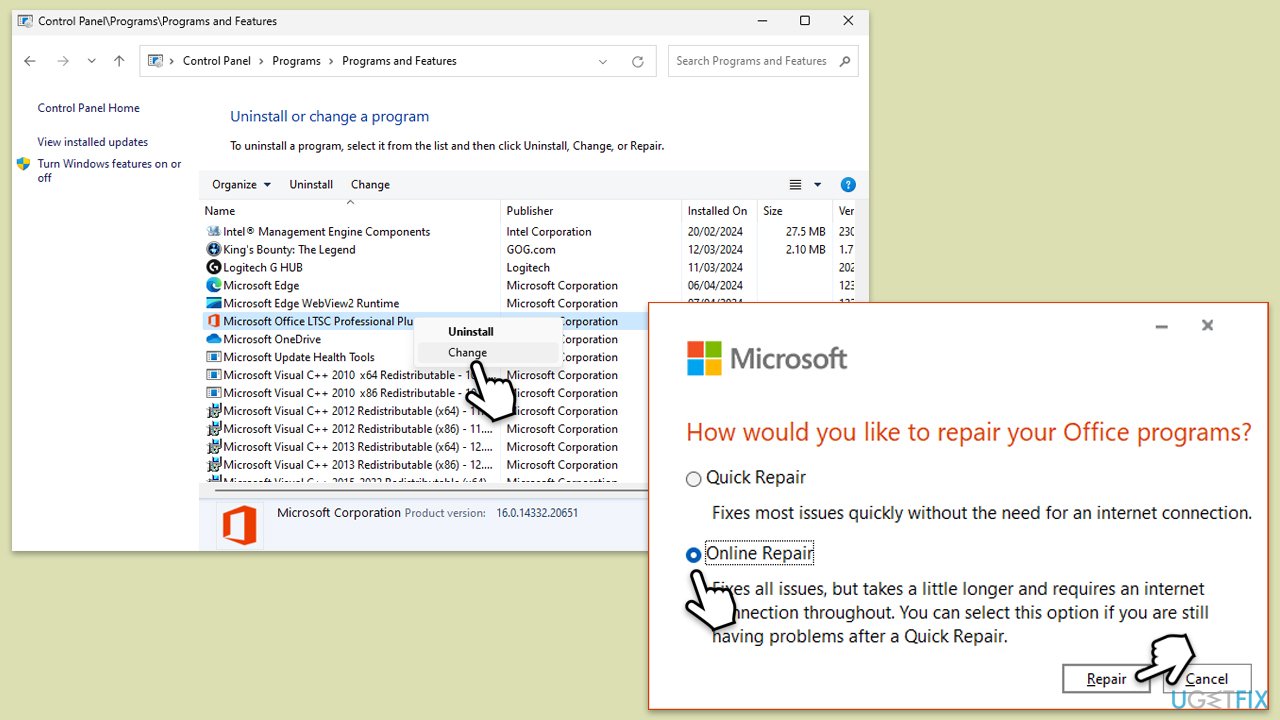
The Microsoft.AAD.BrokerPlugin manages authentication processes in Office. Resetting it can address the 58tm1 error.
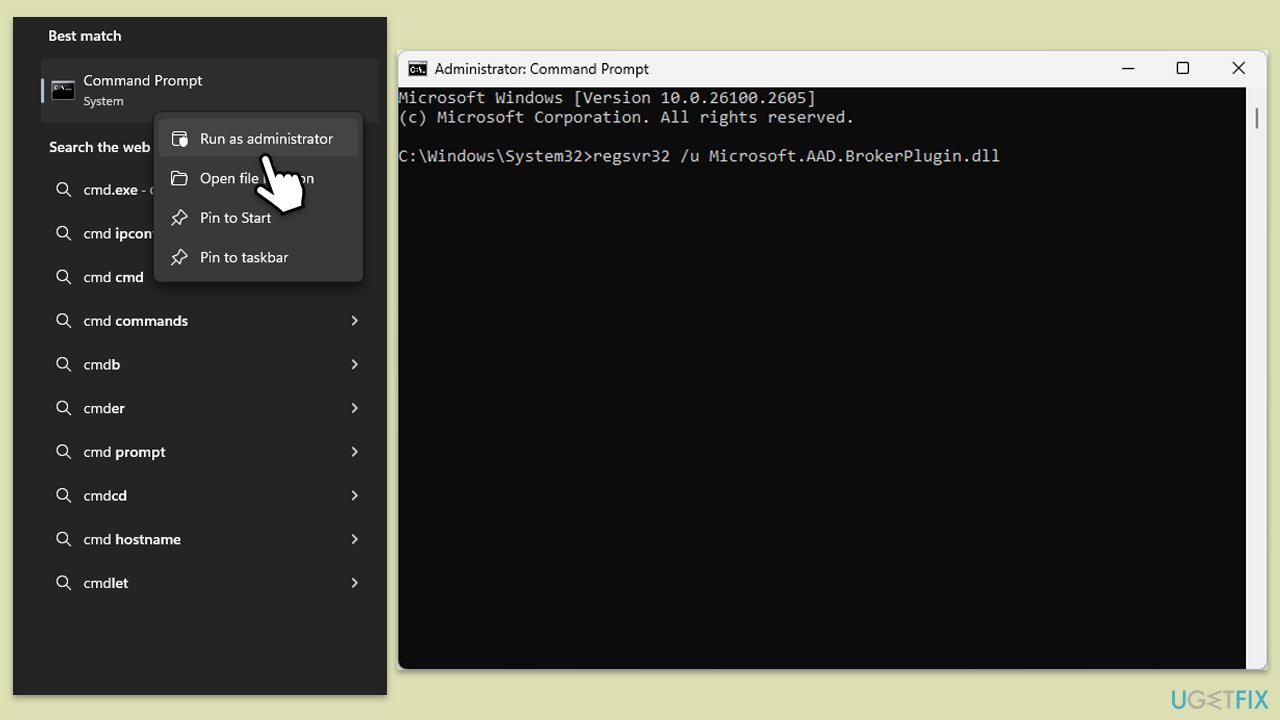
If re-registering the plugin doesn’t work, deleting its folder can force Windows to recreate it.
Outdated Office versions can cause unexpected errors, including the 58tm1 error. Keeping Office updated ensures compatibility and stability.
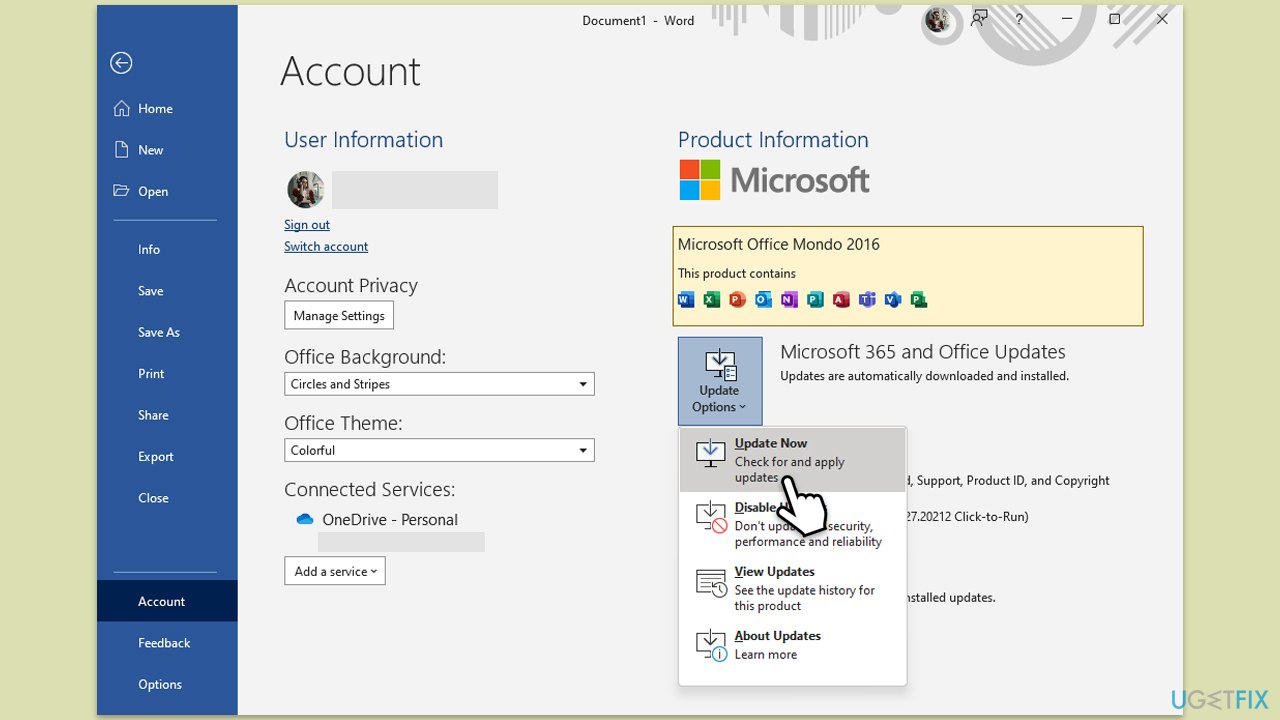
A poor or unstable internet connection can cause authentication errors in Office applications.
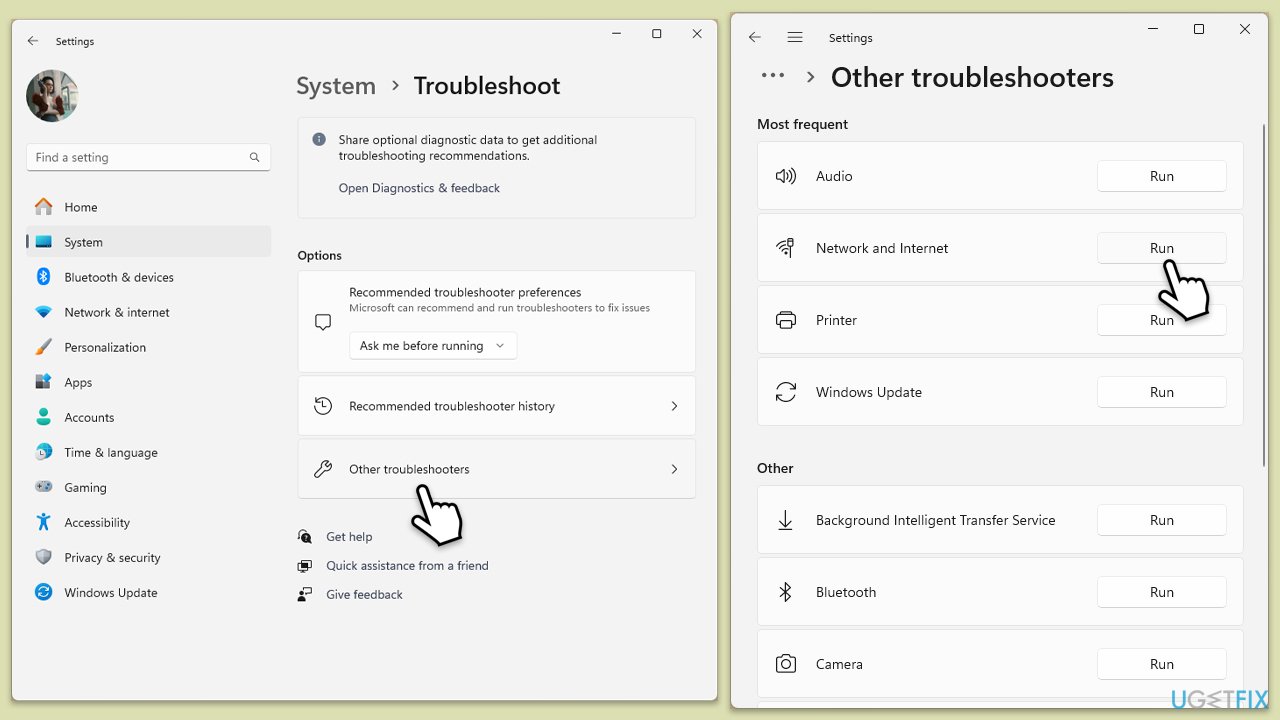
Windows 10
Corrupted user profiles can interfere with Office authentication, causing the 58tm1 error.
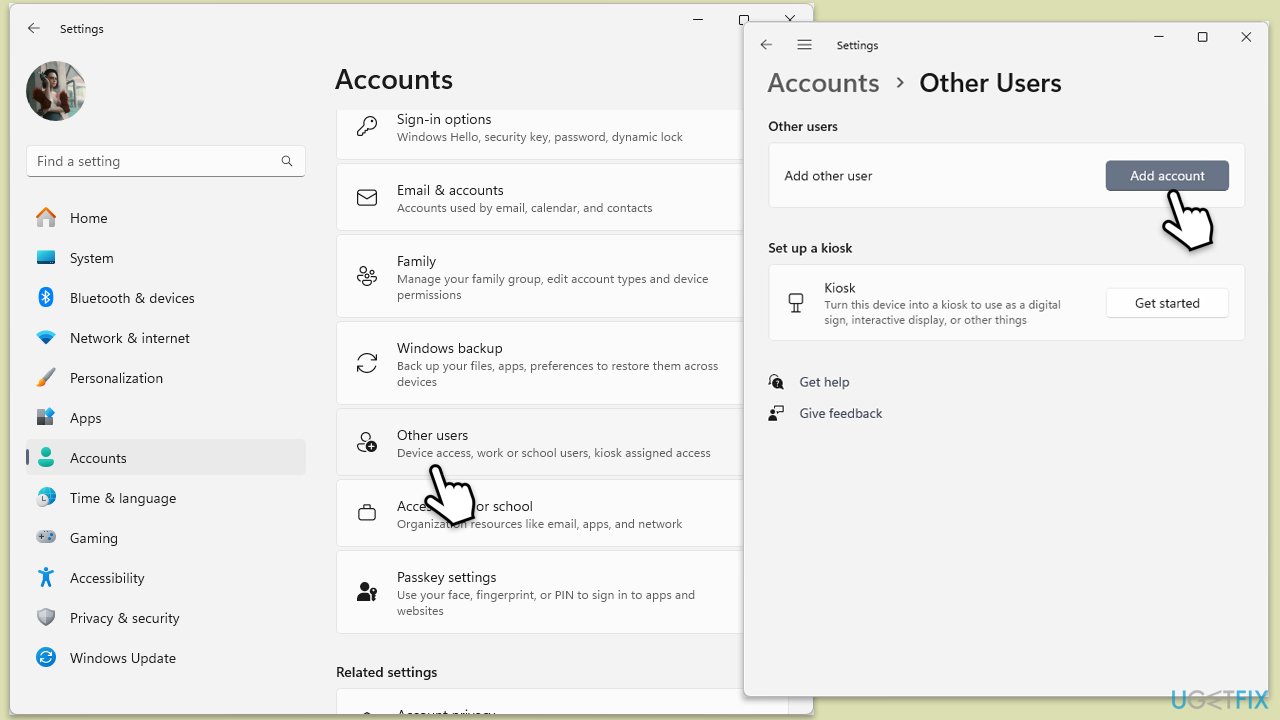
The above is the detailed content of How to fix Microsoft Office error 58tm1 in Windows?. For more information, please follow other related articles on the PHP Chinese website!




