
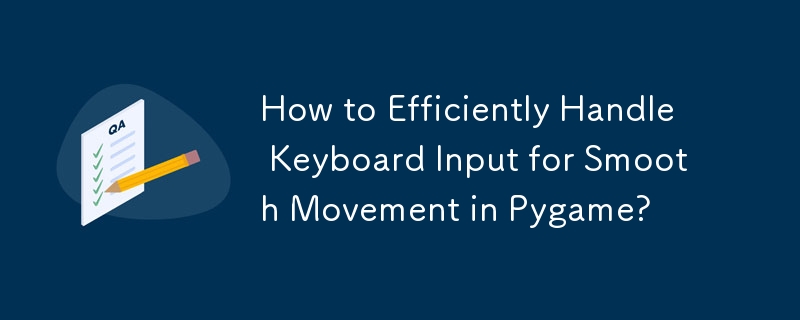
Handling Keyboard Input Efficiently in Pygame
When creating games with Pygame, handling keyboard input is crucial for allowing player control. Key detection can be achieved using either pygame.key.get_pressed() to retrieve the currently pressed keys or by monitoring pygame.KEYDOWN events.
Using get_pressed() can lead to rapid movement, as it captures all keys pressed within a frame. To ensure accurate single-press movement, it's recommended to utilize the KEYDOWN event instead. This method detects keys pressed during the current frame, preventing multiple movements within a single frame.
An example of detecting single-key movements using KEYDOWN events:
events = pygame.event.get()
for event in events:
if event.type == pygame.KEYDOWN:
if event.key == pygame.K_LEFT:
location -= 1
if event.key == pygame.K_RIGHT:
location += 1However, for continuous movement, a limitation must be imposed. This can be achieved by setting a maximum frame rate or using a counter that limits movement frequency. Here's an example:
move_ticker = 0
keys=pygame.key.get_pressed()
if keys[K_LEFT]:
if move_ticker == 0:
move_ticker = 10
location -= 1
if location == -1:
location = 0
if keys[K_RIGHT]:
if move_ticker == 0:
move_ticker = 10
location+=1
if location == 5:
location = 4During the game loop, the move_ticker is decremented to track the time since the last movement. This ensures that a specific number of frames elapse before another movement is allowed:
if move_ticker > 0:
move_ticker -= 1The above is the detailed content of How to Efficiently Handle Keyboard Input for Smooth Movement in Pygame?. For more information, please follow other related articles on the PHP Chinese website!




