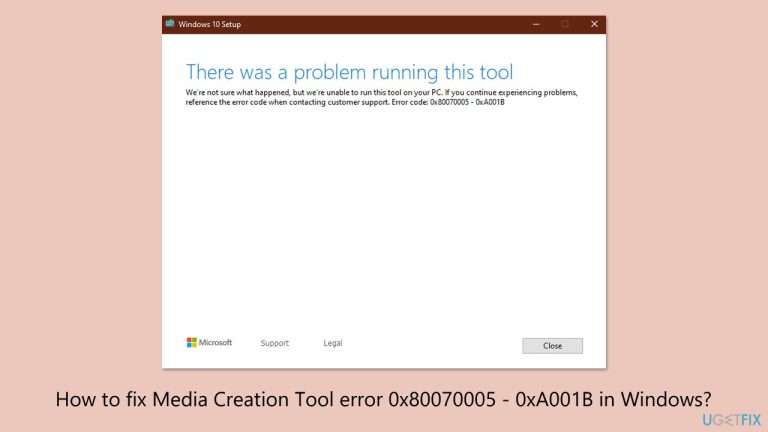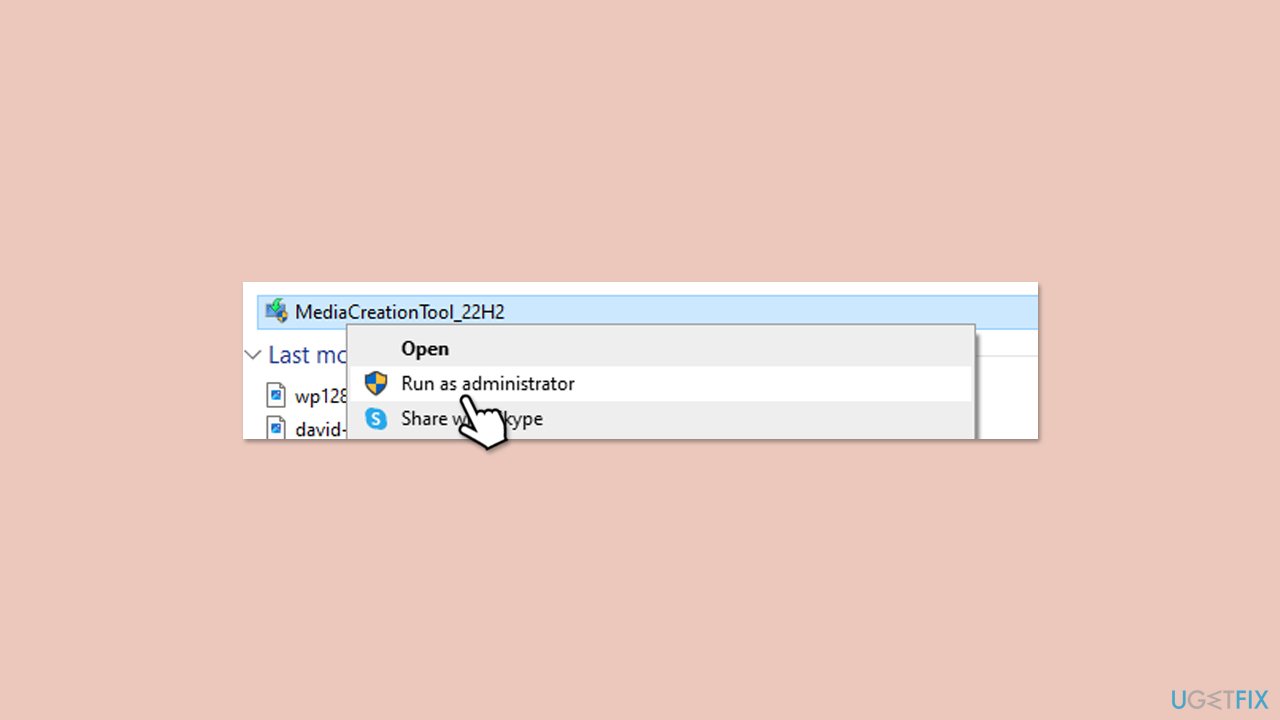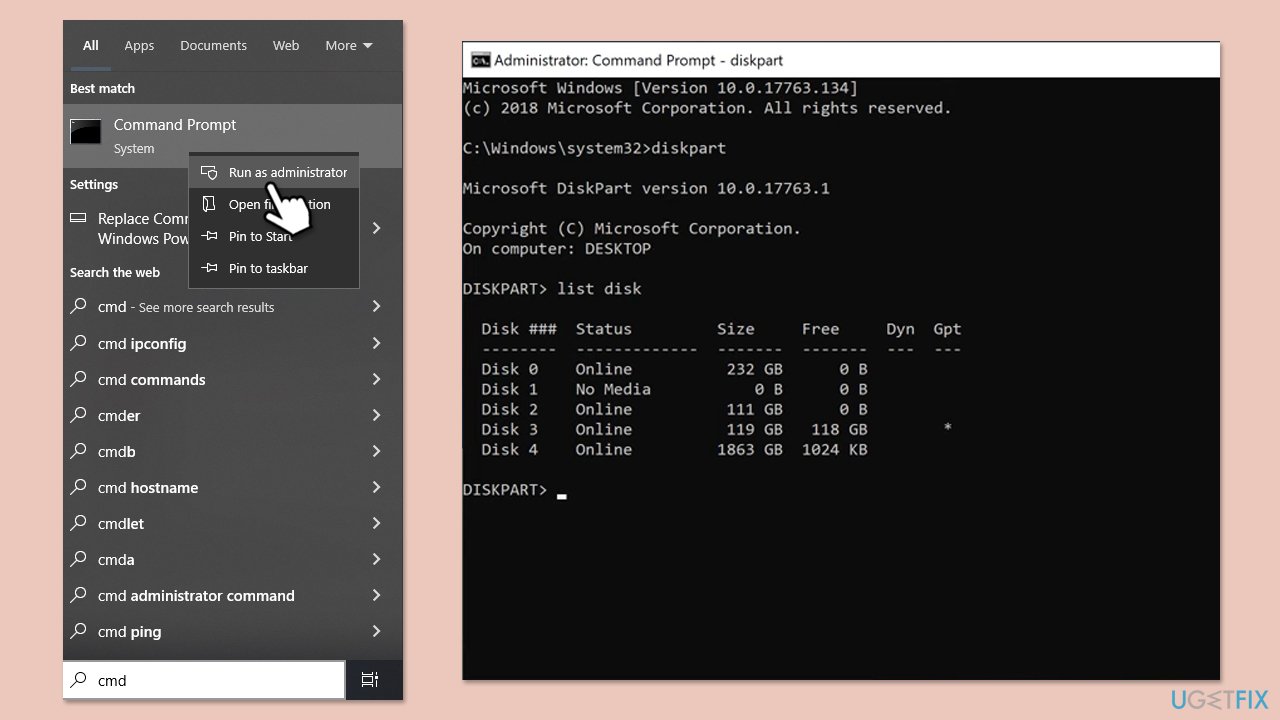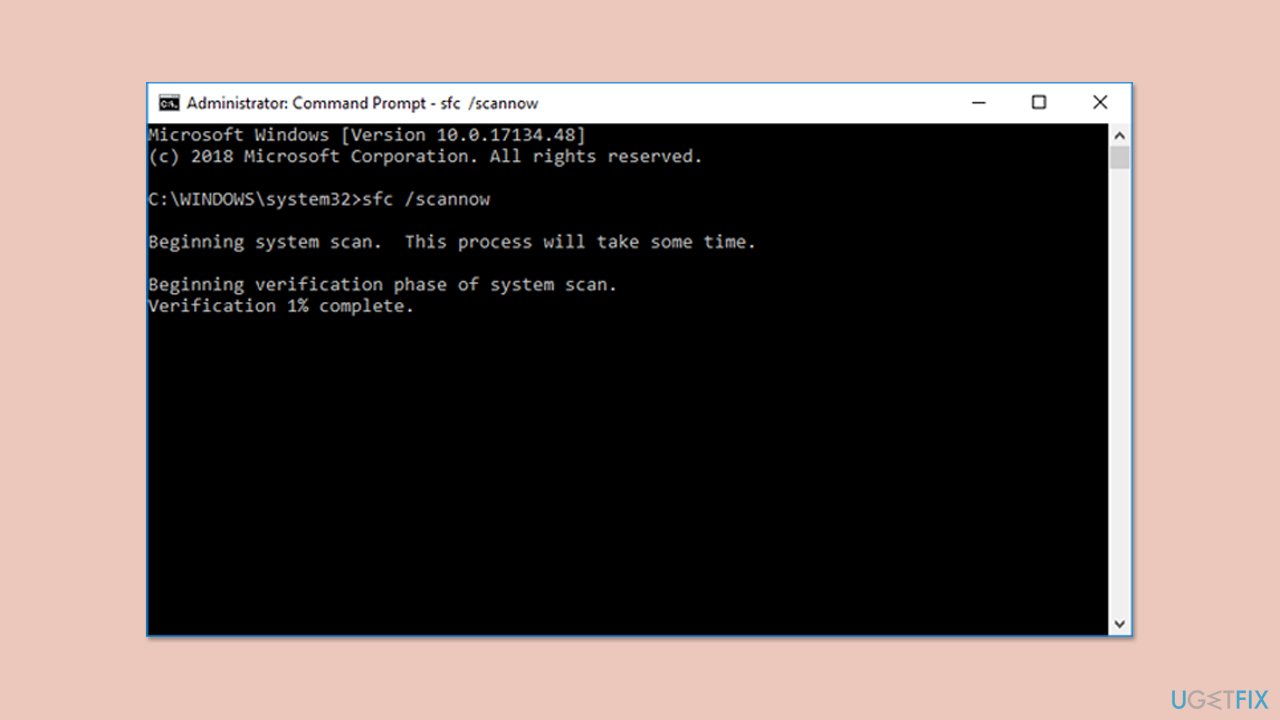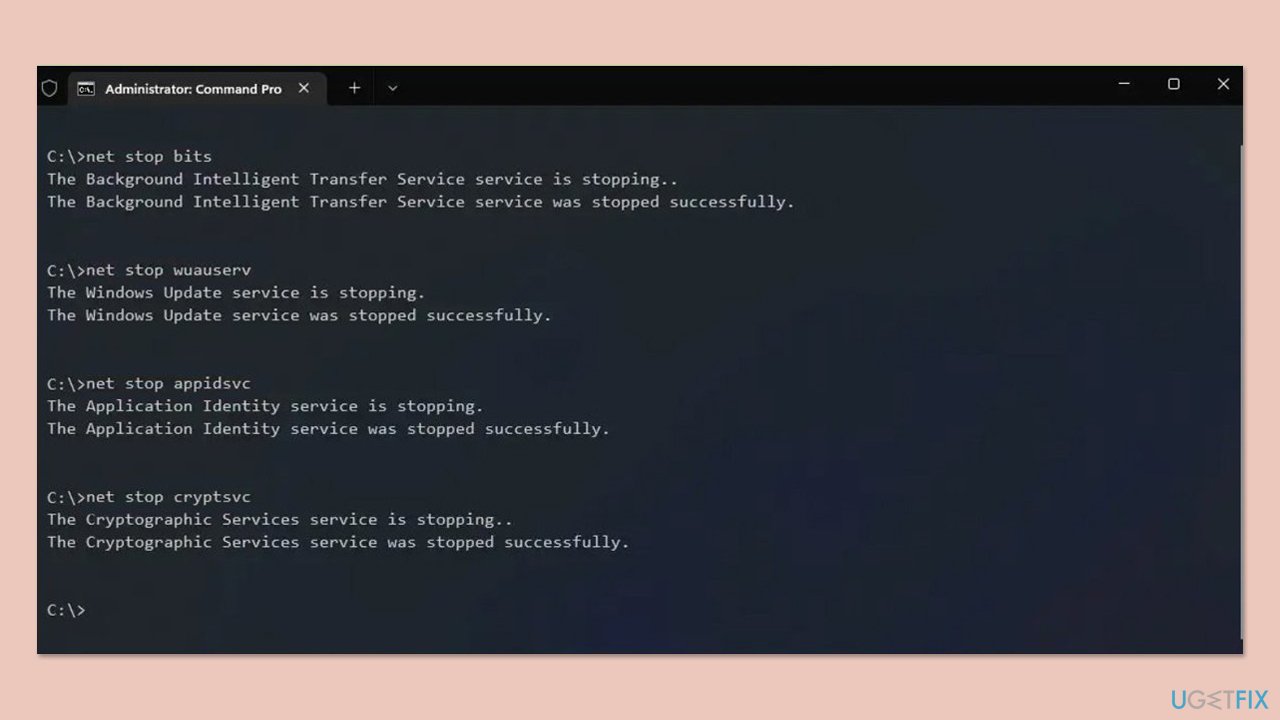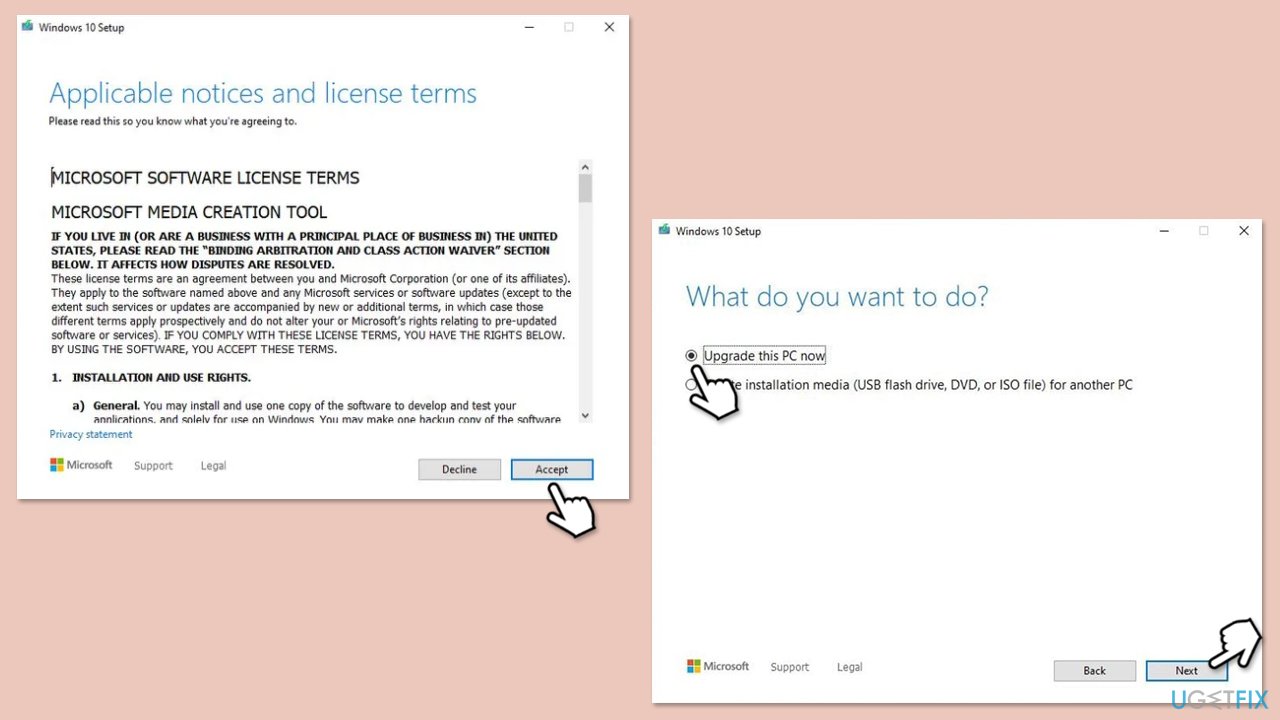The error code 0x80070005 – 0xA001B is one of the common issues that users encounter when using the Media Creation Tool to create a bootable USB drive for Windows installation. The error usually occurs during the process of writing the installation files to the USB device, which suddenly stops and doesn't allow the process to continue with the creation of the installation media. Users have reported that this error usually occurs right after selecting the USB drive as the destination for the installation files, only to be met with the error message partway through the process.
The main causes of the 0x80070005 – 0xA001B error include:
-
File system incompatibility
The USB drive may be formatted in the FAT32 file system, which has a maximum limit on file size at 4GB. If the installation files are larger than this, it can cause failure.
-
Insufficient permissions
If the Media Creation Tool is run without administrative privileges, it may not have access to all parts, hence the error.
-
Antivirus interference
The Security software can prevent some of the operations done by the media creation tool, which prematurely terminates the process.
-
Corrupted USB drive
There are occasions when this error is raised due to the USB itself, possibly because of some corrupted sectors or an incorrect partition scheme.
One of the prerequisites for avoiding the 0x80070005 – 0xA001B error is that the USB must be formatted on a compatible file system NTFS, which also allows larger files. Additionally, running the Media Creation Tool with administrative rights can help overcome permission-related obstacles.
Temporarily disabling antivirus software during the creation process may prevent unnecessary interference. If the 0x80070005 – 0xA001B error persists, consider using alternative tools like Rufus to create the bootable USB drive, as some users have found success with this method.
For a more automated solution to deal with internal system problems that might lead to this error, try using the FortectMac Washing Machine X9 PC repair tool to diagnose and fix common Windows issues quickly.
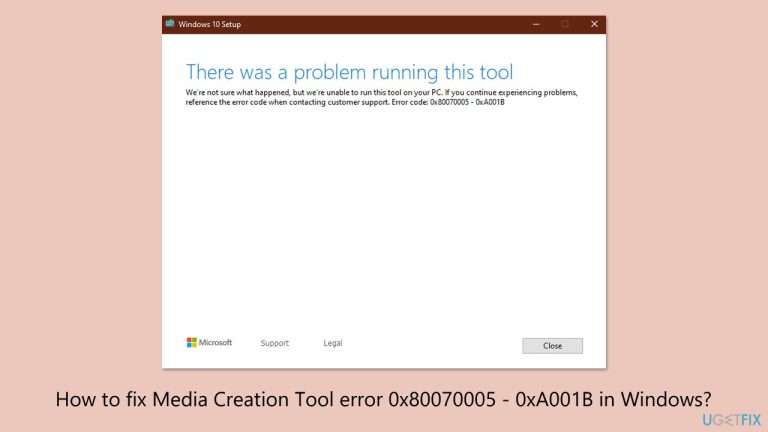
Fix 1. Run the Media Creation Tool as administrator
Running the tool with administrative privileges ensures it can access all necessary files and write to the USB drive without restrictions.
- Visit the official Microsoft page to download Media Creation tool (Windows 11 version)
-
Right-click the installer and select Run as administrator.
- When User Account Control shows up, click Yes
- Proceed with the on-screen instructions provided.
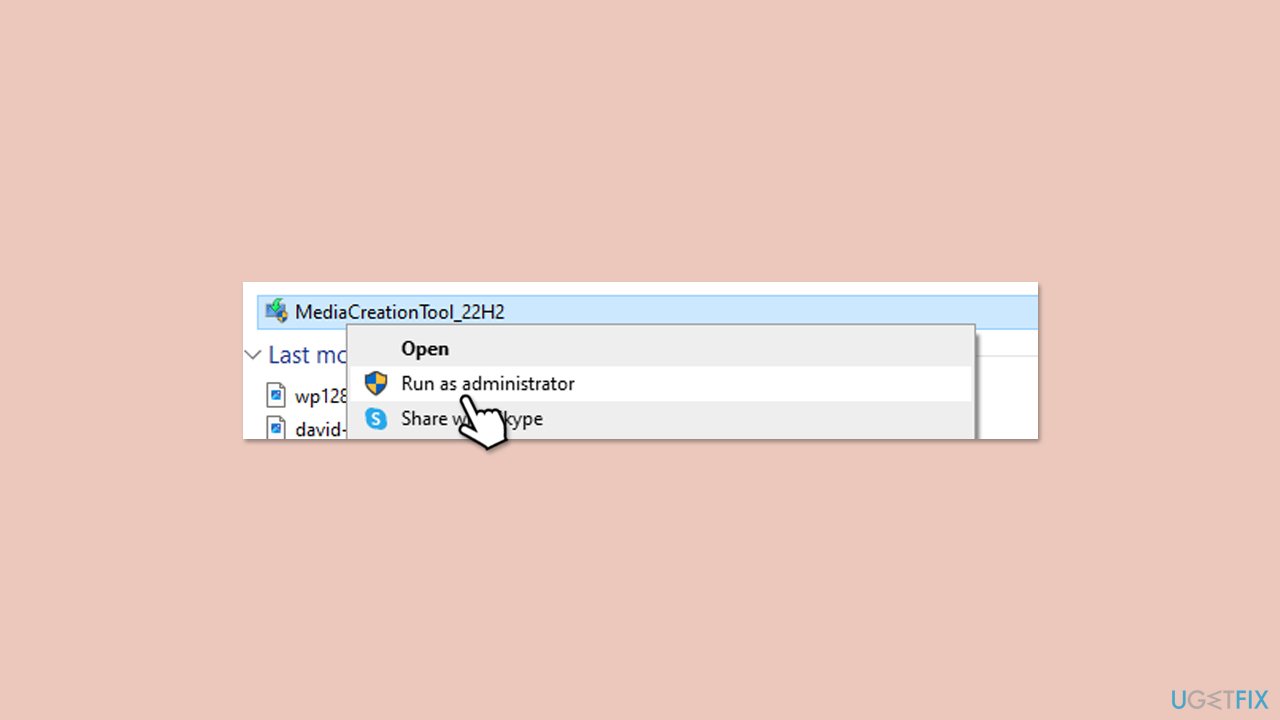
Fix 2. Disable antivirus software temporarily
Antivirus programs may interfere with the Media Creation Tool’s operations, preventing it from writing files to the USB drive.
- Open your antivirus application.
- Look for an option to temporary disable protection.
- Alternatively, you can uninstall it.
- Try running Media Creation Tool again.
Fix 3. Wipe your USB and set it to NTFS type
Formatting your USB drive to NTFS resolves issues related to file size limitations and partitioning errors.
-
Insert the USB drive into your computer.
- Open File Explorer, right-click on the USB drive, and select Format.
- Choose NTFS from the File System dropdown menu.
- Check Quick Format and click Start.
- Type cmd in Windows search, right-click on Command Prompt and select Run as administrator.
-
User Account Control prompt will ask you for permission to make changes – click Yes.
- In the new window, type the following commands, pressing Enter after each:
diskpart
list disk
- Note which USB drive matches which disk – let's say it's disk 1 (adjust as required), so next commands would be as follows:
select disk 1
clean
- Try running Media Creation Tool again.
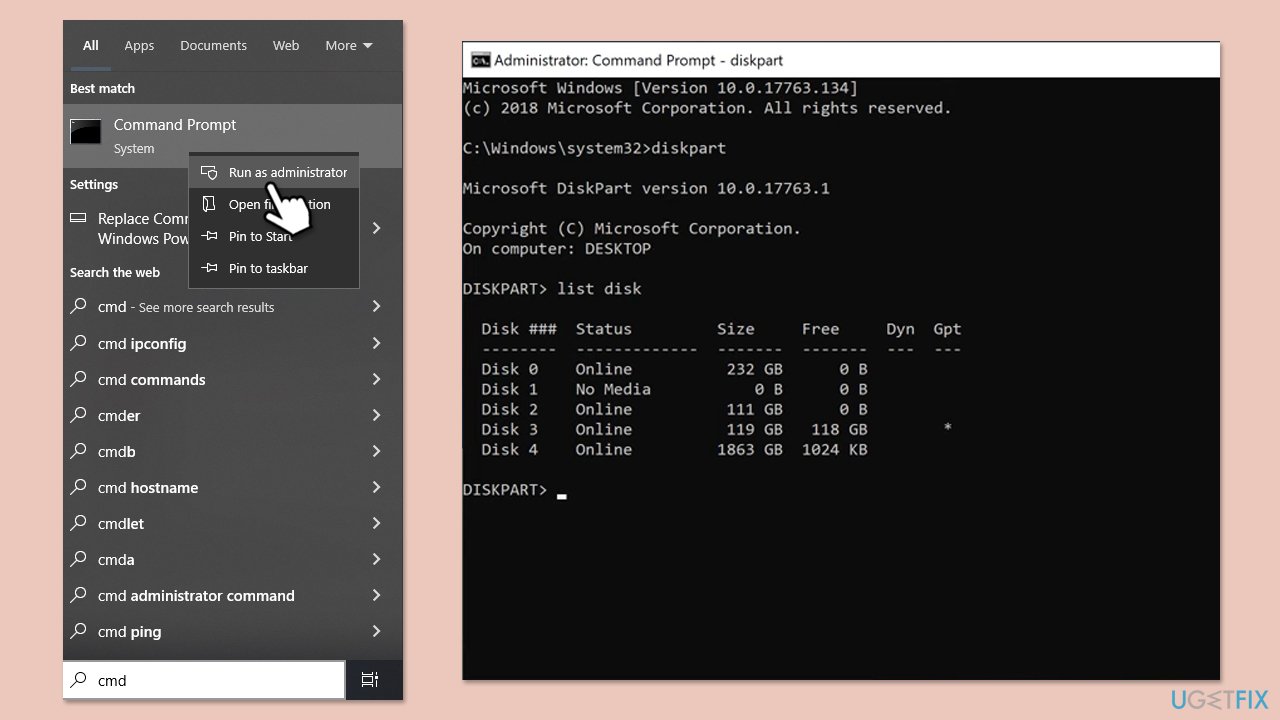
Fix 4. Repair corrupted system files
Corrupted system files can interfere with the Media Creation Tool’s functionality, so repairing them may resolve the issue.
- Type cmd in Windows search.
- Right-click on Command Prompt and select Run as administrator.
- When User Account Control window shows up, click Yes.
- Paste the following command into the new window:
sfc /scannow
- Press Enter and wait till the scan is executed.
- Once done, run this set of commands, pressing Enter after each:
DISM /Online /Cleanup-Image /CheckHealth
DISM /Online /Cleanup-Image /ScanHealth
DISM /Online /Cleanup-Image /RestoreHealth
(Note: if you get an error executing this last command, add /Source:C:RepairSourceWindows /LimitAccess to it and try again).
-
Restart your computer.
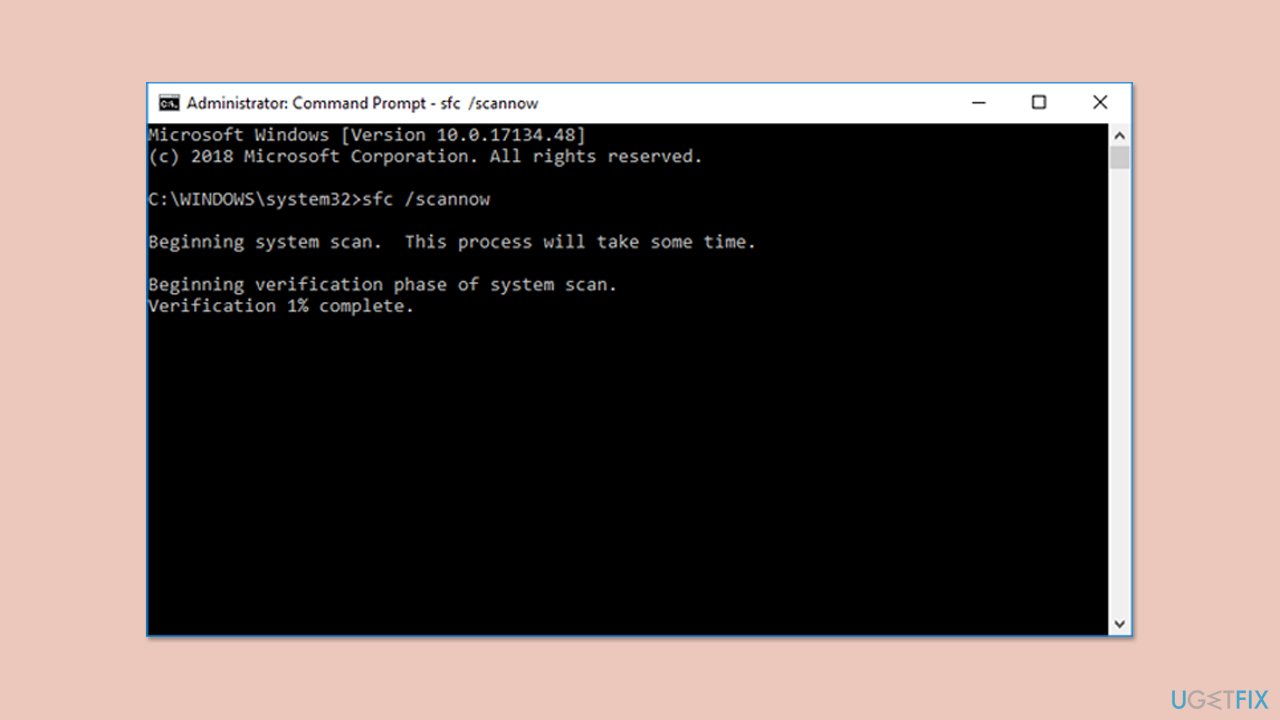
Fix 5. Reset Windows update components
Resetting update components can clear issues that might be affecting the Media Creation Tool.
- Open Command Prompt as administrator, as previously explained
- Copy and paste each of these commands, pressing Enter each time:
net stop bits
net stop wuauserv
net stop appidsvc
net stop cryptsvc
Del “%ALLUSERSPROFILE%Application DataMicrosoftNetworkDownloader*.*”
rmdir %systemroot%SoftwareDistribution /S /Q
rmdir %systemroot%system32catroot2 /S /Q
regsvr32.exe /s atl.dll
regsvr32.exe /s urlmon.dll
regsvr32.exe /s mshtml.dll
netsh winsock reset
netsh winsock reset proxy
net start bits
net start wuauserv
net start appidsvc
net start cryptsvc
-
Reboot your computer.
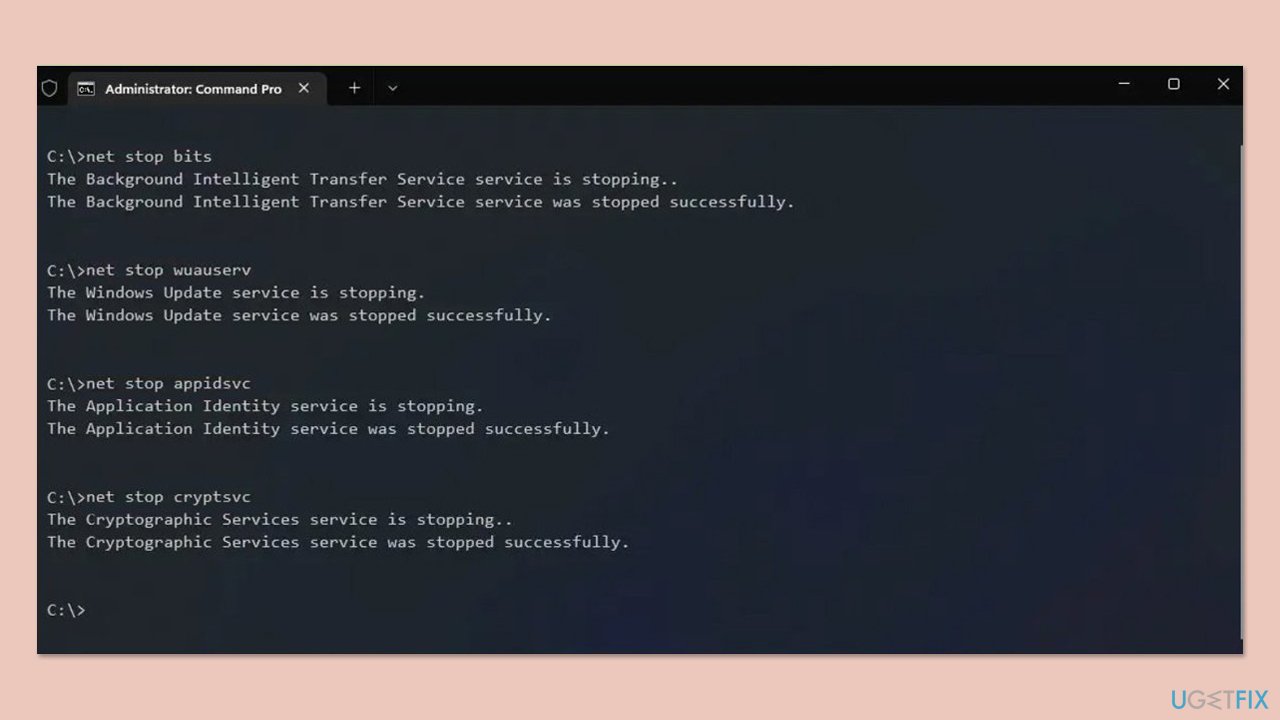
Fix 6. Delete WUServer and WIStatusServer entries in the Registry Editor
Removing these registry entries can eliminate incorrect update configurations that may cause the error.
- Type regedit in Windows search and press Enter.
-
User Account Control will ask whether you want to allow changes. Click Yes.
- Navigate to the following location:
HKEY_LOCAL_MACHINESOFTWAREPoliciesMicrosoftWindowsWindowsUpdate
- Look for WUServer and WIStatusServer entries on the right panel.
-
Right-click each entry and select Delete.
- Close the Registry Editor and restart your computer.
Fix 7. Use Clean Boot
A clean boot eliminates third-party services that might interfere with the Media Creation Tool.
- Type msconfig in the Windows search box and press Enter.
- Pick the Services tab.
- Mark Hide all Microsoft services and select Disable all.
- Select the Startup tab and click Open Task Manager.

Fix 8. Use in-place upgrade instead
If creating a USB drive continues to fail, using the in-place upgrade method can bypass the issue entirely.
- Download Windows installation Media.
- Double-click the installer, select Yes when UAC shows up, and agree to the terms.
- Select Upgrade this PC now and click Next.
- Windows will start downloading the needed files.
- Agree to the terms once again and click Next.
- Before installing, make sure that you are happy with your choices (otherwise, you can click Change what to keep option).
- Finally, click Install to begin the upgrade process.
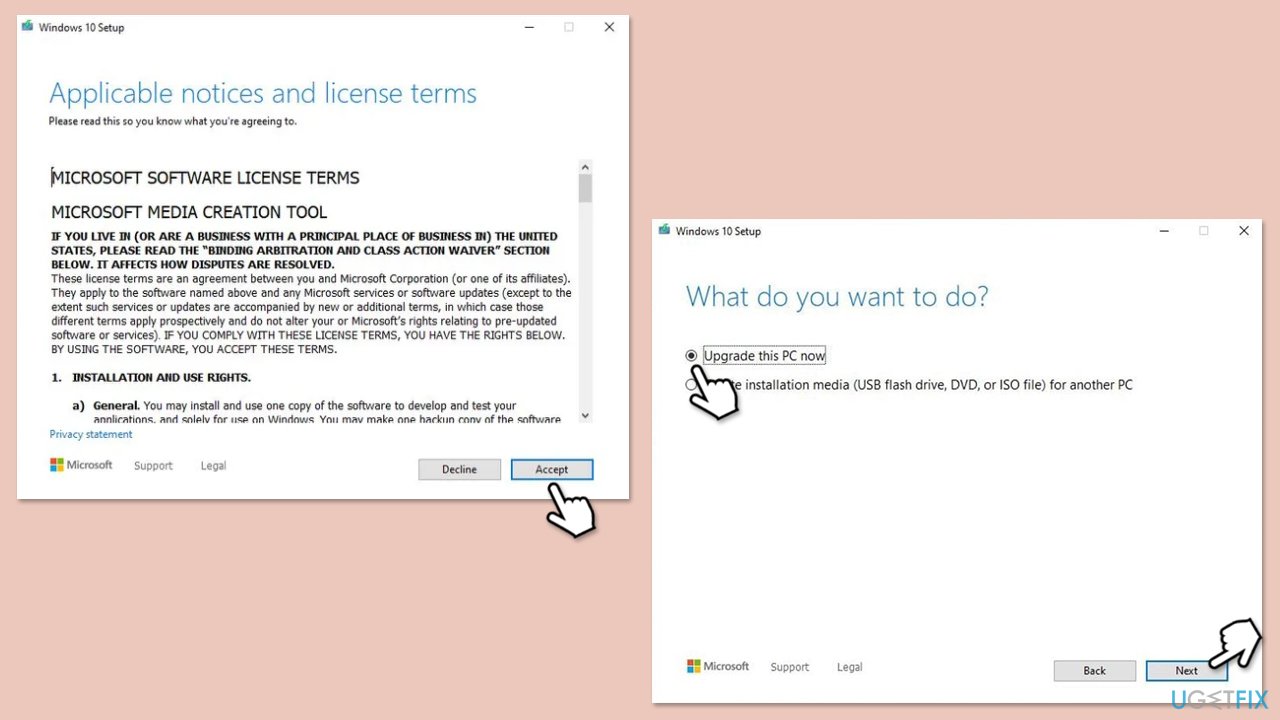
The above is the detailed content of How to fix Media Creation Tool error 0x80070005 - 0xA001B in Windows?. For more information, please follow other related articles on the PHP Chinese website!