
Are you troubled by the Marvel Rivals Unknown Error code 220? If yes, this post from MiniTool is right for you. We deliver 4 feasible solutions in detail to resolve this post. Keep reading and try those methods right now!
Marvel Rivals is released on December 6th for Windows, PS5, and Xbox Series X/S players. This third-person hero shooter video game has gained wide popularity. However, several game players encounter the Marvel Rivals Unknown Error code 220 which prevents them from accessing the game.
Before delving into the following methods, you can first check your internet connection or switch to a different internet connection for a basic check. According to some players, the internet connection is their cause. If needed, you can get MiniTool System Booster to increase the internet speed and repair system issues.
Marvel Rivals error code 220 occurs due to a website blocker according to some players. In order to play a game with a preferred server, some game players tend to use server blockers to circumvent a particular region. However, such a server blocker may also prevent you from logging into Marvel Rivals properly.
If you have used a server blocker, disable it and try to log in again to see if this operation helps.
Apart from the server blocker, you should also check the Windows Firewall to ensure the Marvel Rivals program is not blocked mistakenly. There are chances that the Windows Firewall considers the game program as a malicious application; therefore, the game fails to launch and gets errors, like Marvel Rivals Unknown Error code 220.
To do a quick check, disable the Windows Firewall for a while and then try to access your game. If your game launches normally, follow the steps below to add the game program to the whitelist of the Windows Firewall.
Step 1. Type Allow an app through Windows Firewall into the Windows Search box and hit Enter to open the window.
Step 2. Click Change settings and look through the program list to find Marvel Rivals. If the EXE file is not listed here, click Allow another app to find the EXE file on your computer and click Add.
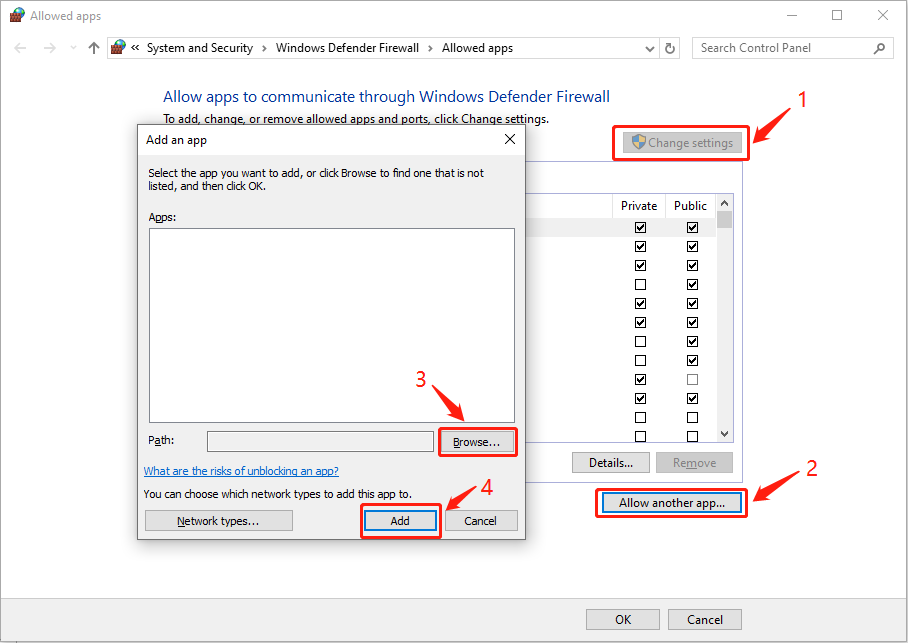
Step 3. Tick the boxes under Private and Public and click OK to save your changes.
Domain Name System (DNS) is able to convert a domain name into an IP address, which helps the computer to communicate with each other on the internet. If your current site is blocked, you can try to change the DNS to fix Unknown Error in Marvel Rivals.
Step 1. Press Win R to open the Run window.
Step 2. Type cmd into the dialog and press Shift Ctrl Enter to run Command Prompt as administrator.
Step 3. Type the following command lines and hit Enter at the end of each one.
To resolve the Marvel Rivals Unknown Error code 220, some game players provide one more method which is trying different VPNs to log into the game. VPN can hide your actual IP address, allowing you to extend access securely. When selecting a VPN, pay attention to the security assurance to avoid individual information leakage. You can give MiniTool VPN a try or get some free VPN from this post.
As Marvel Rivals Unknown Error code 220 has bothered plenty of game players, this post has compiled some solutions to help you resolve it. You can give those solutions a try to find one that works on your case effectively.
The above is the detailed content of Marvel Rivals Unknown Error Code 220: 4 Useful Fixes. For more information, please follow other related articles on the PHP Chinese website!




