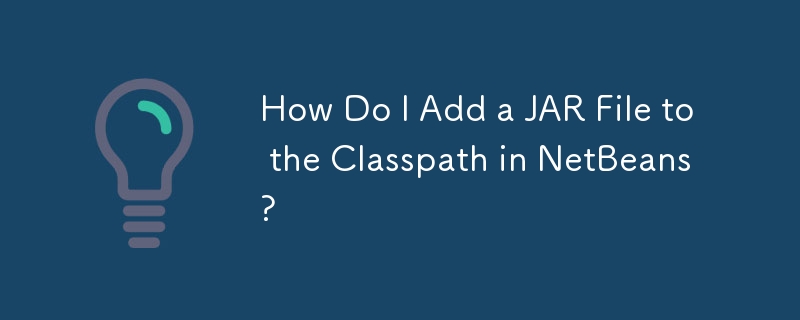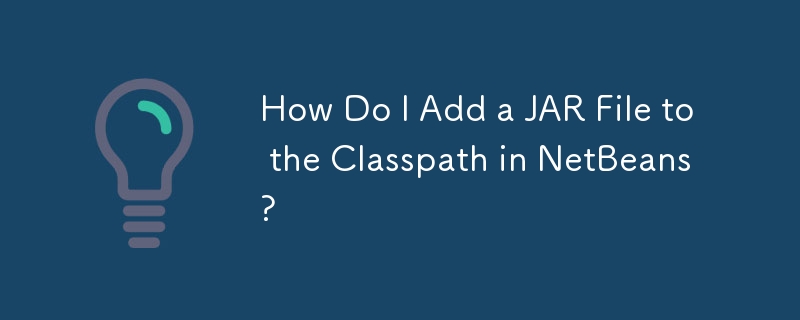
Setting the Classpath in NetBeans
To add a .jar file to the classpath in NetBeans, follow one of these methods:
Method 1
- Right-click your Project in the Project Explorer.
- Select "Properties" from the context menu.
- In the Project Properties window, click on "Libraries" from the categories list on the left-hand side.
- Under the "Compile" tab, click the "Add Jar/Folder" button.
- Navigate to the location of the .jar file and select it.
Method 2
- Expand your Project in the Project Explorer.
- Right-click on the "Libraries" folder.
- Select "Add Jar/Folder" from the context menu.
- Navigate to the location of the .jar file and select it.
Once you have added the .jar file to the classpath, the classes and resources contained within it will be available for your project.
The above is the detailed content of How Do I Add a JAR File to the Classpath in NetBeans?. For more information, please follow other related articles on the PHP Chinese website!