
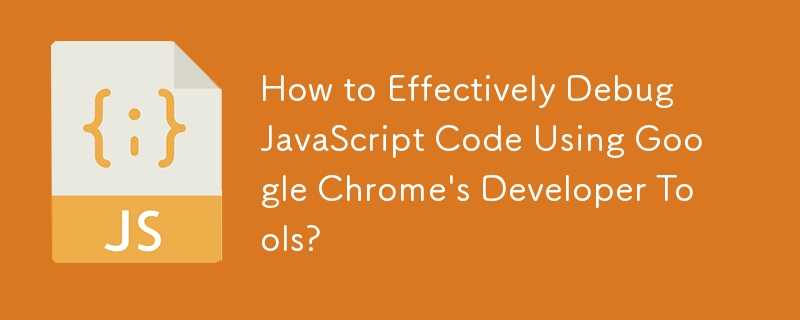
When working with complex applications, debugging JavaScript code becomes essential. Google Chrome provides a comprehensive debugger that allows developers to step through code, inspect variables, and identify potential issues quickly.
To launch the JavaScript debugger in Google Chrome, follow these steps:
debugger;
Note: This line acts as a breakpoint, pausing the execution of the code when it reaches that point.
Once the code is paused, you can use the debugger console to inspect variables, set breakpoints, and step through the code. The following are some useful commands:
By utilizing the JavaScript debugger in Google Chrome, developers can effectively troublshoot and understand their JavaScript code, leading to more efficient and reliable web applications.
The above is the detailed content of How to Effectively Debug JavaScript Code Using Google Chrome\'s Developer Tools?. For more information, please follow other related articles on the PHP Chinese website!




