
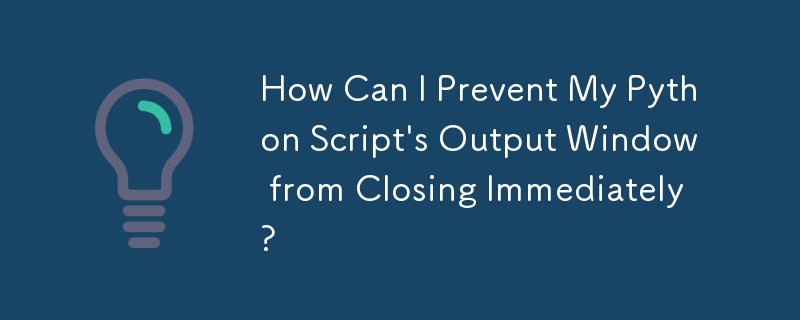
Keeping the Python Script Output Window Open
When executing Python scripts on Windows, the output window often disappears quickly after the script finishes running. This can be inconvenient for analyzing results. Fortunately, there are several methods to keep the window open for further inspection:
Using an Open Terminal
Open a command prompt or terminal window and navigate to the directory containing the Python script. Execute the script using the following command:
python myscript.py
Remember to have the Python executable in your PATH environment variable for this method to work. Once the script finishes, the command prompt will remain open, allowing you to view the output.
Adding Input Code
In Python 2, add the following line at the end of your script:
raw_input()
In Python 3, use input() instead. This will prompt the user to press the Enter key, causing the script to pause before closing the output window. While effective, this method requires modifying the script.
Utilizing a Pausing Editor
Certain Python code editors, such as PyCharm or IDLE, offer the ability to pause the script execution and keep the output window open automatically. Additionally, these editors allow configuring the command line used for executing scripts. Setting the command line to "python -i myscript.py" will drop you into an interactive Python shell after the script finishes running, providing further analysis options.
The above is the detailed content of How Can I Prevent My Python Script's Output Window from Closing Immediately?. For more information, please follow other related articles on the PHP Chinese website!




