
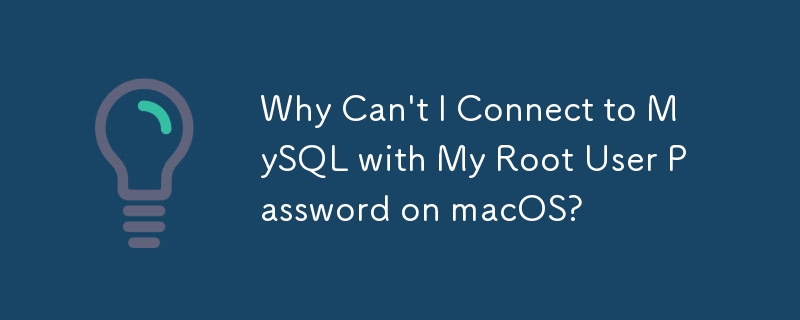
Troubleshooting MySQL Root User Password on OS X
The inability to connect to MySQL using the root user password after setting it can be frustrating. This issue may arise following a fresh MySQL installation on Mac OS X. To understand why this happens and find a solution, let's delve into the problem.
Problem:
Users report attempting to set the root user password using mysqladmin commands but encounter a situation where they can still access the MySQL command line without providing a password.
Cause:
The password change may not have been properly implemented due to missing privileges.
Solution:
To resolve this issue, try the following steps:
mysql -u root
mysql> USE mysql;
mysql> UPDATE user SET password=PASSWORD("NEWPASSWORD") WHERE User='root';
mysql> FLUSH PRIVILEGES;
mysql> quitNote for MySQL 5.7 :
From MySQL 5.7 onward, the password field has been renamed to authentication_string. To change the password, use this command instead:
mysql> UPDATE user SET authentication_string=PASSWORD("NEWPASSWORD") WHERE User='root';Additional Note for MySQL 8.0 :
For MySQL 8.0 and above, use the following command to alter the root user's password:
mysql> `ALTER USER 'root'@'localhost' IDENTIFIED BY 'MyNewPass';`
The above is the detailed content of Why Can't I Connect to MySQL with My Root User Password on macOS?. For more information, please follow other related articles on the PHP Chinese website!




