
Project Ghoul is a game on Roblox that is inspired by the popular anime and manga, Tokyo Ghoul. When the game is first opened, players get the choice to start a new save where they live as either a ghoul or a CCG agent that hunts the ghouls. Each player gets to customize their character before jumping in. Everything from shirts to eye styles to kagune colors can be changed to a player's liking.

Each kagune has a corresponding character from the show as well as a rarity rating. In the customization menu, near the bottom right, the player will have a "spin" or "buy" option. Next to those buttons, there will be a "spins: #" which will tell the player how many spins are left. Each spin will cost only one and the rarity will correspond with their color coding.

Common kagunes will show up as white when spun and have a 54 percent chance of being won, while Uncommon kagunes show up as blue and have a 40 percent spin chance; there are also Rare kagunes that show up as purple with a 5 percent chance of being spun, and Epic kagunes will be red and have a 0.6 percent chance of being spun.
Finally, Legendary will be yellow with a 0.4% chance and Exotic will be pink with a 0.2% chance, and spinning a rare kagune can set you apart from the rest of the ghouls and even have varying attack powers.
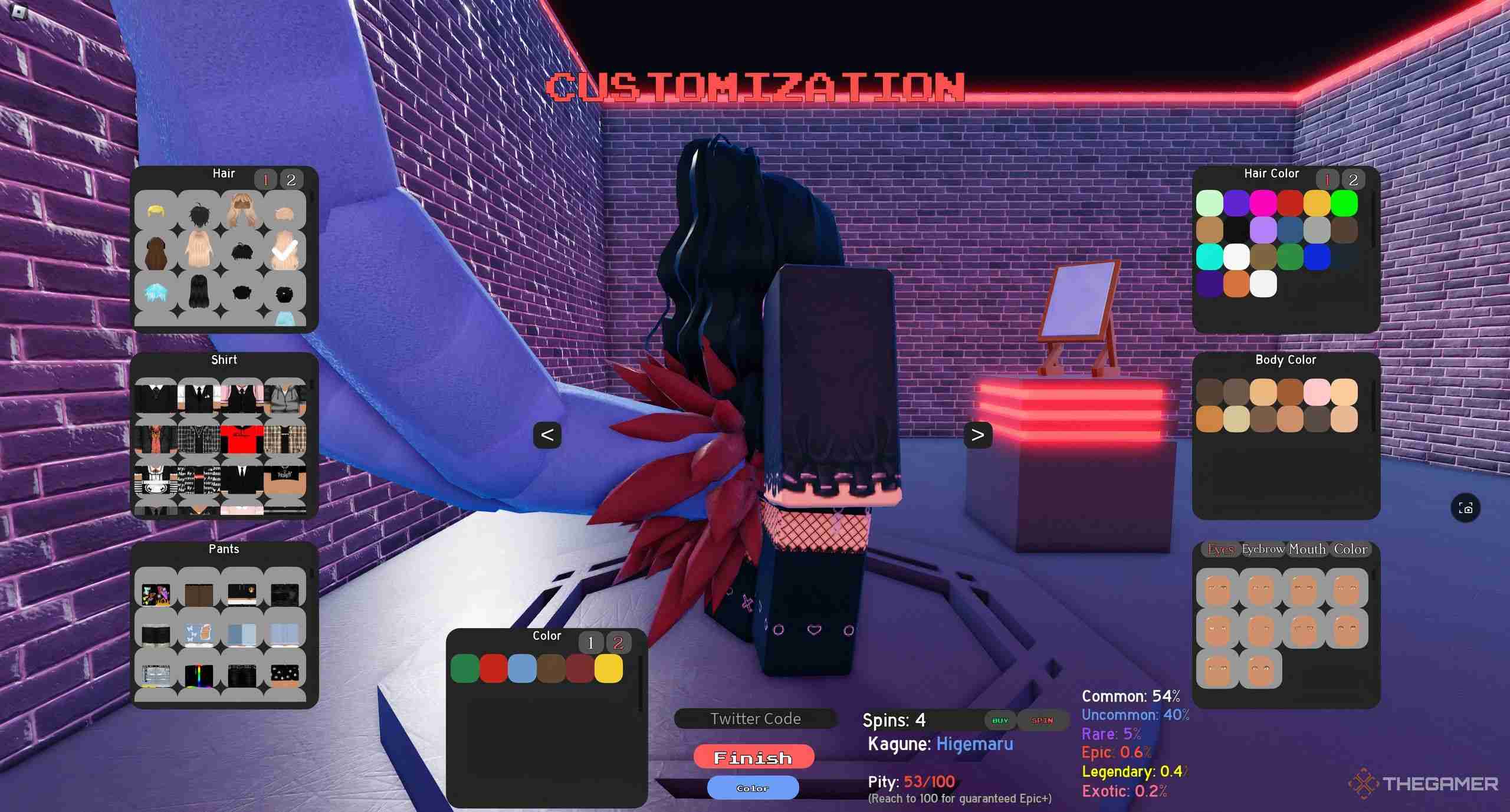
Not only can spinning a rare kagune set you apart from the crowd, but changing the colors of your kagune will also make each player stand out. To change the colors of your kagune, select the blue "color" button at the bottom center of your screen and select the "1" and "2" buttons to have variations between parts.
Each kagune has different attack mechanics. Some will cause the player to charge forward, some will shoot projectiles, some will reach very far forward and some may even launch you into the air. Choosing a kagune not only comes down to rarity but also play style and cosmetic preference.

Once you run out of spins for a kagune, you can choose to click the "buy" option if you want to spend Robux, but there is a way to get more spins without spending real money. Once you are done customizing your character or have run out of spins, select the red "finish" button at the bottom center of your screen.
After spawning, you can choose to do quests to level up and earn the in-game currency, yen, or go straight to the "spin shop" in the Yellow Shimzza Co. building. If you have trouble finding the spin shop, there is a button with an eye icon at the bottom right of your screen that says "sense". Clicking this button will allow the player to see all labeled areas such as quests, raids, points of interest, the spin shop, and more.

After entering Yellow Shimzza Co., you need to walk up to the counter where there is an NPC in a yellow hood. Interact with him to learn his name, Mark, and he will give you prices in yen that will allow you to buy one spin or five spins.
The amount he asks for is quite pricey, but one can only hope that it will be worth it. For one spin, the price is 80,000 yen. For five spins, the price is 400,000 yen. If you are running low on funds, the best option is to complete quests by farming or to enter current codes.
The best way to earn lots of yen fast is by searching for valid codes on the Project Ghoul social media pages. If there are none available at the time, completing higher-level quests will grant larger amounts of yen.

To enter a code, click on the button at the bottom above your attack bar that says "menu". Once the menu is opened, select "info" at the top, then enter a code at the bottom where the screen says "enter code here". One current code at the time of this guide is 55MVISITS which will grant the player 2.5 million yen, 25 free spins, 500 caramels, and 3,000 RC.
You can only use each code one time and on one character. If you would rather spend Robux on spins, you can easily buy spins while in the game by clicking the red shopping bag icon at the bottom center left of your screen next to your attack bar.
Since using a code is only allowed once for one character, make sure to use only your main save when entering codes. Not all codes will work or be valid, but it is always better to be safe than sorry if one does end up working!

To use your spins, you must select the "settings" icon and select "return to main menu" or exit the game and re-enter to get back to the customization menu. When you press play and see your save slots, select "customize" instead of "select". This will take you back to the customization screen where you can spin again to change your kagune until you reach zero.
However, be very wary of spinning to change your kagune! Once you spin, there is no guarantee that you will receive a kagune that is better than the one you currently have, and you cannot switch back unless you spin again, which is purely down to chance! There is also a pity meter below the spin bar that shows a countdown to 100. Once you reach 100 spins, you will be guaranteed a kagune ranked as "epic" or higher.
If you don't want to spin again and risk losing a rare kagune, try creating another save. Don't forget that each player is given up to two free save slots, and any extra slots will cost Robux, and you need to level up from zero every time.

The above is the detailed content of Roblox: Project Ghoul - How to Change Your Kagune. For more information, please follow other related articles on the PHP Chinese website!




