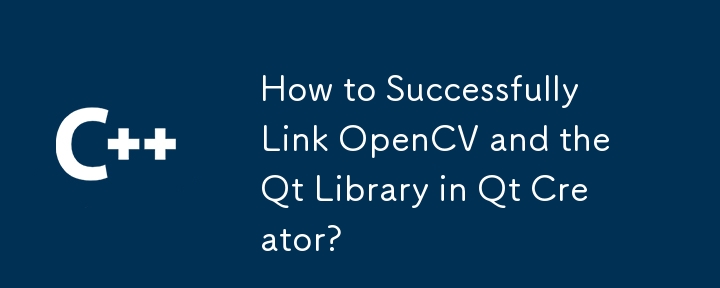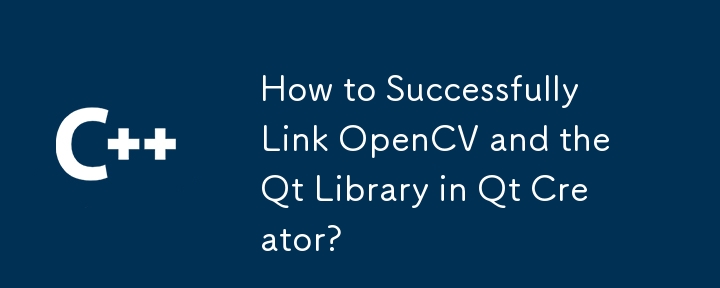
Linking OpenCV in QtCreator and Utilizing the Qt Library
In QtCreator, linking OpenCV and integrating the Qt library can be a multifaceted task. This article provides a comprehensive guide to help you navigate the process successfully.
Installation of OpenCV for QtCreator
Prerequisites:
- Ensure Visual Studio 2010 Professional is installed.
- Download and install Qt 5.0.1 for Windows 32-bit (MinGW 4.7). Install in a directory without white-spaces in its name.
- Download and install cmake-2.8.10.2-win32-x86.exe for all users.
- Extract OpenCV-2.4.0.exe to C:Programsopencv24. This will create "opencv" and "opencv_bin" folders.
Steps:
- Set the PATH environment variable to include the MinGW compiler path.
-
Start cmake-gui.exe and configure the following:
-
Source code: Set to OpenCV's default directory (C:Programsopencv24opencv).
-
Binaries: Set to the opencv_bin directory (C:Programsopencv24opencv_bin).
-
Additional options: Omit WITH_TBB, WITH_IPP, WITH_CUDA, and select WITH_QT.
- Click "Generate" and exit cmake-gui.exe.
- Open a terminal, navigate to the opencv_bin directory, and run mingw32-make and then mingw32-make install.
- Add the QtCreator/bin path to the PATH variable.
Qt Project Setup
- Create a new console application in QtCreator.
-
In the .pro file:
- Include OpenCV headers: INCLUDEPATH = C:/Programs/opencv24/opencv_bin2/install/include.
- Link to OpenCV libraries: LIBS = "C:/Programs/opencv24/opencv_bin2/bin/*.dll".
-
In the main source file:
- Include necessary OpenCV headers.
- Use OpenCV functions to process an image.
Example .pro File:
QT += core
QT -= gui
TARGET = cvHello
CONFIG += console
CONFIG -= app_bundle
TEMPLATE = app
INCLUDEPATH += C:/Programs/opencv24/opencv_bin2/install/include
LIBS += "C:/Programs/opencv24/opencv_bin2/bin/*.dll"
SOURCES += main.cpp
OTHER_FILES += \
img.JPGCopy after login
Example Main File:
#include "opencv2/core/core.hpp"
#include "opencv2/highgui/highgui.hpp"
using namespace cv;
int main()
{
Mat mat = imread("img.JPG");
namedWindow("hello");
imshow("hello", mat);
waitKey(0);
return 0;
}Copy after login
By following these steps, you can successfully link OpenCV in QtCreator and harness the functionality of both libraries in your applications.
The above is the detailed content of How to Successfully Link OpenCV and the Qt Library in Qt Creator?. For more information, please follow other related articles on the PHP Chinese website!