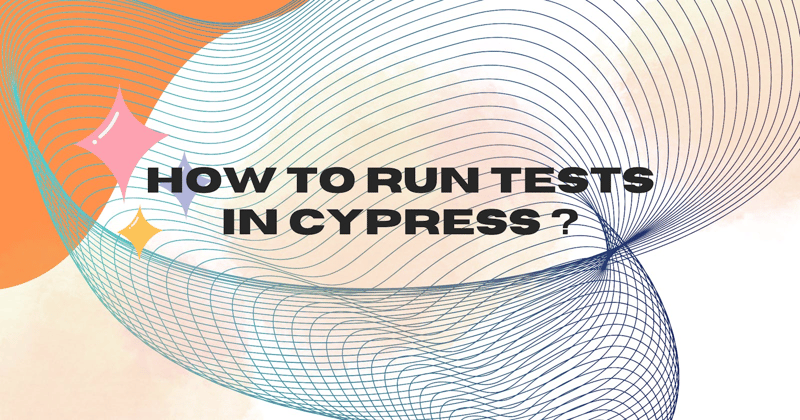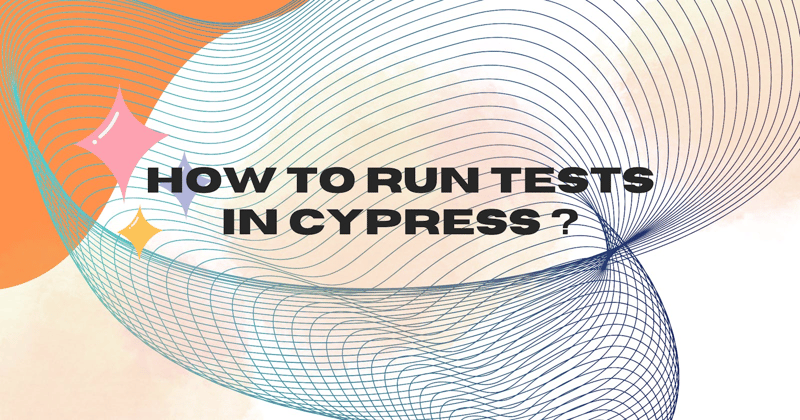
Cypress is a popular JavaScript-based end-to-end testing framework designed to simplify web application testing. Among its various features, the cypress run command stands out as an essential tool for automating tests in continuous integration and deployment pipelines. It allows you to run your tests in a headless environment or a specified browser, offering flexibility, speed, and automation capabilities.
In this article, we'll dive deep into how to use cypress run, its options, real-world examples, and best practices for integrating it into your testing workflow.
What is cypress run?
The cypress run command executes Cypress tests in a headless mode, using the default Electron browser or any other supported browser like Chrome or Firefox. This command is tailored for automated testing scenarios, such as running test suites in CI/CD pipelines, nightly builds, or in any environment where a GUI is unnecessary.
Unlike the cypress open command, which opens an interactive test runner, cypress run is specifically designed for automated test execution, making it a key tool in modern development workflows.
Why Use cypress run?
- Automated Testing: Perfect for running tests without manual intervention in CI/CD pipelines.
- Fast Execution: Headless mode reduces overhead, allowing faster test completion.
- Cross-Browser Support: Run tests across different browsers for compatibility checks.
- Debugging Tools: Automatically captures screenshots and videos for debugging.
- Parallel Testing: Speeds up test execution by distributing them across multiple machines.
________________________________________
Basic Syntax of cypress run
The simplest form of the cypress run command is:
bash
Copy code
npx cypress run
This command:
• Executes all test files located in the cypress/integration folder.
• Runs tests in the default Electron browser.
• Operates in headless mode.
________________________________________
Commonly Used cypress run Options
Cypress offers various options to customize the cypress run command. Here are the most useful ones:
- Specify a Browser
Run tests in a specific browser, such as Chrome or Firefox:
bash
Copy code
npx cypress run --browser chrome
- Run Specific Test Files
Focus on a particular test file or folder:
bash
Copy code
npx cypress run --spec "cypress/integration/login.spec.js"
- Group Tests
Categorize and label your test runs, especially useful in dashboards:
bash
Copy code
npx cypress run --group "Regression Tests"
- Record Results
Integrate with the Cypress Dashboard to record and analyze test results:
bash
Copy code
npx cypress run --record --key YOUR_PROJECT_KEY
- Pass Environment Variables
Inject environment variables during test execution:
bash
Copy code
npx cypress run --env ENV=staging,API_URL=https://staging.api.example.com
- Parallel Testing
Run tests on multiple machines to reduce overall execution time:
bash
Copy code
npx cypress run --parallel --record --key YOUR_PROJECT_KEY
- Disable Videos
Prevent Cypress from recording videos:
bash
Copy code
npx cypress run --video false
________________________________________
Advanced Usage Scenarios
Running Tests in a CI/CD Pipeline
Cypress is widely used in CI/CD pipelines for regression and smoke testing. A typical setup might look like this:
bash
Copy code
npx cypress run --record --key YOUR_PROJECT_KEY --spec "cypress/integration/*/.spec.js"
Running Tests in a Custom Environment
If you have different configurations for development, staging, and production environments, you can pass environment-specific variables:
bash
Copy code
npx cypress run --env ENV=production
Access these variables in your test scripts using:
javascript
Copy code
const apiUrl = Cypress.env('API_URL');
Debugging Test Failures
Add the --headed flag to see tests run in a visible browser:
bash
Copy code
npx cypress run --headed
To enable detailed debugging logs:
bash
Copy code
DEBUG=cypress:* npx cypress run
________________________________________
Real-World Example Commands
- Run All Tests in Chrome
bash
Copy code
npx cypress run --browser chrome
- Execute Tests in Parallel
bash
Copy code
npx cypress run --parallel --record --key YOUR_PROJECT_KEY
- Test a Single Spec File
bash
Copy code
npx cypress run --spec "cypress/integration/cart.spec.js"
- Run Tests with Environment Variables
bash
Copy code
npx cypress run --env username=admin,password=secret
________________________________________
Debugging Tips for cypress run
If tests fail or behave unexpectedly, consider these troubleshooting techniques:
- Check Test Logs: Use verbose logging to pinpoint errors.
- Review Screenshots and Videos: Cypress saves these automatically for failed tests.
- Increase Test Timeouts: If tests fail due to timeouts, increase the value in your cypress.json file:
json
Copy code
{
"defaultCommandTimeout": 10000
}
- Retry Flaky Tests: Enable retries in cypress.json:
json
Copy code
{
"retries": 2
}
________________________________________
Best Practices for Using cypress run
- Integrate with CI/CD Pipelines: Automate testing for every code push or deployment.
- Use Parallel Execution: Distribute tests across multiple machines to reduce execution time.
- Leverage Fixtures: Use mock data to avoid dependencies on external APIs.
- Optimize Tests: Eliminate unnecessary waits and ensure tests are isolated and reliable.
- Monitor Results: Utilize the Cypress Dashboard for detailed insights and trend analysis.
________________________________________
Conclusion
The cypress run command is a powerful tool for automating and streamlining the testing process. Whether you're integrating it into CI/CD pipelines, running tests across multiple environments, or debugging complex scenarios, cypress run provides the flexibility and features needed to ensure robust and efficient testing.
By mastering its usage and best practices, you can significantly enhance your testing strategy and deliver high-quality software with confidence. Start leveraging cypress run today to unlock the full potential of Cypress in your development workflows.
The above is the detailed content of A Comprehensive Guide to cypress run: Automate Your Testing Workflow. For more information, please follow other related articles on the PHP Chinese website!