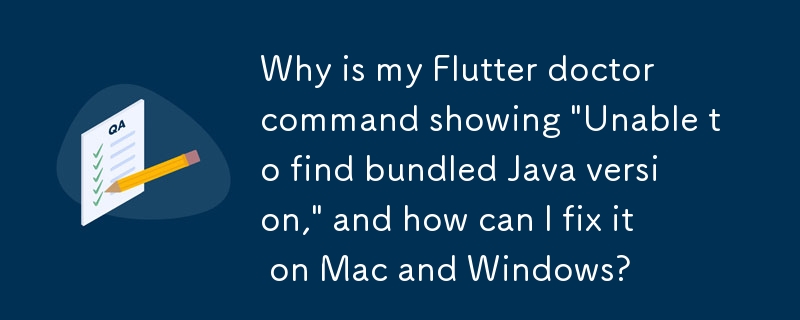Unable to Resolve "Bundled Java Version" Flutter Issue
When attempting to diagnose Flutter projects via the "flutter doctor" command, many users encounter the "Unable to find bundled Java version" error. This article delves into this issue and provides comprehensive solutions for both Mac and Windows users.
For Mac Users
-
Set JAVA_HOME Path: Follow the instructions outlined in this guide.
-
Apply Commands:
-
Other Versions:
- cd /Applications/Android Studio.app/Contents/jre
- ln -s ../jre jdk
- ln -s "/Library/Internet Plug-Ins/JavaAppletPlugin.plugin" jdk
-
Execute Flutter Doctor: flutter doctor -v should now produce the desired output.
-
JetBrains Toolbox Workaround:
- Set JAVA_HOME path as described earlier.
- Navigate to /Users/username/Library/Application Support/JetBrains/Toolbox/apps/AndroidStudio/ch-0/203.7583922/Android Studio.app/Contents/jre.
- Execute the same commands as in step 2 for "Other Versions."
If the issue persists, try the following:
- cd /Applications/Android Studio.app/Contents
- ln -s jbr jre
For Windows Users
-
Install JDK: Ensure you have the Java Development Kit (JDK) installed on your Windows machine.
-
Set JAVA_HOME Environment Variable:
- Control Panel > System and Security > System > Advanced System Settings > Environment Variables.
- Create a new user variable named JAVA_HOME.
- Set its value to the directory where the JDK is installed (e.g., C:Program FilesJavajdk1.8.0_131).
-
Execute Flutter Doctor: flutter doctor -v should now display the correct Java version.
-
Additional Troubleshooting:
- Check if any older versions of Android Studio are installed on your computer and uninstall them.
- Ensure that your system path includes the path to the JDK bin directory (e.g., C:Program FilesJavajdk1.8.0_131bin).
The above is the detailed content of Why is my Flutter doctor command showing \'Unable to find bundled Java version,\' and how can I fix it on Mac and Windows?. For more information, please follow other related articles on the PHP Chinese website!