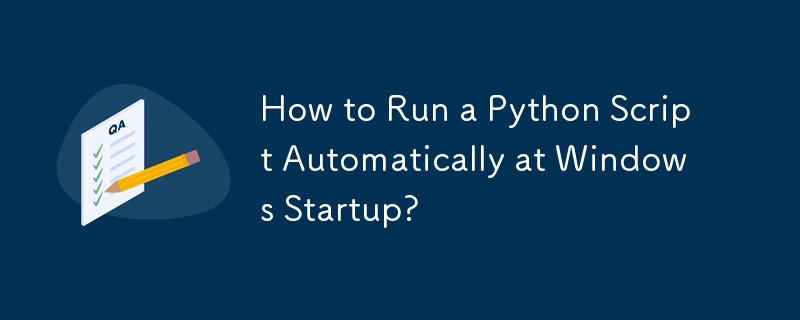How to Run a Python Script Automatically at Windows Startup
When you have a critical Python script that requires execution upon Windows startup, there are multiple methods to achieve this.
Solutions:
-
Create a Service:
- Package the script as a service and install it, ensuring it starts automatically with the system.
-
Add to Windows Registry:
- Insert an entry in the HKCUSoftwareMicrosoftWindowsCurrentVersionRun registry key, which triggers the script's execution at user login.
-
Add to Startup Folder:
- Create a shortcut to the script in the Startup folder, located within the Start menu. This method also initiates the script upon user login.
-
Use Task Scheduler:
- Schedule the task using Windows Task Scheduler. This allows for greater control over trigger events, including system startup.
Considerations:
- The choice of method depends on the script's purpose and the level of automation desired.
- Solutions 1 and 2 start the script at system startup, while 2 and 3 launch it at user login.
- Solution 1 requires administrative privileges, whereas the others can be deployed by any user.
- Solution 4 is straightforward but may display a command window during execution.
Recommendation:
For quick and easy implementation, consider using Solution 4 (Task Scheduler), as it provides a simple and reliable approach to automatically execute your Python scripts at Windows startup.
The above is the detailed content of How to Run a Python Script Automatically at Windows Startup?. For more information, please follow other related articles on the PHP Chinese website!