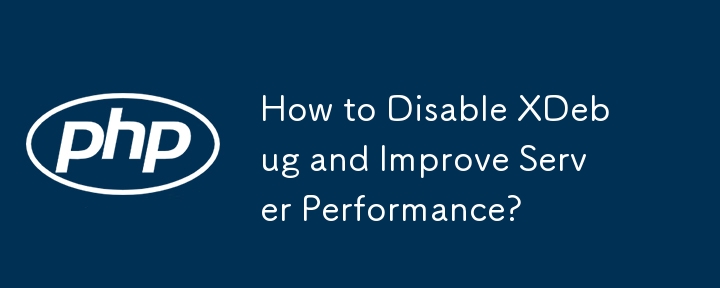Disabling XDebug to Optimize Server Performance
It has been observed that server performance often declines after installing XDebug, an extension widely used for debugging PHP applications. To validate this hypothesis, it is necessary to disable XDebug and analyze the effects it has on server speed.
Steps to Disable XDebug:
-
Locate php.ini File: Commence by finding the php.ini file. This file usually resides in the php configuration directory, commonly named /etc/php, /etc/php.d, or simply /php.
-
Disable XDebug: Within the php.ini file, search for the entry "xdebug.remote_autostart." Set its value to false by changing "xdebug.remote_autostart=1" to "xdebug.remote_autostart=0." Additionally, set "xdebug.remote_enable" to 0 to disable remote debugging.
-
Disable Profiler: Disable the XDebug profiler by setting "xdebug.profiler_enable" to 0.
-
Unload XDebug Extension (Optional): For optimal performance, it is recommended to unload the XDebug extension entirely by commenting out its related line in php.ini. Locate the line beginning with "zend_extension = /path/to/php_xdebug.dll" and comment it by prepending a semicolon, such as ";zend_extension = /path/to/php_xdebug.dll."
-
Restart Server: After making the necessary changes in php.ini, restart the web server to implement the alterations.
Additional Resources:
- [XDebug, how to disable remote debugging for single .php file?](https://stackoverflow.com/questions/31436830/xdebug-how-to-disable-remote-debugging-for-single-php-file)
Note: The steps outlined above apply specifically to XDebug 2. If you are using XDebug 3, you may need to consult alternative documentation or seek support from the XDebug community for the appropriate disablement procedure.
The above is the detailed content of How to Disable XDebug and Improve Server Performance?. For more information, please follow other related articles on the PHP Chinese website!