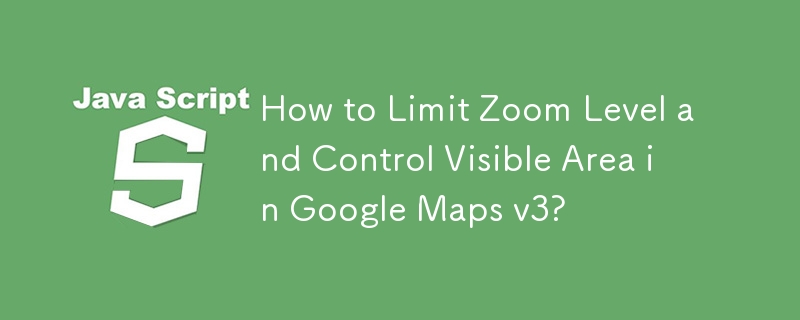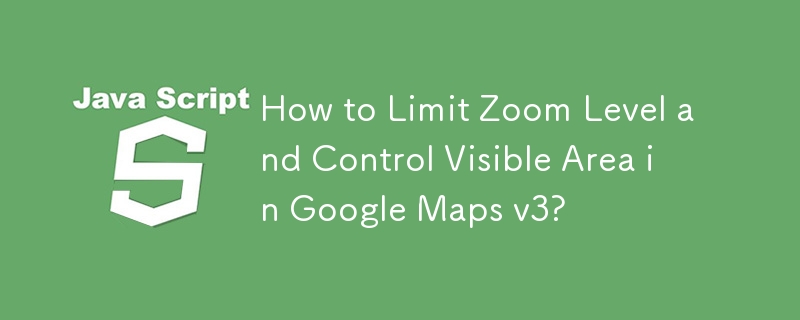
Restricting Map Viewable Area and Zoom Level in Google Maps v3
You can restrict the visible area of the Google Map and control the zoom level to enhance user experience. Here's how to implement these limitations:
Limiting Zoom Level:
- Use the minZoom and maxZoom options to set the minimum and maximum zoom levels allowed.
- Specify these options during map initialization or use setOptions() to modify after creation.
- Code Example:
<code class="js">var opt = { minZoom: 6, maxZoom: 9 };
map.setOptions(opt);</code>Copy after login
Limiting Viewable Area:
Currently, there is no direct way to restrict the visible area to a specific region in Google Maps v3. However, you can implement workarounds to achieve a similar effect:
-
Mask Layers: You can create transparent overlays (e.g., using the Google Maps Drawing API) to mask areas outside the desired region.
-
Custom Tile Layers: Create custom tile layers with a limited extent. This allows you to serve tiles only for the desired area, effectively blocking access to other regions.
-
Fallback to Images: In certain cases, you can consider embedding a static image of the desired area as a replacement for the interactive map.
Further Information:
Refer to the Google Maps JavaScript API V3 Reference for more detailed information:
- [setOptions()](https://developers.google.com/maps/documentation/javascript/reference/map#Map.setOptions)
- [minZoom](https://developers.google.com/maps/documentation/javascript/reference/map#ZoomOptions.minZoom)
- [maxZoom](https://developers.google.com/maps/documentation/javascript/reference/map#ZoomOptions.maxZoom)
The above is the detailed content of How to Limit Zoom Level and Control Visible Area in Google Maps v3?. For more information, please follow other related articles on the PHP Chinese website!