
If you’re asked to give a live presentation using PowerPoint, there’s a good chance that not everyone in the audience will have English as their first language. You can make your presentation more impactful and accessible by adding live translation as you present. This guide shows you how to add live translation to slides in PowerPoint so that no one misses any slide, comment, or explanation. And, you can add these subtitles at any point because it only takes a few minutes to set up.
Step 1: Open a PowerPoint presentation and click the Slide Show tab.
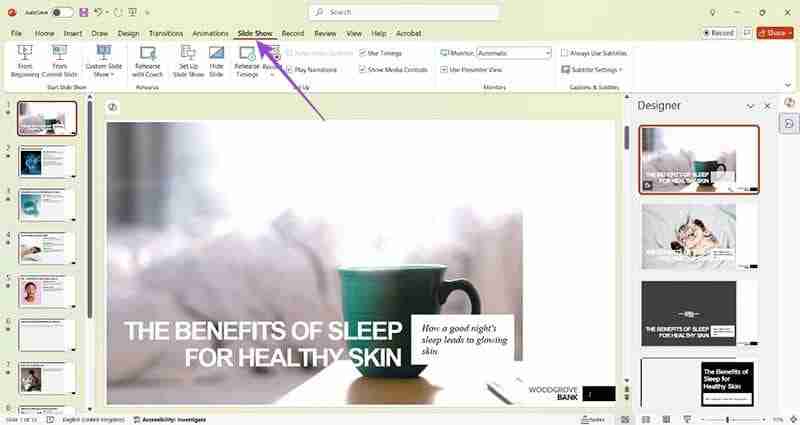
Step 2: Look for Subtitles Settings and check the default Spoken Language is correct.
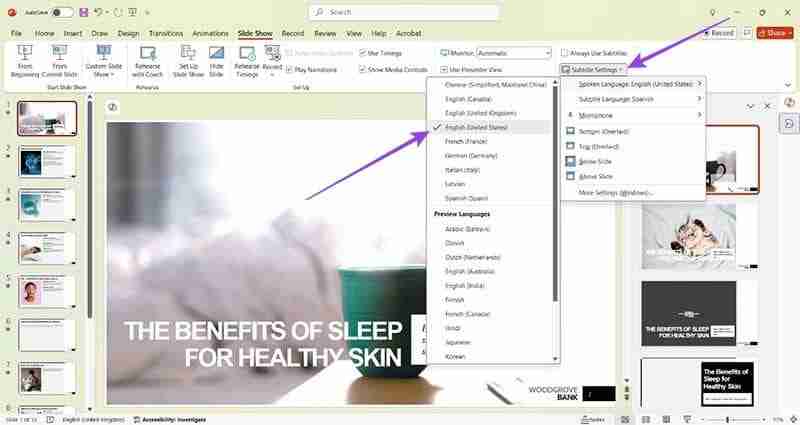
Step 3: Choose a language you want to translate into in the Subtitle Language, for example, Spanish.
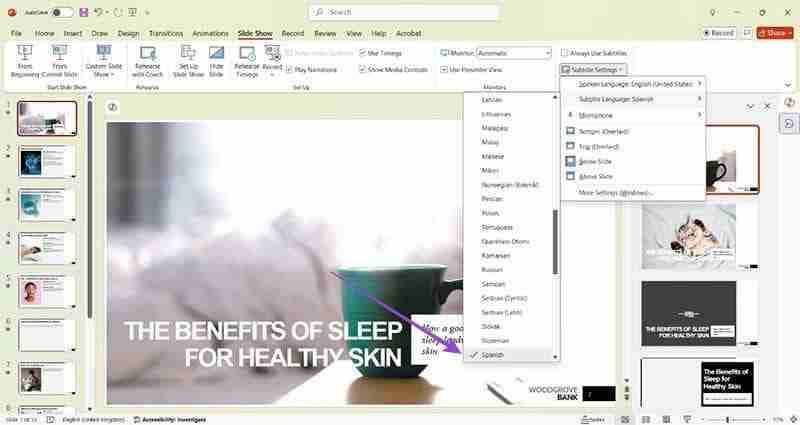
Step 4: Check that there’s a Microphone available and select the correct one if there’s more than one option.
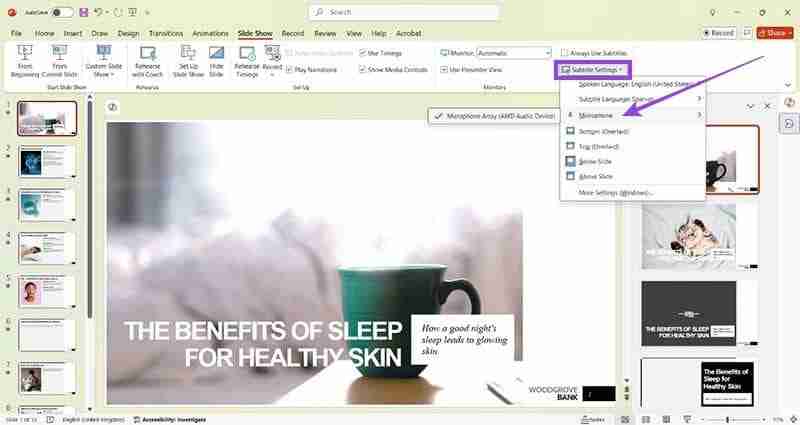
Step 5: Decide where you want your subtitles to be and choose that option in the same Subtitles Settings menu.
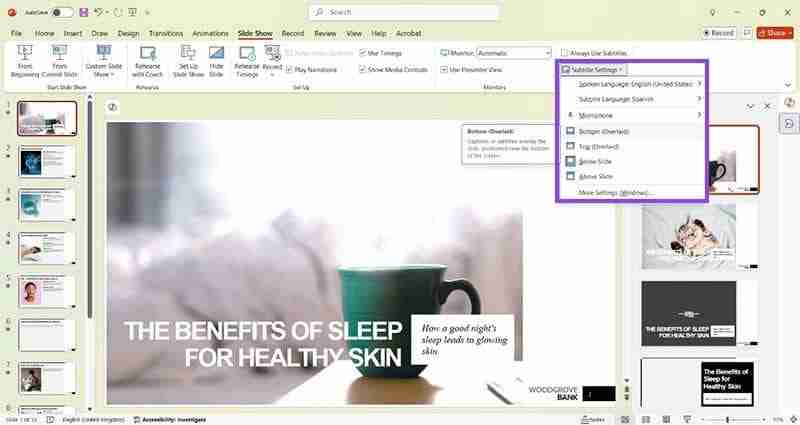
Step 6: Find and click the From Beginning button at the very left of the Slide Show tab.
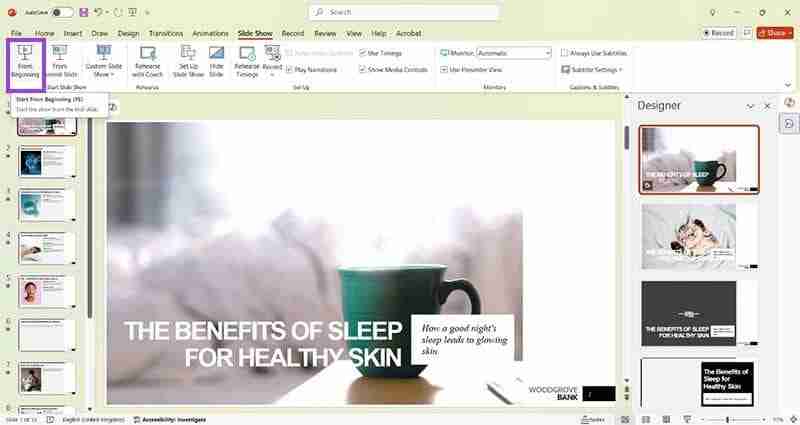
Step 7: Look for the Subtitles icon at the bottom left which looks like a small keyboard.

Step 8: Speak into your microphone and the live translation should appear in your chosen position.

Step 9: As you click through your slides, your subtitles will continue to translate whatever you say.
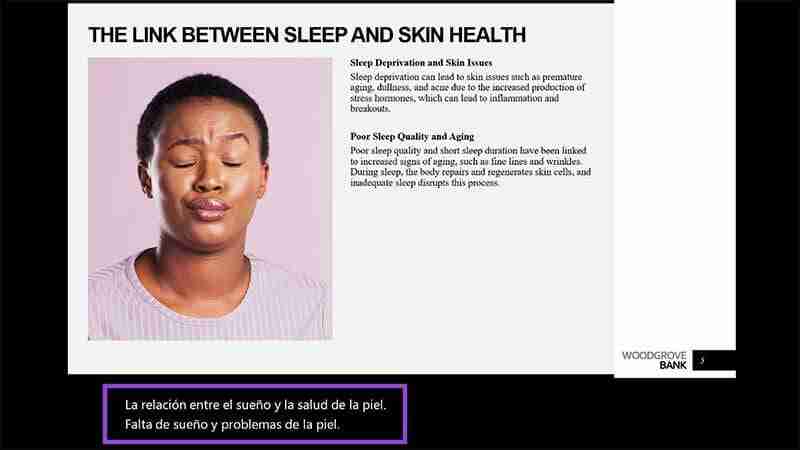
Now that you know how to add live translation to slides in PowerPoint, you can improve your presentation technique further with these tips:
The above is the detailed content of How to Add Live Translation to Slides in PowerPoint. For more information, please follow other related articles on the PHP Chinese website!




