
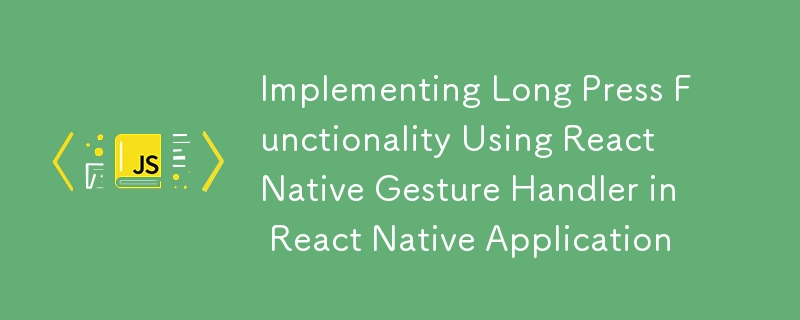
You can implement long press functionality using libraries like React Native Gesture Handler to detect the long press gesture. This library provides more advanced and reliable gesture-handling capabilities compared to the standard React Native onLongPress event.
Here's how you can implement the long press functionality to display microfrontend version and other app info:
First, if you haven't already installed the react-native-gesture-handler package, install it:
npm install react-native-gesture-handler
Make sure to link it with your project if you're using React Native CLI:
<p>npx react-native link react-native-gesture-handler</p>
After installation, wrap your app with GestureHandlerRootView in your entry point (usually index.js or App.js).
<p>import { GestureHandlerRootView } from 'react-native-gesture-handler';<br>
import { App } from './App';</p>
<p>export default function Main() {<br>
return (<br>
<GestureHandlerRootView style={{ flex: 1 }}><br>
<App /><br>
</GestureHandlerRootView><br>
);<br>
}</p>
Now, in your custom header, use the LongPressGestureHandler to detect the long press event. You can then display a modal or a custom view showing the microfrontend version and other app info.
Here’s an example of how you could implement this:
<p>import React, { useState } from 'react';<br>
import { Text, View, Modal, StyleSheet } from 'react-native';<br>
import { LongPressGestureHandler, State } from 'react-native-gesture-handler';</p>
<p>const CustomHeader = ({ microfrontendVersion, appInfo }) => {<br>
const [isModalVisible, setModalVisible] = useState(false);</p>
<p>const onLongPress = (event) => {<br>
if (event.nativeEvent.state === State.ACTIVE) {<br>
// Show the modal with app info when long press is detected<br>
setModalVisible(true);<br>
}<br>
};</p>
<p>return (<br>
<View><br>
{/* LongPressGestureHandler wraps the part of the UI where long press is to be detected <em>/</em>}<br>
<LongPressGestureHandler onHandlerStateChange={onLongPress} minDurationMs={800}><br>
<View style={styles.header}><br>
<Text style={styles.headerTitle}>My Custom Header</Text><br>
</View><br>
</LongPressGestureHandler><br>
<br>
{/ Modal to show the version and app info */}<br>
<Modal<br>
transparent={true}<br>
visible={isModalVisible}<br>
onRequestClose={() => setModalVisible(false)}<br>
><br>
<View style={styles.modalContainer}><br>
<View style={styles.modalContent}><br>
<Text>Microfrontend Version: {microfrontendVersion}</Text><br>
<Text>App Info: {appInfo}</Text><br>
<Text onPress={() => setModalVisible(false)} style={styles.closeButton}>Close</Text><br>
</View><br>
</View><br>
</Modal><br>
</View><br>
);<br>
};</p>
<p>const styles = StyleSheet.create({<br>
header: {<br>
padding: 16,<br>
backgroundColor: '#6200EE',<br>
},<br>
headerTitle: {<br>
color: 'white',<br>
fontSize: 18,<br>
fontWeight: 'bold',<br>
},<br>
modalContainer: {<br>
flex: 1,<br>
justifyContent: 'center',<br>
alignItems: 'center',<br>
backgroundColor: 'rgba(0, 0, 0, 0.5)',<br>
},<br>
modalContent: {<br>
backgroundColor: 'white',<br>
padding: 20,<br>
borderRadius: 10,<br>
},<br>
closeButton: {<br>
marginTop: 10,<br>
color: 'blue',<br>
textAlign: 'center',<br>
},<br>
});</p>
<p>export default CustomHeader;</p>
LongPressGestureHandler: Wrap the header or any component where you want to detect a long press.
Modal: This is used to display the microfrontend version and other app info when the long press event is triggered.
This method efficiently detects long presses and displays the required information about the microfrontend and app details.
The above is the detailed content of Implementing Long Press Functionality Using React Native Gesture Handler in React Native Application. For more information, please follow other related articles on the PHP Chinese website!




