
After upgrading to Win11, the screen turns black and only the mouse is displayed? How to solve it? After updating to Win11, some users encountered the problem of a black screen on startup, with only the mouse available. If you have also encountered this problem, hurry up and take a look at the detailed solution brought by PHP editor Strawberry. We'll delve deeper into this issue below and provide a series of proven solutions to help you get your computer back up and running. Please continue reading to learn how to solve the problem of black screen with only mouse on Win11.
The most likely cause is that the resource manager has crashed. We can restart the resource manager or uninstall related updates to solve the problem.

1. Press the shortcut key "ctrl+alt+esc" to open the "Task Manager" on your computer.

2. Find and right-click "Windows Explorer" in the interface and select "Restart" in the options.

3. Then click "File" at the top of the page and select "Run New Task" from the options below.

4. Enter "control" in the pop-up dialog box to open the control panel interface.

5. Click "Uninstall a program" under "Programs" in the interface.

6. Then click the "View installed updates" option.

7. Find "Servicing Stack", right-click and select Uninstall.
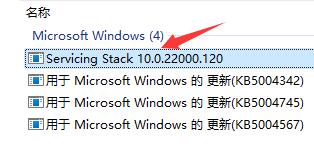
The above is the detailed content of How to solve the problem of black screen on startup of Win11 with only mouse. How to solve the problem of black screen of Windows11 with only mouse on startup.. For more information, please follow other related articles on the PHP Chinese website!




