
Recently, some users need to use manual signatures when editing documents using WPS, but many users do not know how to add it to the document. We need to use the insert function of the menu to add it. In order to facilitate the operation of users , today the editor of PHP Chinese website will share the solution. Let’s take a look at the content shared in this software tutorial. How to add a handwritten signature in WPS 1. Double-click to open the WPS document and enter the editing interface.
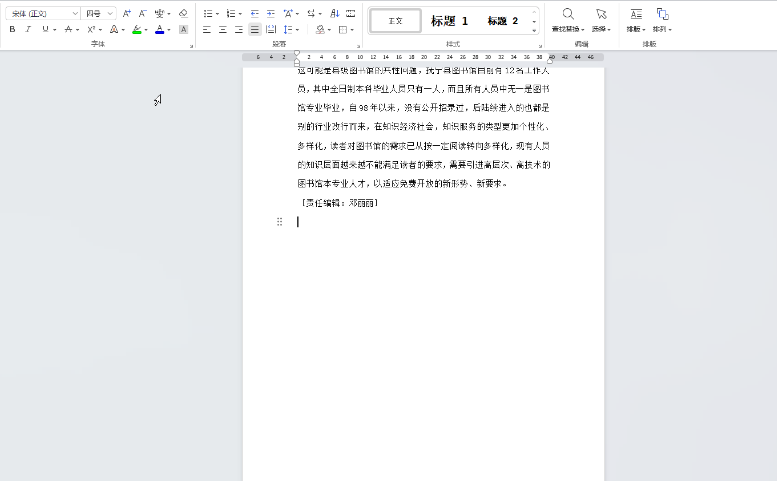
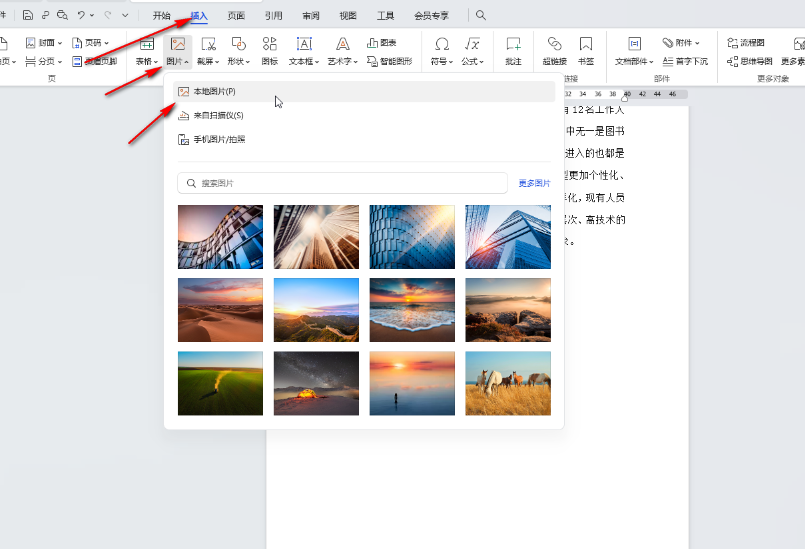
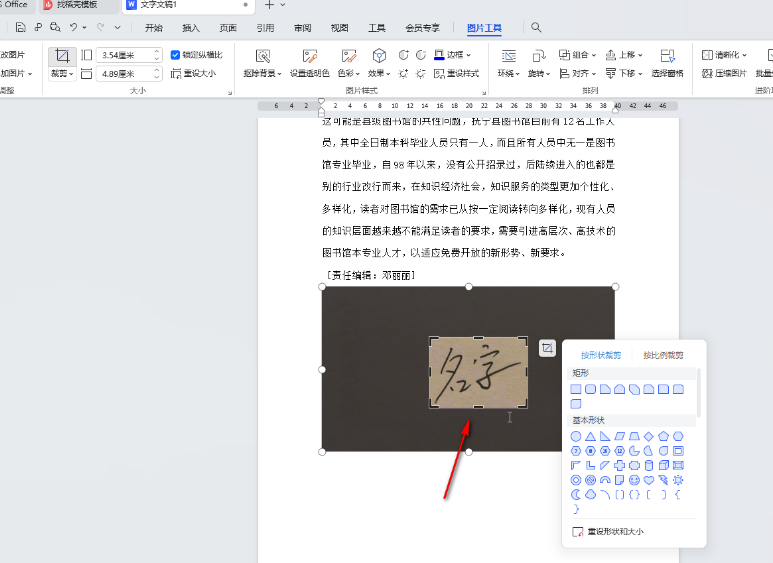
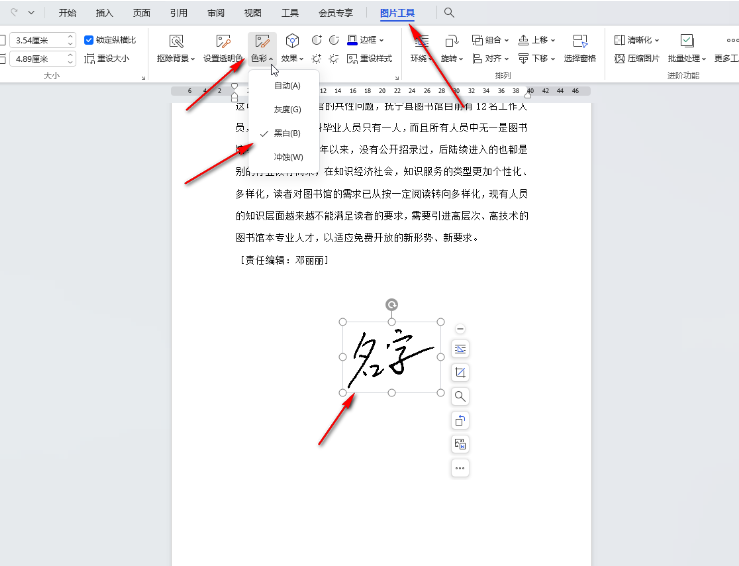
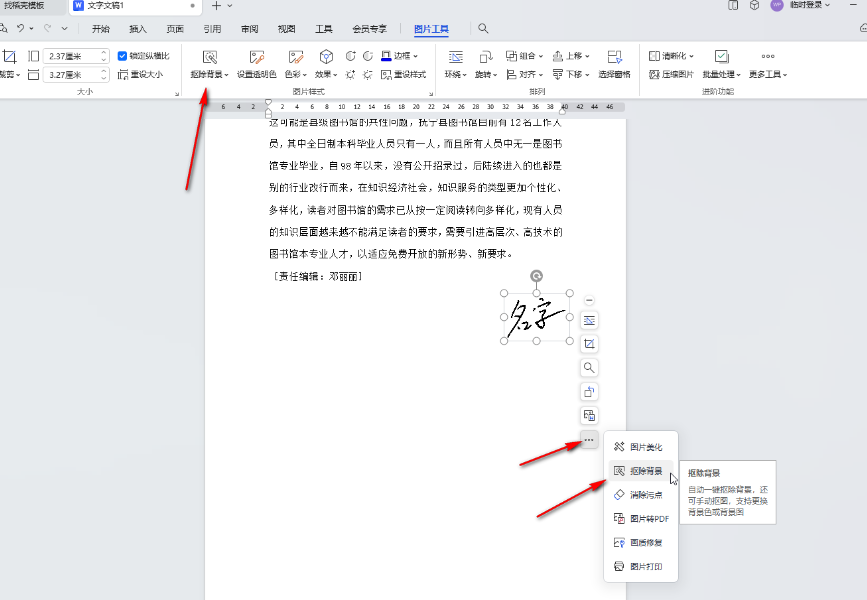
The above is the detailed content of How to add a handwritten signature in WPS How to add a handwritten signature to a WPS document. For more information, please follow other related articles on the PHP Chinese website!
 How to write mysql check constraints
How to write mysql check constraints
 Introduction to python programming uses
Introduction to python programming uses
 What currency does USDT belong to?
What currency does USDT belong to?
 Reasons why website access prompts internal server error
Reasons why website access prompts internal server error
 What folder is appdata that can be deleted?
What folder is appdata that can be deleted?
 How to learn C# from scratch
How to learn C# from scratch
 How to use question mark expression in C language
How to use question mark expression in C language
 What is function
What is function




