
Tired of the confusing Google Chrome new tab page? PHP editor Yuzai provides you with a simple solution that allows you to easily set up a blank new tab page. In this article, we’ll show you step-by-step how to: Make adjustments through launch settings Modify your browser registry with extensions or plug-ins Continue reading this article to master the art of setting up a blank new tab page to give your browsing experience A clean change.
1. First, click the three little dots and click Settings to enter the settings of Google Chrome.


2. Scroll down and click on Startup when you find it.

3. Then you can set the default to open new tabs.

4. Sometimes, we will find that even if we do this, the navigation will still open by default every time we open the browser, thinking that our computer is infected with a virus, but in fact it is not. . The reason for this problem is usually that some tool software has changed the properties of the shortcut. We right-click on the Chrome shortcut.

5. We found that there was an extra URL after the software address in the target column. It turned out to be it secretly causing trouble. Just delete this suffix and it'll be fine.

6. Further optimization, as we use it, browsing history is generated, so new tabs will display thumbnails of these web pages by default. More and more, we don’t want to What to do if you want to see.

7. We can set a blank page to open by default. First, create a blank html file.
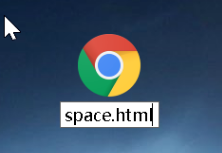
8. Then open this file with Google Chrome. As you can see, there is nothing inside, just a blank web page.
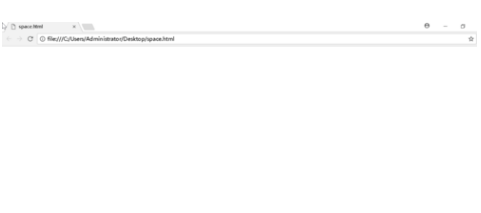
9. Then enter the settings just now. The final choice is not a new tab, but to open a specific web page, and then click to set the current web page, which is the blank space just opened. Page. After completion, every time you open it, it will be a blank page, making Google Chrome more pure.
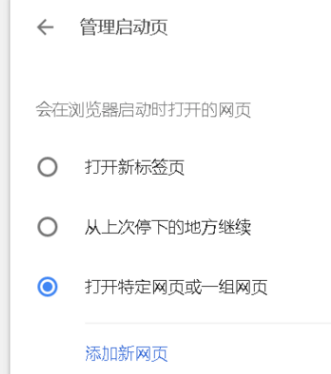
The above is the detailed content of How to set the new tab page of Google Chrome to be blank How to set the new tab page of Google Chrome to be blank. For more information, please follow other related articles on the PHP Chinese website!
 Introduction to the opening location of win8 running
Introduction to the opening location of win8 running
 java environment variable configuration
java environment variable configuration
 How to use countif function
How to use countif function
 css disable click event
css disable click event
 python environment variable configuration
python environment variable configuration
 Litecoin price today
Litecoin price today
 What should I do if the itinerary card cannot be opened?
What should I do if the itinerary card cannot be opened?
 What should I do if the CAD image cannot be moved?
What should I do if the CAD image cannot be moved?




