
How to set different desktop backgrounds on Windows 10 dual screens? If you need to use dual screens on Windows 10 and set a different wallpaper for each screen, then this article can help you. This article will guide you through the steps of setting different desktop backgrounds on win10 dual screens in detail, so you don’t have to worry anymore. PHP editor Zimo will provide you with detailed instructions here so that you can easily complete the settings.
How to set up different desktops for dual screens in Win10
Method 1:
1. Put the wallpaper images into a folder, with any path.
2. Select all wallpapers (Ctrl+A).
3. Right-click on any wallpaper and select "Set as desktop background".
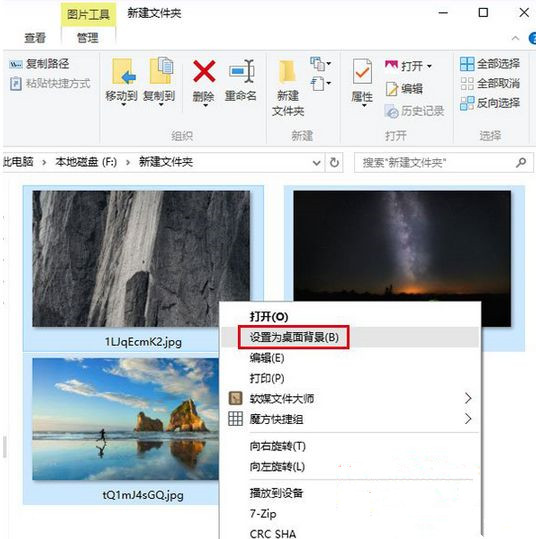
Method 2:
How to set up different desktops for dual screens in Win10 system, and so on for multiple screens.
1. Right-click on the desktop to open personalization.
2. Right-click on the desktop image you want to set and select it.
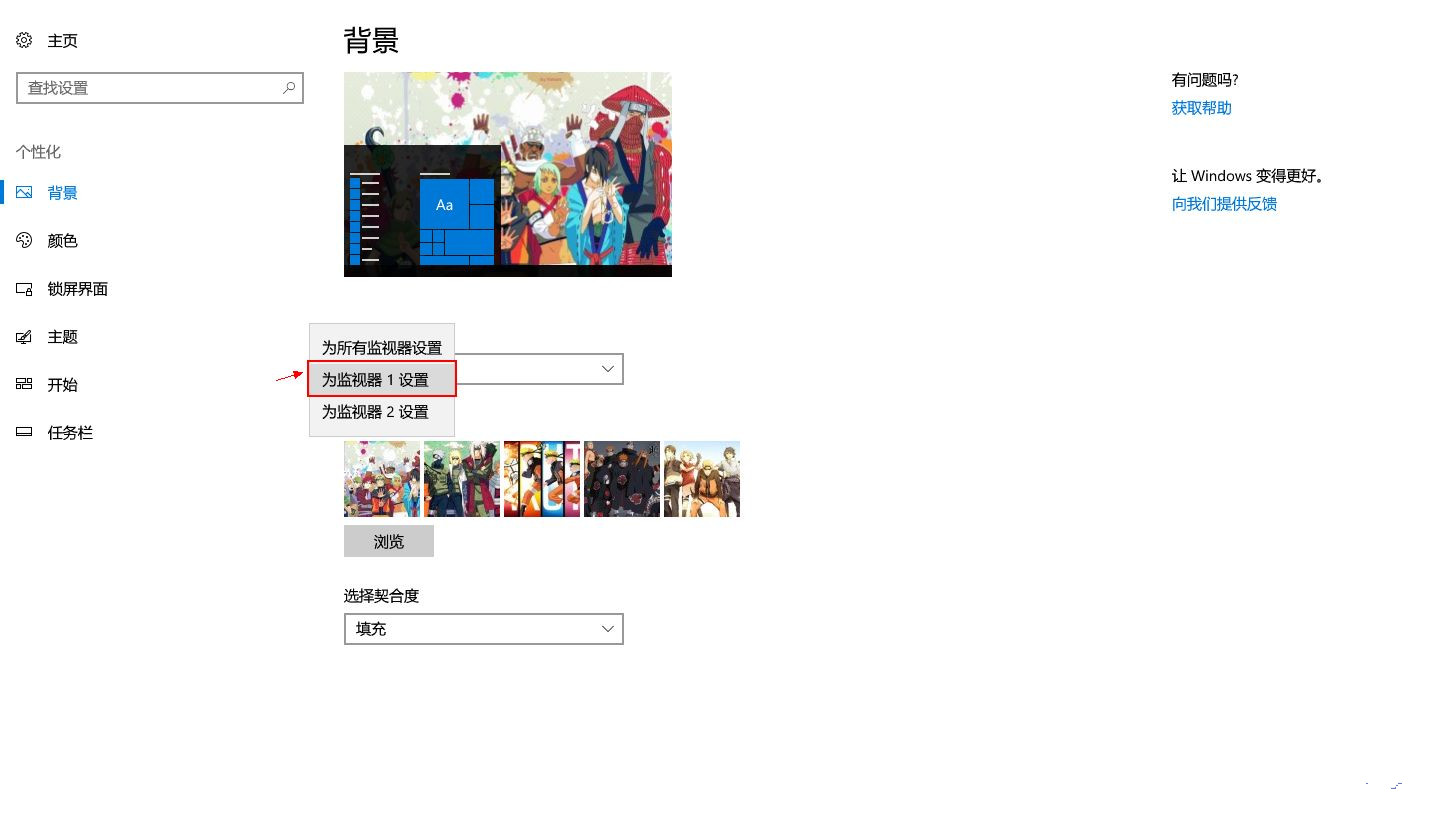
The above is the detailed content of How to set different wallpapers on dual screens in Win10 How to set different desktops on dual screens in Win10. For more information, please follow other related articles on the PHP Chinese website!




