
Google Chrome bookmarks can help users quickly open the target URL. Many users want to export their bookmarks if they want to back up their URLs. So how to quickly export Google Chrome bookmarks? Users can directly click on the bookmark manager under settings and then perform operations. Let this site carefully introduce to users how to quickly export Google Chrome bookmarks. How to quickly export Google Chrome bookmarks 1. First open the [Settings] of Google Chrome and find the bookmarks inside (as shown in the picture).
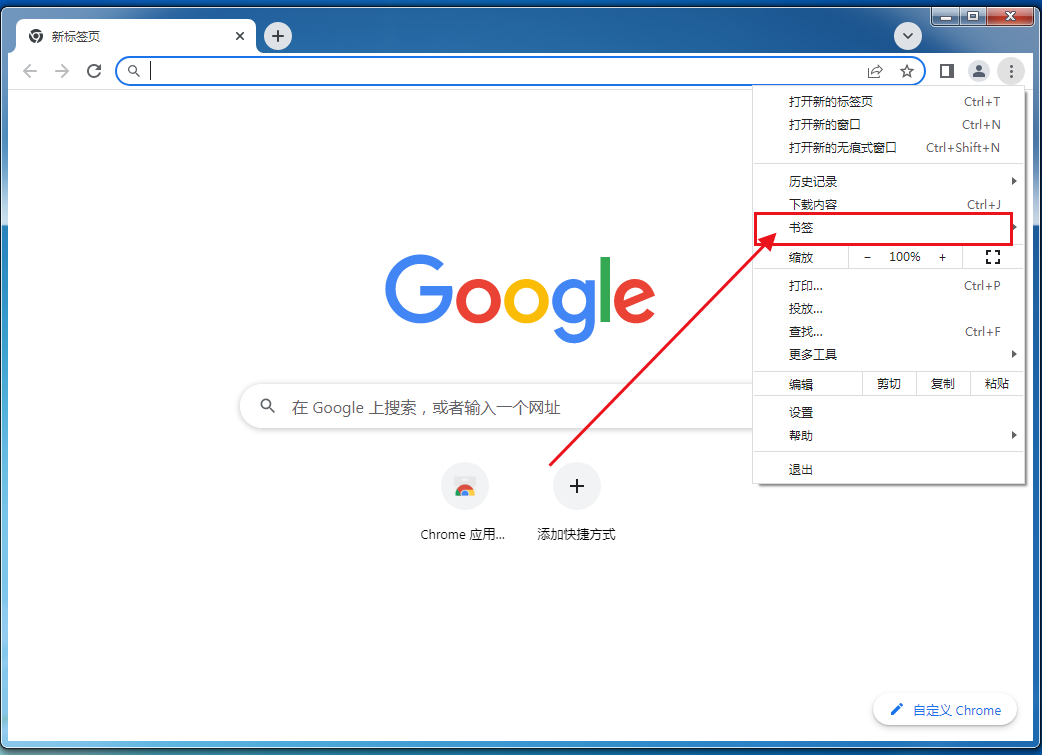
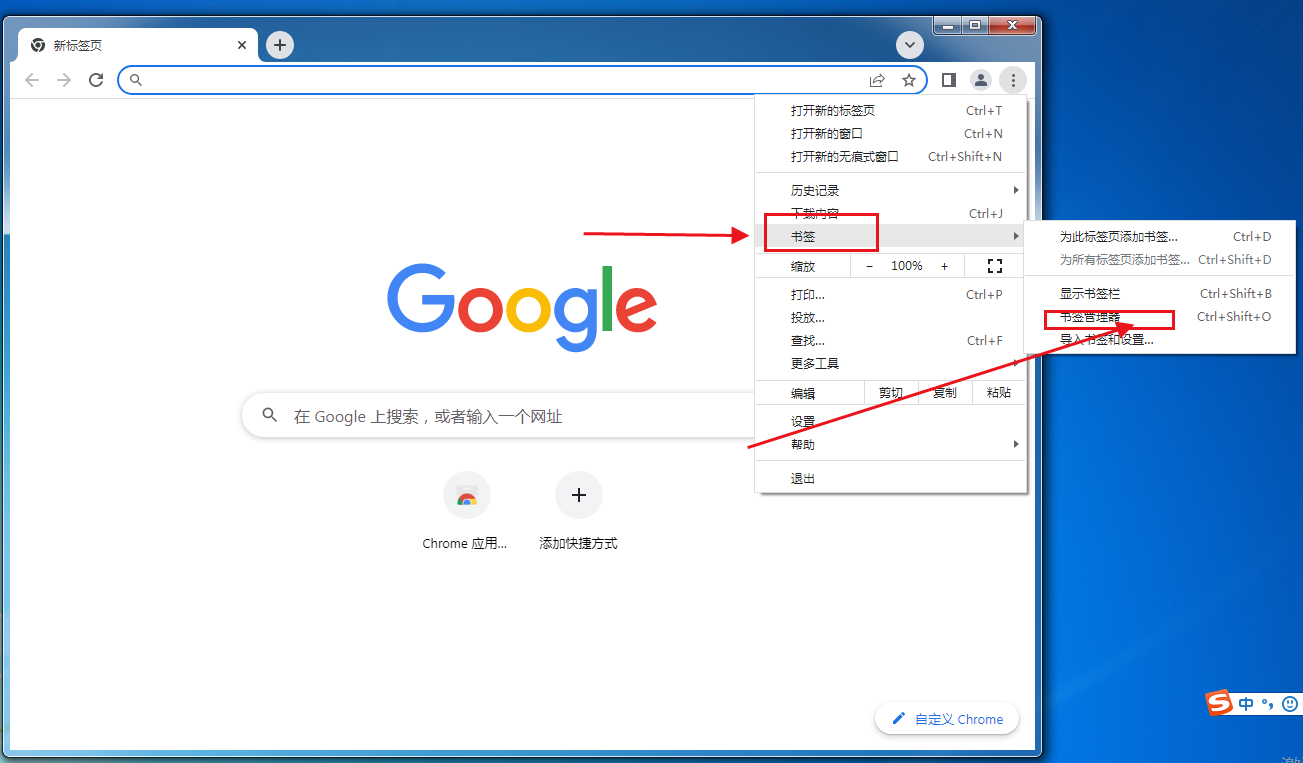
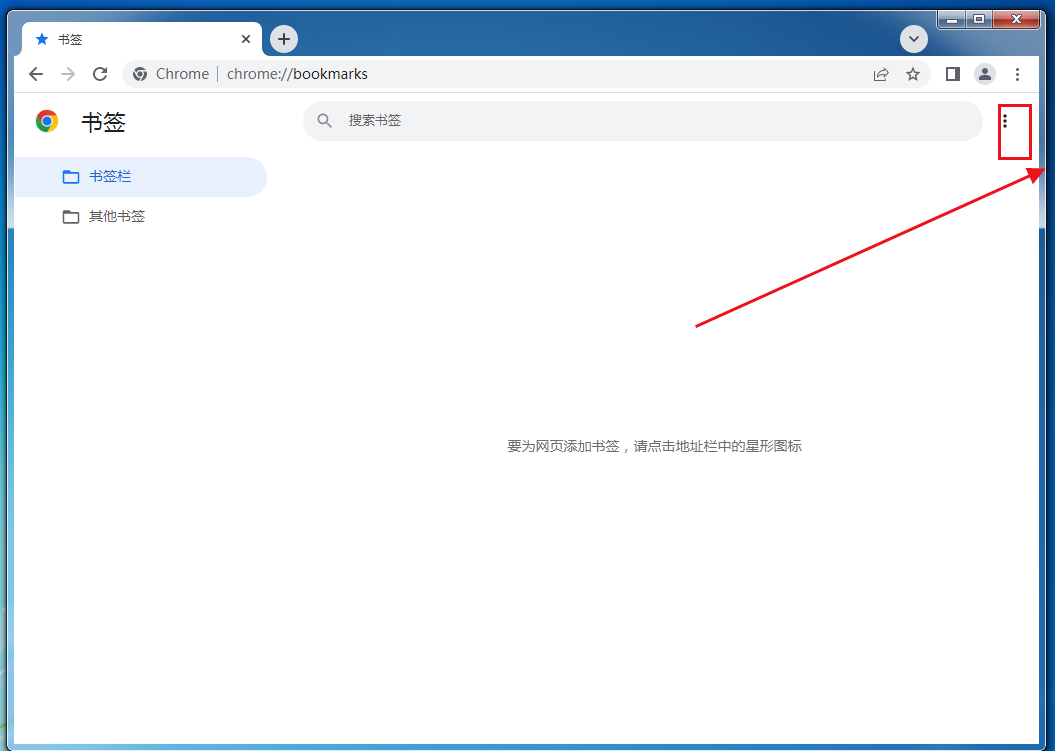
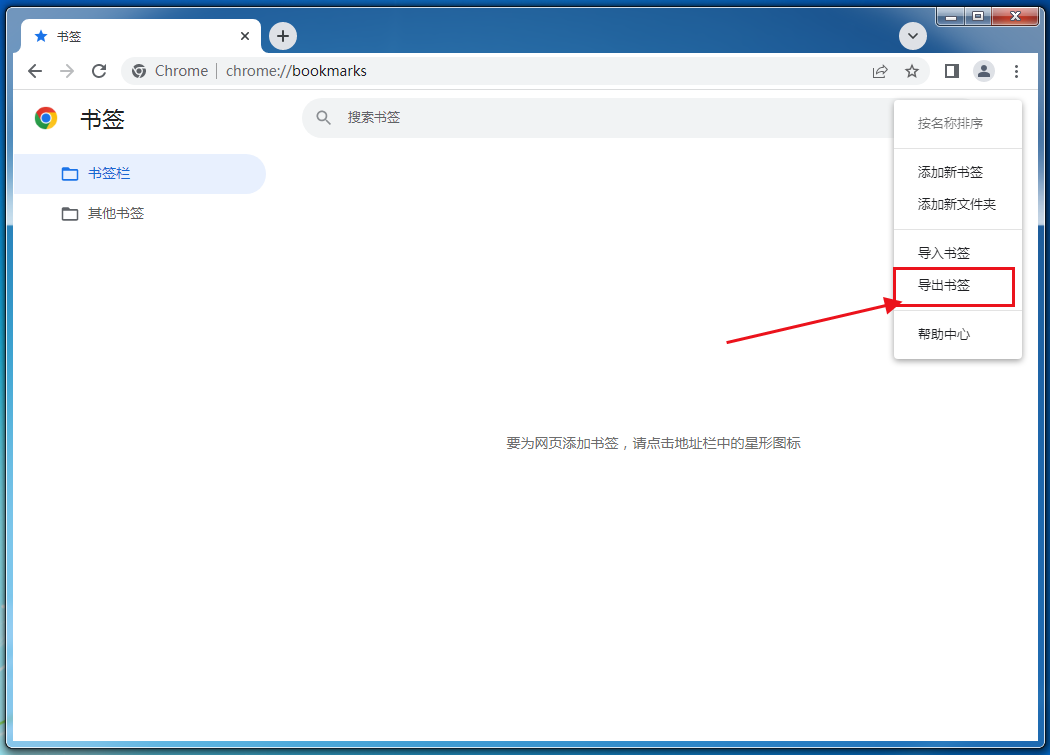

The above is the detailed content of How to quickly export Google Chrome bookmarks How to quickly export Google Chrome bookmarks. For more information, please follow other related articles on the PHP Chinese website!




