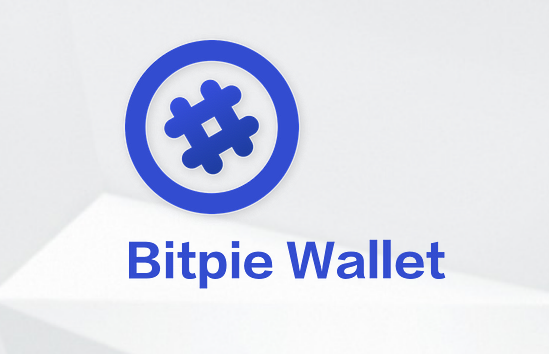How to use BitPie Bitpie mobile wallet: Download and install the app from the official store. Create a new wallet or import an existing wallet and set a password or biometrics. Click "Assets" to add digital assets and enter the amount. Manage assets by clicking the "Send" or "Receive" button. Click "Exchange" to exchange digital assets and enter the amount. Click "Wallet" to view balance and transaction records, and "Settings" to modify passwords and security features.
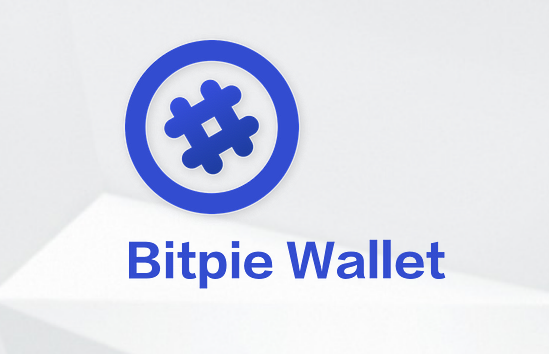
How to use BitPie mobile wallet
Introduction
BitPie It is a powerful mobile wallet that can safely store, manage and trade digital assets. Here’s how to get started with BitPie Mobile Wallet:
Installation and Setup
- Download the BitPie app from the Apple App Store or Google Play Store.
- After installation, open the app and create a new wallet or import an existing wallet.
- Set a password or biometric to protect your wallet.
Add digital assets
- Click the "Assets" tab on the home screen.
- Click the "Add" button and search for the digital asset you want to add.
- Once you find the asset, click on it and enter the amount you want to add.
Sending and receiving digital assets
- To send digital assets, click the "Send" button on the asset page.
- Enter the recipient’s address and amount.
- Confirm transaction details and enter your password or use biometrics to verify the transaction.
- To receive digital assets, click the "Receive" button on the assets page.
- Your wallet address will be displayed on the screen and you can share it with the sender.
Exchange Digital Assets
BitPie provides a built-in exchange function that allows you to exchange digital assets within your wallet.
- Click on the "Exchange" tab on the assets page.
- Select the digital asset you want to redeem and its target asset.
- Enter the exchange amount and confirm the transaction details.
Manage your wallet
- Click the "Wallet" tab on the home screen to view your wallet balance and transaction history.
- Click the Settings tab to change your password, enable security features, or import/export your wallet.
Tip
- Always use BitPie over a secure network connection.
- Enable two-factor authentication for enhanced security.
- Back up your wallet regularly to prevent data loss.
- Do not share your private key or recovery phrase with anyone.
The above is the detailed content of How to use BitPie mobile wallet. For more information, please follow other related articles on the PHP Chinese website!