
How to restore lost high performance power mode? Many Windows 10 users are concerned about the lack of a "High Performance" option in their PC's power mode, which limits the computer's performance. In order to solve this problem, PHP editor Apple has compiled a detailed tutorial to guide you to restore high-performance mode step by step. This article explains possible causes of lost schema and provides clear, easy-to-understand instructions to help you quickly recover lost high-performance options.
Tutorial on creating power high performance mode in win10
1. First, the user needs to right-click the battery icon in the lower right corner of the desktop, and then select the power option.
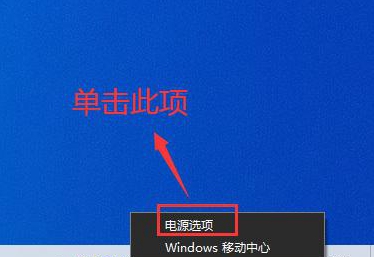
2. Then enter the power options interface. You need to create a new high-performance power mode. Click the Create Power Plan button on the left.
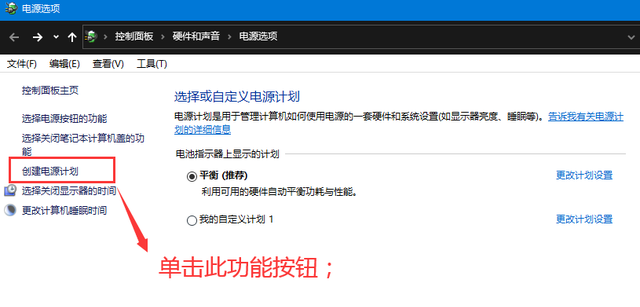
3. In the power plan creation interface, select the high-performance mode in the bottom column.
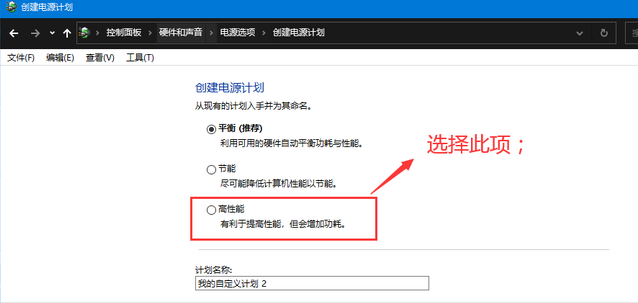
4. It should be noted that this mode will increase power consumption, and the user names it high performance in the plan name.
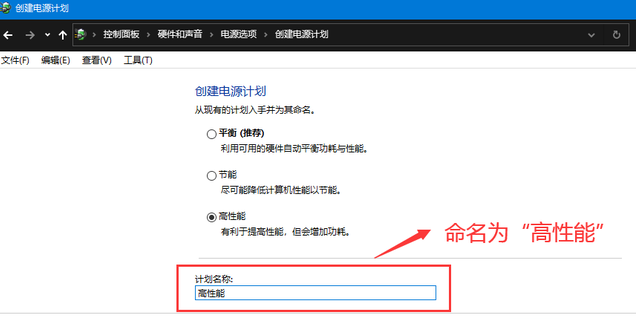
5. Then click the Create option in the edit plan settings interface and wait for the plan to be created successfully.

6. In this way, you can find the high-performance mode in the power options.
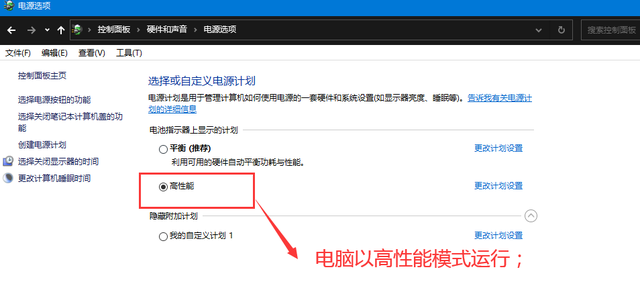
The above is the detailed content of What should I do if my win10 power supply does not have high performance? Tutorial on creating a high performance mode for my win10 power supply. For more information, please follow other related articles on the PHP Chinese website!
 audio compression
audio compression
 What should I do if the Chinese restart setting of vscode does not take effect?
What should I do if the Chinese restart setting of vscode does not take effect?
 Self-study for beginners in C language with zero foundation
Self-study for beginners in C language with zero foundation
 teambition
teambition
 What are the basic units of C language?
What are the basic units of C language?
 How to open bak file
How to open bak file
 Solution to javascript:;
Solution to javascript:;
 What should I do if msconfig cannot be opened?
What should I do if msconfig cannot be opened?




