
How to adjust network connection priority in Windows 11? Adjusting the priority of network connections in Windows 11 is essential for managing network connections and optimizing internet speed. PHP editor Xinyi provides you with a simple and easy-to-understand step-by-step guide to help you understand the process of setting network connection priority. If you're looking for more information on this topic, read on for our comprehensive article with detailed instructions and screenshots to guide you through the entire setup process.
Win11 network connection priority setting method
1. First, right-click the [Network Icon] in the lower right corner of the taskbar, and then select [Network and Internet Settings].
2. In the settings window, on the left sidebar, click [Network and Internet], and on the right click [Advanced network settings (view all network adapters, network reset)].

3. Under related settings, click [More Network Adapter Options].

4. In the network connection window, click [Organize], in the open drop-down item, select [Layout], and then check [Menu Bar].
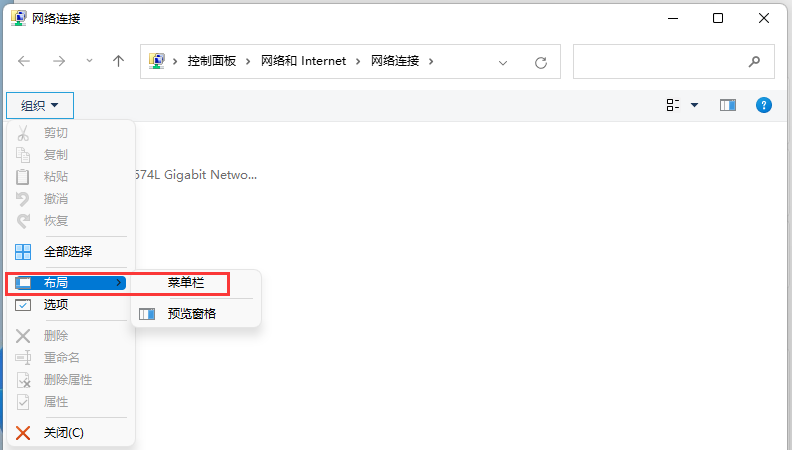
5. After the menu bar appears, click [Advanced] and select [Advanced Settings] from the drop-down menu that opens.

6. In the advanced settings window, you can arrange the order in which this computer accesses information on the network. Providers and other connections are accessed in the order listed. After the adjustment is completed, click [OK].

The above is the detailed content of How to set Win11 network connection priority How to set Win11 network connection priority. For more information, please follow other related articles on the PHP Chinese website!




