
How to add software to Windows 11 toolbar? Many friends don’t know how to add software to the toolbar after updating to Windows 11. don’t worry! PHP editor Apple will introduce simple steps in detail in this article, allowing you to easily add commonly used software to the toolbar for quick startup. Read on for detailed instructions!
Tutorial on adding Win11 toolbar
1. First open the “Start Menu” at the bottom.
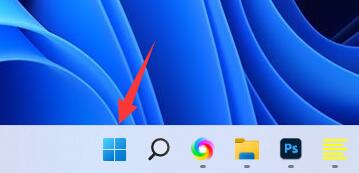
2. Then click on the search bar above and search for the software you want to add.
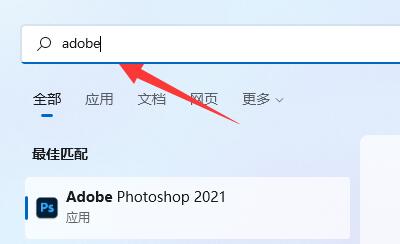
3. Then click "Pin to taskbar" on the right column.
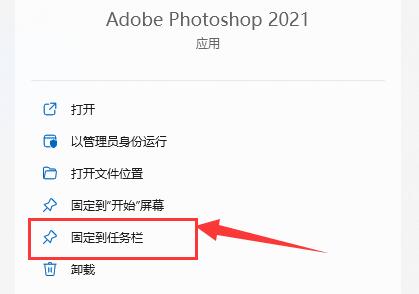
4. If you want to unpin, just right-click the icon and select "Unpin from taskbar".
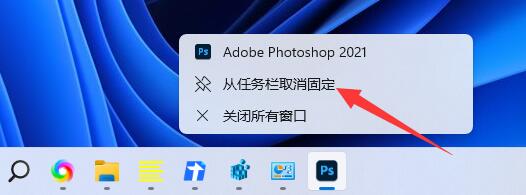
5. You can also choose "Pin to Start Screen".
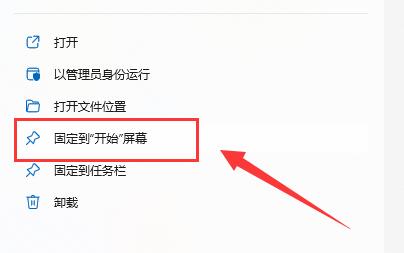
6. After adding, you can also right-click the icon in the start menu and select "Unpin from Start Screen" to cancel.

The above is the detailed content of How to add software to Win11 toolbar Win11 toolbar adding tutorial. For more information, please follow other related articles on the PHP Chinese website!




