
Question: Win10 computer time synchronization error, resulting in inaccurate time? Solution: PHP editor Xinyi compiled the following solutions to teach you step by step to easily solve the time synchronization problem. Read the following details, say goodbye to time synchronization troubles, and let your computer return to normal time display.
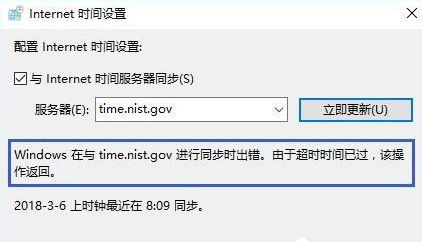
Win10 computer time synchronization error solution
1. Directly search for the control panel function in the search box next to the menu bar in the lower left corner of the computer. This will quickly open the Control Panel window.
2. After entering the control panel, click Clock, Language and Regional Functions.
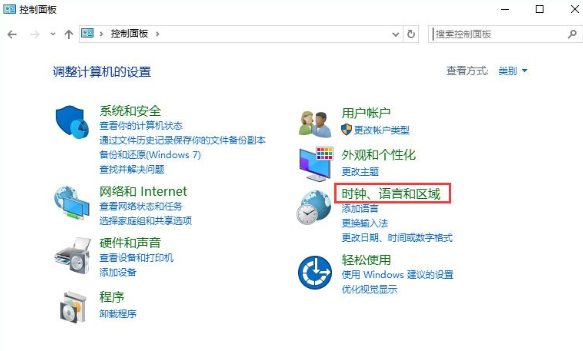
2. After entering, under date and time, select the set time and date function.
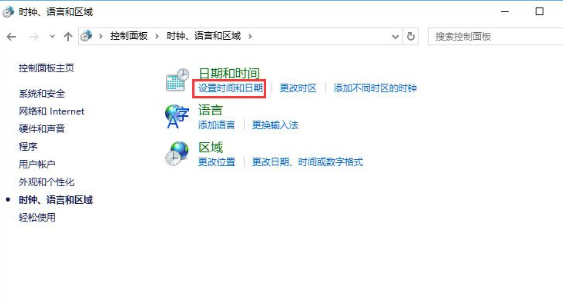
3. Then make sure your time zone is selected correctly, and then select the Internet time option.
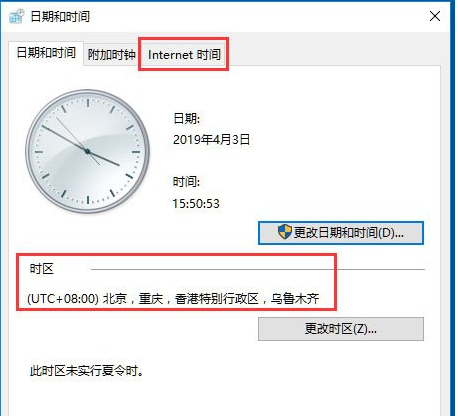
4. Click Change Settings option in Internet Options.
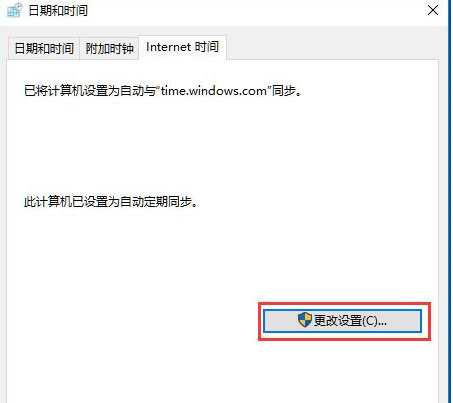
5. Select the time zone server address as the Windows Timing Center address and click Update Now.
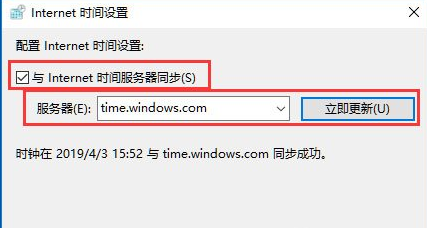
The above is the detailed content of What to do if Win10 computer time synchronization error occurs_Win10 computer time synchronization error solution. For more information, please follow other related articles on the PHP Chinese website!




