how to use scrcpy on windows
Using scrcpy to connect and mirror your Android device with Windows computers is explored. The article covers: 1) ADB setup 2) USB debugging mode 3) scrcpy connection setup and 4) optimizing the experience through maximizing connectivity, closing unn
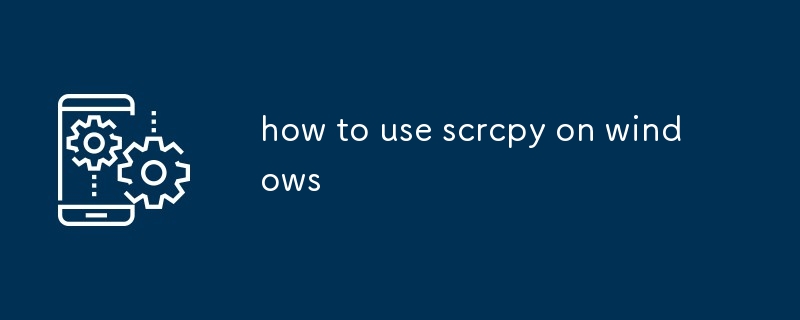
How to connect my Android device to my Windows computer using scrcpy?
To connect your Android device to your Windows computer using scrcpy, follow these steps:
- Install ADB: ADB (Android Debug Bridge) is a tool that allows you to communicate with your Android device from your computer. To install ADB, download the Android SDK Platform-Tools package from the Android Developers website. Unzip the downloaded file and add the adb.exe file to your system path.
- Enable USB Debugging: On your Android device, go to Settings > System > About phone and tap "Build number" seven times to enable Developer options. Then, go to Settings > System > Developer options and turn on "USB debugging."
- Connect your device: Connect your Android device to your computer using a USB cable.
- Start scrcpy: Open a command prompt or terminal window and type the following command:
scrcpy
How to mirror my Android screen on my Windows PC with scrcpy?
Once you have connected your Android device to your computer using scrcpy, you can mirror your Android screen on your Windows PC using the following steps:
- Start scrcpy: Open a command prompt or terminal window and type the following command:
-
`text
scrcpy` - Mirror your screen: scrcpy will start mirroring your Android screen on your Windows PC.
What are the best settings for using scrcpy on Windows?
The best settings for using scrcpy on Windows depend on your specific needs and preferences. However, some general tips for optimizing performance include:
- Use a high-quality USB cable. A good USB cable will help to ensure a stable connection between your Android device and your computer.
- Close any unnecessary apps. Running other apps can use up resources that could be used by scrcpy.
- Disable animations. Animations can slow down scrcpy. To disable animations, go to Settings > Developer options on your Android device and turn off "Window animation scale," "Transition animation scale," and "Animator duration scale."
- Use hardware acceleration. Hardware acceleration can improve performance by using your computer's graphics card to render the screen. To enable hardware acceleration, go to Settings > System > About phone and tap "Build number" seven times to enable Developer options. Then, go to Settings > System > Developer options and turn on "Force GPU rendering."
The above is the detailed content of how to use scrcpy on windows. For more information, please follow other related articles on the PHP Chinese website!

Hot AI Tools

Undress AI Tool
Undress images for free

Undresser.AI Undress
AI-powered app for creating realistic nude photos

AI Clothes Remover
Online AI tool for removing clothes from photos.

Clothoff.io
AI clothes remover

Video Face Swap
Swap faces in any video effortlessly with our completely free AI face swap tool!

Hot Article

Hot Tools

Notepad++7.3.1
Easy-to-use and free code editor

SublimeText3 Chinese version
Chinese version, very easy to use

Zend Studio 13.0.1
Powerful PHP integrated development environment

Dreamweaver CS6
Visual web development tools

SublimeText3 Mac version
God-level code editing software (SublimeText3)
 How to report an impersonation account on Instagram
Aug 05, 2025 am 04:07 AM
How to report an impersonation account on Instagram
Aug 05, 2025 am 04:07 AM
ReporttheimpersonationaccountdirectlythroughtheInstagramappbytappingthethreedotsontheprofile,selecting“Report”,thenchoosing“It’spretendingtobesomeoneelse”andfollowingtheprompts.2.Ifyou’rebeingimpersonated,submitaformalreportviaInstagram’sHelpCenterfo
 What are Facebook in-stream ads eligibility requirements
Aug 12, 2025 am 12:21 AM
What are Facebook in-stream ads eligibility requirements
Aug 12, 2025 am 12:21 AM
TorunFacebookin-streamads,youmustmeetMeta’seligibilityrequirements:1.Haveadminaccesstoapublished,policy-compliantFacebookPagerepresentingarealentity.2.Createoriginal,high-qualityvideosatleast1minutelongthatadheretoad-friendlycontentstandards,avoiding
 What is the member limit for a WhatsApp group
Aug 06, 2025 am 10:26 AM
What is the member limit for a WhatsApp group
Aug 06, 2025 am 10:26 AM
ThemaximumnumberofmembersinaWhatsAppgroupis1,024,increasedfrom512tosupportlargercommunitiesandappliesacrossallplatforms.1.Onceagroupreaches1,024members,nonewmemberscanbeadded,evenifothersleave.2.Adminscanaddmembersuptothelimit,butallmusthavetheadmin’
 How to find the support inbox on Facebook
Aug 12, 2025 pm 01:09 PM
How to find the support inbox on Facebook
Aug 12, 2025 pm 01:09 PM
SupportmessagesappearinyourFacebookMessagesinbox—gotofacebook.com/messagesandsearchfor“support,”“appeal,”orsimilarkeywordstolocateconversationsfromFacebookSupportorMetaSupport.2.Foractivesupporttickets,visittheFacebookHelpCenter,signin,navigatetoyour
 How to unpublish a Facebook page instead of deleting it
Aug 03, 2025 am 02:29 AM
How to unpublish a Facebook page instead of deleting it
Aug 03, 2025 am 02:29 AM
UnpublishingaFacebookPagehidesitfromthepublicwhilekeepingallcontent,followers,andsettingsintact.2.ThePagewon’tappearinsearchesorfeeds,andvisitorsgeta"PageNotFound"message.3.Adminscanstillaccessthedashboard,scheduleposts,replytomessages,ande
 How to appeal an Instagram community guideline violation
Aug 03, 2025 am 01:20 AM
How to appeal an Instagram community guideline violation
Aug 03, 2025 am 01:20 AM
First,checkyourAccountStatustounderstandthespecificviolation,suchasnudityormisinformation,anddetermineifthecontentwaswronglyflaggedortakenoutofcontext.2.SubmitanappealviatheappnotificationorthroughSettings>Support>HelpCenterbyselecting“ReportaP
 How to solve the Alipay 'system is busy' error
Aug 17, 2025 am 03:48 AM
How to solve the Alipay 'system is busy' error
Aug 17, 2025 am 03:48 AM
Ifyouencounterthe"systemisbusy"erroronAlipay,trythesesteps:1.Checknetworkconnection.2.Restarttheappordevice.3.UpdateorreinstallAlipay.4.Clearcacheanddata.5.Usetheappduringoff-peakhours.
 How to use IFTTT or Zapier with Twitter/X
Aug 12, 2025 am 03:07 AM
How to use IFTTT or Zapier with Twitter/X
Aug 12, 2025 am 03:07 AM
DuetoTwitter/X’spost-2023APIchanges,freeautomationviaIFTTTorZapierislimited,requiringapaidXAPIsubscriptionforwriteactionslikepostingtweets.2.IFTTTremainsuser-friendlyforbasicautomationssuchascross-postingInstagramphotosorsavingmentionstoGoogleSheets,







