 System Tutorial
System Tutorial
 Windows Series
Windows Series
 How to enable excellent performance mode in win10 How to enable excellent performance mode settings in win10
How to enable excellent performance mode in win10 How to enable excellent performance mode settings in win10
How to enable excellent performance mode in win10 How to enable excellent performance mode settings in win10
How to turn on Windows 10 Premium Performance Mode? If you want to experience smoother performance on Windows 10, turning on Premium Performance Mode is a good way to do it. PHP editor Strawberry has summarized the following steps to help you easily implement this operation: Step 1: Open Windows Powershell and enter the following command in the command line: powercfg -duplicatescheme e9a42b02-d5df-448d-aa00-03f14749eb61Complete the above operations, excellent performance mode is on. The following will introduce the operation method of each step in detail so that you can more easily improve system performance.
How to enable the excellent performance mode setting in win10
1. First, open the search box on the taskbar and enter the "powershdll" command to open the windows powershell application.
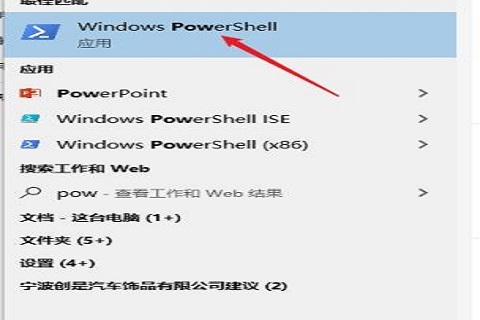
2. Then, open the command window and enter the "powercfg -duplicatescheme e9a42b02-d5df-448d-aa00-03f14749eb61" command.
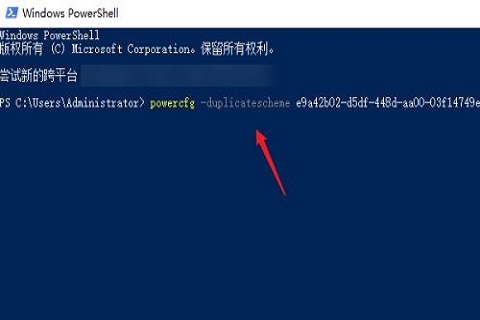
3. At this time, there will be a prompt that the "Power Solution (Excellent Performance)" has been created successfully.
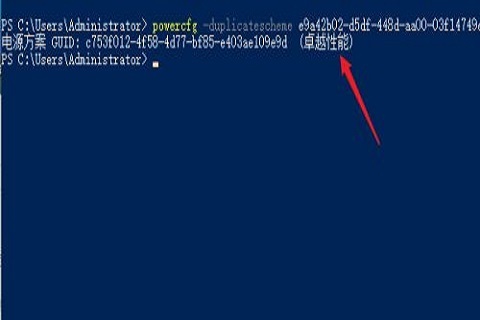
4. Open the "Control Panel", change the viewing mode to "Large Icons", and click to enter "Computer Options" in the function list.
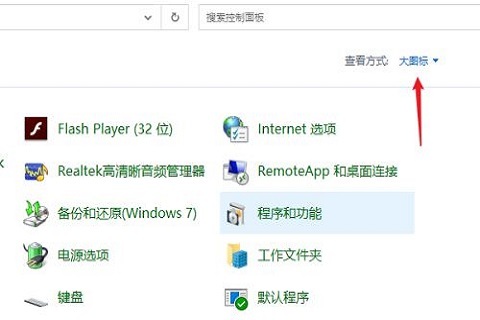
5. Enter the customized power plan interface and click to expand "Show additional plans".
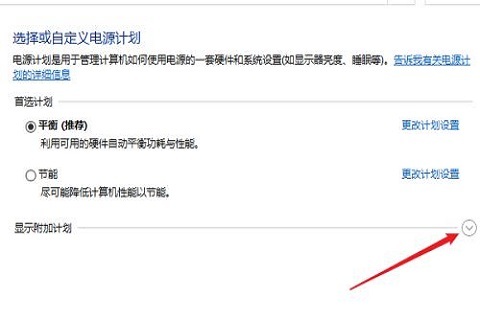
6. You can see the newly added "Excellent Performance" in the expanded power plan list, click to select to use this plan.
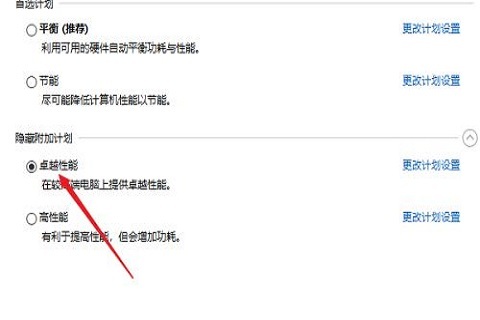
7. You can also open the computer’s “Advanced System Settings” interface, enter the performance interface, and change the option to “Adjust for best performance”.
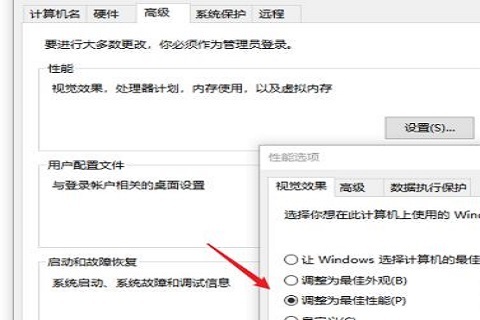
The above is the detailed content of How to enable excellent performance mode in win10 How to enable excellent performance mode settings in win10. For more information, please follow other related articles on the PHP Chinese website!

Hot AI Tools

Undress AI Tool
Undress images for free

Undresser.AI Undress
AI-powered app for creating realistic nude photos

AI Clothes Remover
Online AI tool for removing clothes from photos.

Clothoff.io
AI clothes remover

Video Face Swap
Swap faces in any video effortlessly with our completely free AI face swap tool!

Hot Article

Hot Tools

Notepad++7.3.1
Easy-to-use and free code editor

SublimeText3 Chinese version
Chinese version, very easy to use

Zend Studio 13.0.1
Powerful PHP integrated development environment

Dreamweaver CS6
Visual web development tools

SublimeText3 Mac version
God-level code editing software (SublimeText3)
 How to install Android apps on Windows 11?
Jul 13, 2025 am 02:45 AM
How to install Android apps on Windows 11?
Jul 13, 2025 am 02:45 AM
There are three main ways to install Android applications in Windows 11: First, enable WindowsSubsystem for Android (WSA), and install "AmazonAppstore" through Microsoft Store to download pre-compatible applications; second, use third-party Android emulators such as BlueStacks and NoxPlayer to support Google Play Store or directly drag into APK files to install; third, use APKInstaller or adb commands to install through WSA supporting tools or command line, which is suitable for advanced users. Different methods are suitable for different scenarios. Official recommendation WSA AmazonAppstore
 BenQ ScreenBar Halo 2 Review: Front and Rear Monitor Light with Wireless Control
Jul 15, 2025 am 09:03 AM
BenQ ScreenBar Halo 2 Review: Front and Rear Monitor Light with Wireless Control
Jul 15, 2025 am 09:03 AM
 How to fix 'DPC WATCHDOG VIOLATION' error?
Jul 20, 2025 am 12:05 AM
How to fix 'DPC WATCHDOG VIOLATION' error?
Jul 20, 2025 am 12:05 AM
When encountering the "DPCWATCHDOGVIOLATION" blue screen error, 1. First update or roll back the driver, especially graphics card, network card and motherboard driver, you can use the device manager or manufacturer tools; 2. Disable or uninstall third-party antivirus software and use WindowsDefender instead; 3. Check the storage device and driver, update the SSD firmware or replace the AHCI driver; 4. Disable the CoreIsolation function to eliminate system settings conflicts, and in most cases, try these methods in order to solve the problem.
 Best 123Movies Alternatives in 2025 (Free & Legal Streaming Options)
Jul 28, 2025 pm 12:02 PM
Best 123Movies Alternatives in 2025 (Free & Legal Streaming Options)
Jul 28, 2025 pm 12:02 PM
Read our disclosure page to find out how can you help MSPoweruser sustain the editorial team Read more123Movies used to be a go-to destination for free online movie streaming, but it came with serious downsides — from aggressive pop-up ads and potent
 How to run Command Prompt as administrator?
Jul 23, 2025 am 03:20 AM
How to run Command Prompt as administrator?
Jul 23, 2025 am 03:20 AM
To run CMD as an administrator, you can do it through three methods: Start menu, Win X menu, or Create Shortcuts. First, after searching for "cmd" in the start menu, right-click and select "Run as administrator"; secondly, press the Win X key and select "Command Prompt (Administrator); finally, create a new shortcut to cmd.exe, and set "Run as administrator" in the properties. If you encounter insufficient permissions, you need to check whether the account is an administrator group, group policy restrictions or contact the IT department. These three methods are applicable to different operating habits and scenarios, ensuring the safety of the system while meeting management needs.
 Google Chrome 76 integrated leak password detection function
Jul 17, 2025 am 09:45 AM
Google Chrome 76 integrated leak password detection function
Jul 17, 2025 am 09:45 AM
Google has launched a browser extension called "PasswordCheckup" to help users determine whether their passwords are in a secure state. In the future, this password leakage detection feature will be a default feature of Google Chrome, not just limited to optional extensions. Although the PasswordCheckup extension provided by Google can automatically detect the password security used by users when logging into different websites, interested users can still experience it in advance by downloading the ChromeCanary version. However, it should be noted that this function is turned off by default and users need to turn it on manually. Once the function is enabled, users can know the login they entered when logging in on non-Google sites.
 Windows 11 Has a New Way To Fix Itself
Jul 13, 2025 am 03:02 AM
Windows 11 Has a New Way To Fix Itself
Jul 13, 2025 am 03:02 AM
Windows 11's upcoming 25H2 update promises to be a major release packed with numerous features and enhancements. While we've already seen a fair amount of what’s coming, new details continue to emerge. This time around, Microsoft is introducing somet
 How to take a screenshot on Windows 11?
Jul 13, 2025 am 02:52 AM
How to take a screenshot on Windows 11?
Jul 13, 2025 am 02:52 AM
There are three common ways to take screenshots in Windows 11. First, use keyboard shortcuts, such as Win Shift S to select the screenshot area or Win PrtScn to save full-screen screenshots; second, edit and save through the "Screenshots and Sketches" tool; third, use XboxGameBar to quickly take screenshots in the game, which is suitable for saving exciting moments of the game. The default saving path is the "Video>Capture" folder.






