
When adding endnotes in Word, a horizontal line will usually appear below the endnote. While this horizontal line is intended to distinguish main text from endnotes, some users may wish to hide it for a cleaner look. PHP editor Banana understands that many users are troubled by this, so in this article, we will explain in depth how to easily remove horizontal lines in Word endnotes to make your documents more beautiful.
1. First open word, and then click View.
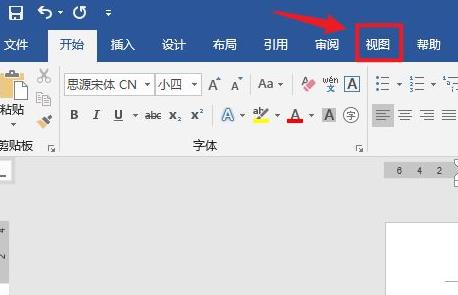
2. Then click on the outline below.
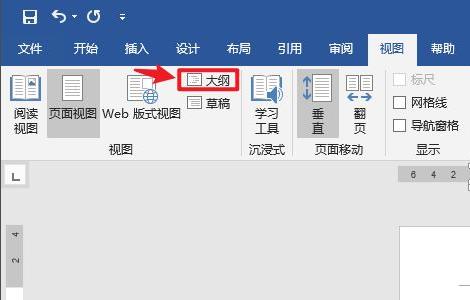
3. Then click the reference in the taskbar.

4. And click Show Notes in the taskbar.

5. Click on the endnote that appears below and click on the endnote separator.
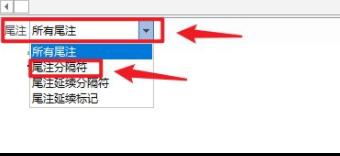
6. At this point, you can select the horizontal lines you want to remove.
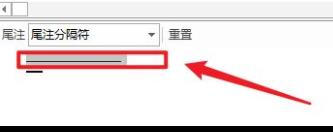
7. Press the del key on the keyboard and it will be done.
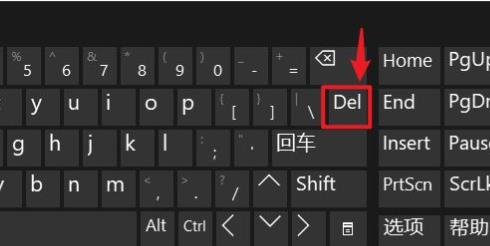
The above is the detailed content of How to remove the horizontal line in the endnote in Word How to delete the horizontal line in the endnote in Word. For more information, please follow other related articles on the PHP Chinese website!




