 System Tutorial
System Tutorial
 Windows Series
Windows Series
 How to solve the problem that Win7 Device Manager is blank and win7 Device Manager does not display content.
How to solve the problem that Win7 Device Manager is blank and win7 Device Manager does not display content.
How to solve the problem that Win7 Device Manager is blank and win7 Device Manager does not display content.
Encountering the issue of Win7 Device Manager displaying blank space is very frustrating. In order to help everyone solve this problem, PHP editor Youzi specially compiled two effective solutions. Let’s first briefly understand the problem: Win7 Device Manager is obviously open, but it is empty inside, with no device displayed. Don't worry, just follow the steps of PHP editor Youzi and you will be able to restore your device manager to normal. Hurry and read on, the detailed solution is below!
How to solve the problem of blank device manager in win7
Method 1
1. Press the key combination "win+r" to call up run, enter "services, msc", and then click Sure.
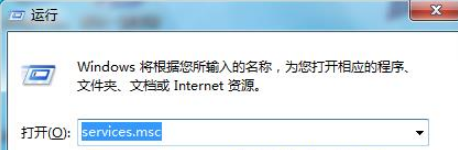
2. In the pop-up service window, press the "p" key to find and open "Plug and Play".
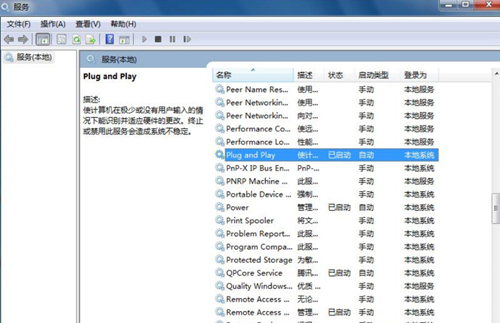
3. In the properties window of "Plug and Play", change the startup type to automatic to start the service. Then click Apply and OK.
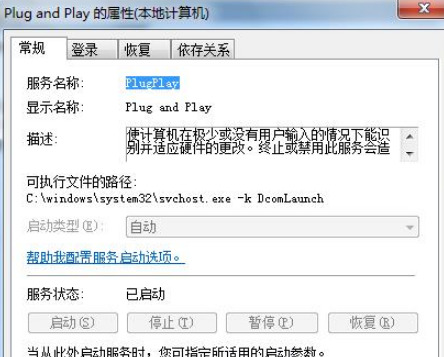
Method 2
1. Press win+r to open the run function of the computer. Enter "regedit" in the "Run" dialog box and press Enter. Open the Registry Editor.

2. Open HKEY_CURRENT_USERSOFTWAREMICROSOFTinternetexplorertoolbar in the registry. Toolbar has three subkeys: Quick, shellbrower, and webbrower all have a key value named "itbarlayout". Just delete them all.
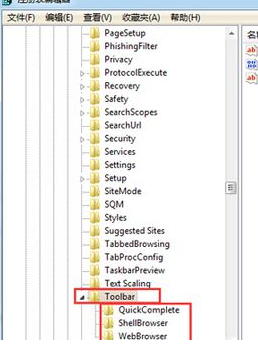
3. Then close the registry, reopen the device manager, and the page will return to normal.
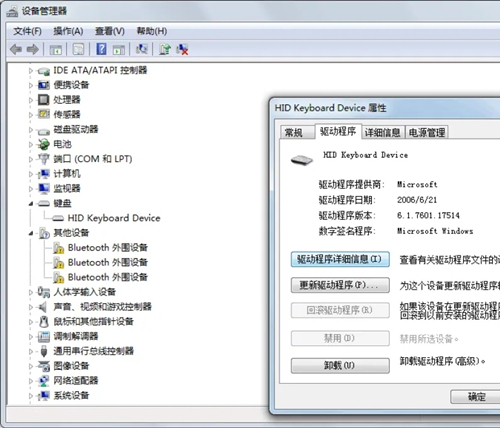
The above is the detailed content of How to solve the problem that Win7 Device Manager is blank and win7 Device Manager does not display content.. For more information, please follow other related articles on the PHP Chinese website!

Hot AI Tools

Undresser.AI Undress
AI-powered app for creating realistic nude photos

AI Clothes Remover
Online AI tool for removing clothes from photos.

Undress AI Tool
Undress images for free

Clothoff.io
AI clothes remover

AI Hentai Generator
Generate AI Hentai for free.

Hot Article

Hot Tools

Notepad++7.3.1
Easy-to-use and free code editor

SublimeText3 Chinese version
Chinese version, very easy to use

Zend Studio 13.0.1
Powerful PHP integrated development environment

Dreamweaver CS6
Visual web development tools

SublimeText3 Mac version
God-level code editing software (SublimeText3)

Hot Topics
 1386
1386
 52
52
 ReactOS, the Open-Source Windows, Just Got an Update
Mar 25, 2025 am 03:02 AM
ReactOS, the Open-Source Windows, Just Got an Update
Mar 25, 2025 am 03:02 AM
ReactOS 0.4.15 includes new storage drivers, which should help with overall stability and UDB drive compatibility, as well as new drivers for networking. There are also many updates to fonts support, the desktop shell, Windows APIs, themes, and file
 How to Create a Dynamic Table of Contents in Excel
Mar 24, 2025 am 08:01 AM
How to Create a Dynamic Table of Contents in Excel
Mar 24, 2025 am 08:01 AM
A table of contents is a total game-changer when working with large files – it keeps everything organized and easy to navigate. Unfortunately, unlike Word, Microsoft Excel doesn’t have a simple “Table of Contents” button that adds t
 New to Multi-Monitors? Don't Make These Mistakes
Mar 25, 2025 am 03:12 AM
New to Multi-Monitors? Don't Make These Mistakes
Mar 25, 2025 am 03:12 AM
Multi-monitor setups boost your productivity and deliver a more immersive experience. However, it's easy for a novice to stumble while assembling the setup and make mistakes. Here are some of the most common ones and how to avoid them.
 Lenovo Yoga Slim 9i 14 Gen 10 Laptop Review: Speedy Processing, Lacking Elsewhere
Mar 22, 2025 am 03:07 AM
Lenovo Yoga Slim 9i 14 Gen 10 Laptop Review: Speedy Processing, Lacking Elsewhere
Mar 22, 2025 am 03:07 AM
The Lenovo Yoga Slim 9i (14-inch, 10th Gen Intel) offers a compelling blend of features: Microsoft Copilot AI integration, a stunning 4K OLED display, and robust Intel processing power. While it comes close to perfection, some shortcomings hold it b
 This ASUS ROG Zephyrus with an RTX 3070 Is 31% Off Right Now
Mar 22, 2025 am 06:02 AM
This ASUS ROG Zephyrus with an RTX 3070 Is 31% Off Right Now
Mar 22, 2025 am 06:02 AM
Great value for discount! Asus ROG Zephyrus G16 (2024) E-sports book has dropped significantly! Original price is $1999.99, current price is only $1379.99, saving $620! This Asus ROG Zephyrus G16 gaming laptop equipped with RTX 4070 graphics card brings excellent gaming performance at a lower price. It comes with a stunning 16-inch QHD OLED screen with a smooth 240Hz refresh rate. While the CPU isn't top-notch, its cool appearance, oversized storage space and powerful graphics card make it an ideal choice for users who pursue portable high-performance laptops. Best Buy exclusive offer! Currently, Best Buy is selling this product at a significant discount
 Microsoft's New PowerToys Search Is the Missing Feature Windows 11 Needs
Apr 03, 2025 am 03:53 AM
Microsoft's New PowerToys Search Is the Missing Feature Windows 11 Needs
Apr 03, 2025 am 03:53 AM
Microsoft's latest PowerToys update introduces a game-changing search feature reminiscent of macOS' Spotlight. This improved "Command Palette" (formerly PowerToys Run) surpasses the functionality of the Windows R Run command and the task
 What is Windows Insider Program?
Mar 21, 2025 pm 07:44 PM
What is Windows Insider Program?
Mar 21, 2025 pm 07:44 PM
The article discusses the Windows Insider Program, where users test pre-release Windows versions. It covers joining the program, its benefits, and new features like Snap Layouts and WSL improvements.
 How to Pause or Disable OneDrive in Windows 11
Mar 19, 2025 am 02:12 AM
How to Pause or Disable OneDrive in Windows 11
Mar 19, 2025 am 02:12 AM
This guide explains how to temporarily pause or permanently remove OneDrive from your Windows 11 system. Pausing OneDrive Sync To temporarily stop OneDrive from syncing, follow these steps: Step 1. Access the system tray (usually located in the botto




