
If you are a Windows 11 user and want to move the Start menu to the lower left corner of the taskbar, this guide will provide you with detailed step-by-step instructions. PHP editor Xinyi will take you through a series of simple steps to easily complete this setup and put your start menu in a traditional location that is more familiar to you. Read on to discover how to easily set the Start menu in the lower left corner in Win11.
1. Right-click the blank space of the task below and select "Taskbar Settings" in the option list to open it.
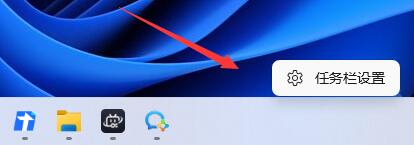
2. In the window that opens, find "Taskbar Behavior", right-click and select "Left" in the option list.
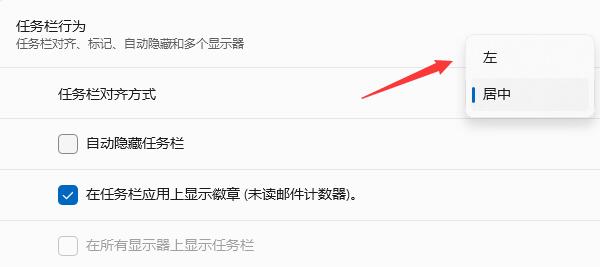
3. In this way, the start menu of the lower taskbar is in the lower left corner.
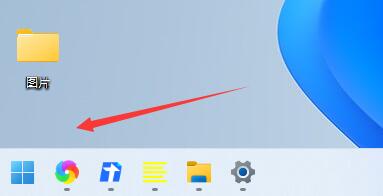
The above is the detailed content of How to set the start menu in the lower left corner of Win11 How to set the start menu in the lower left corner of Win11. For more information, please follow other related articles on the PHP Chinese website!




