With the development of modern technology, Bluetooth headsets have become an indispensable accessory in many people’s daily lives. However, many people are still confused about how to use Bluetooth headsets with computers. This article will introduce you to some simple methods and precautions to help you better use Bluetooth headsets on your computer.
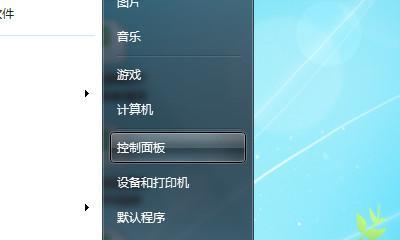
1. Make sure the computer has Bluetooth function and turn it on
Check whether the computer has Bluetooth function. Generally, you can find the relevant options in the computer settings or control panel. Make sure the Bluetooth function is turned on to connect to the Bluetooth headset.
2. Turn on the pairing mode of the Bluetooth headset
According to the headset manual or instructions for use, follow the corresponding operations to set the Bluetooth headset to pairing mode. Normally, long press the pairing button on the headset to enter pairing mode.
3. Search for and connect Bluetooth headsets on the computer
Search for Bluetooth devices in the computer settings or control panel, and a list of nearby connectable Bluetooth devices will generally be displayed. Select the corresponding Bluetooth headset and click Connect, and wait for the computer and headset to be successfully paired and connected.
4. Set the Bluetooth headset as the default audio output device
In the audio settings of the computer, set the Bluetooth headset as the default audio output device. In this way, when a Bluetooth headset is connected, the computer will automatically output the audio to the headset to realize functions such as listening to music and making phone calls.
5. Pay attention to the distance and obstacles between the Bluetooth headset and the computer
Keep the distance between the Bluetooth headset and the computer close to avoid too far distance that may lead to unstable or disconnected connection. At the same time, avoid too many obstacles during the connection process, such as walls or metal objects, to avoid affecting the connection quality.
6. Make sure the Bluetooth driver is installed and updated
To ensure that the computer can recognize and connect to Bluetooth devices normally, you need to install the appropriate Bluetooth driver. Please check whether the driver has been installed and update it to the latest version in time to improve compatibility and stability.
7. Common troubleshooting when solving connection problems
If you encounter problems when connecting to Bluetooth headsets, you can try turning off the Bluetooth function and then turning it on again, or re-pairing the Bluetooth headsets. If the problem persists, you can try restarting the computer or updating the Bluetooth driver.
8. Precautions when using Bluetooth headsets
When using Bluetooth headsets, pay attention to the power of the headphones and charge them in time to ensure normal use. Be careful not to use it at high volume for a long time to avoid damage to your hearing.
9. Explore more functions of Bluetooth headsets
Bluetooth headsets can not only be used to listen to music or make phone calls, but also have many other interesting functions. Some Bluetooth headsets support voice assistant functions and can control mobile phones or computers through voice commands.
10. Use Bluetooth headsets for gaming
Bluetooth headsets can also be used for gaming, providing better sound effects and immersion. In the game settings, set the audio output device to a Bluetooth headset to enjoy a better gaming experience.
11. Bluetooth headsets are connected to other devices at the same time
Some Bluetooth headsets support connecting to multiple devices at the same time, such as mobile phones and computers. In this way, you can listen to music on your computer without missing incoming calls on your phone.
12. About the sound quality of Bluetooth headsets
The sound quality of Bluetooth headsets is usually affected by multiple factors, including the sound quality of the headset itself, the Bluetooth version, the audio decoding capability of the computer, etc. Choose high-quality Bluetooth headsets and paired devices for better sound quality.
13. Maintenance of Bluetooth headsets
Clean the Bluetooth headsets regularly to prevent dust and dirt from entering the headset and affecting the use effect. Avoid bending or twisting headphone cables to avoid damaging the connectors or wiring.
14. Applicable Scenarios of Bluetooth Headsets
Bluetooth headsets are suitable for various scenarios, such as outdoor sports, travel, office, etc. Using Bluetooth headphones, you can enjoy music and calls more freely without being tied down by cables.
15.
Through the above methods and precautions, we can easily use Bluetooth headsets on the computer. The use of Bluetooth headsets brings convenience and freedom to our lives, but it also requires us to pay attention to maintenance and upkeep to ensure its long-term and stable use. Hope this article is helpful to everyone!
Easy steps and precautions
With the continuous development of technology, Bluetooth headsets have become the first choice for many people. How to use Bluetooth headsets on computers has become a concern for many people. This article will introduce you to the simple steps and things to pay attention to when using Bluetooth headphones to help you better enjoy wireless music.
Check whether the Bluetooth function of the computer is turned on
Before using the Bluetooth headset, first make sure that the Bluetooth function of the computer is turned on. Click on the system tray in the lower right corner of the computer to see if there is a Bluetooth icon.
Turn on the pairing mode of the Bluetooth headset
Turn on the Bluetooth headset and press specific buttons to enter pairing mode depending on the headset model.
Search for available Bluetooth devices on your computer
Open the Bluetooth settings interface on your computer and click to search for nearby Bluetooth devices.
Select the Bluetooth headset you want to connect
Find your Bluetooth headset in the Bluetooth device list and click to connect.
Enter the pairing code (if required)
Some Bluetooth headsets may require you to enter a pairing code when connecting, usually "0000" or "1234".
페어링이 성공할 때까지 기다립니다.
컴퓨터와 Bluetooth 헤드셋 간의 성공적인 페어링 메시지가 나타날 때까지 기다립니다. 일반적으로 사운드 프롬프트나 인터페이스 디스플레이가 나타납니다.
오디오 설정 조정
컴퓨터의 오디오 설정에서 블루투스 헤드셋을 기본 오디오 출력 장치로 선택하세요.
오디오 재생 테스트
음악이나 동영상을 재생하여 블루투스 헤드셋에서 사운드가 정상적으로 출력되는지 확인하세요.
볼륨 조정
개인 필요에 따라 컴퓨터 볼륨과 블루투스 헤드셋 볼륨을 조정하세요.
전원 문제에 주의하세요
블루투스 헤드셋을 사용할 때는 전원에 주의하고 제때에 배터리를 충전하거나 교체하세요.
기기 거리 유지
신호 간섭을 피하기 위해 컴퓨터와 블루투스 헤드셋 사이에 적절한 거리를 유지하세요.
간섭원 피하기
전자레인지 등 신호를 방해할 수 있는 다른 기기 근처에서 블루투스 헤드셋을 사용하지 마세요.
연결 해제
블루투스 헤드셋을 사용하지 않을 때는 제때에 컴퓨터에서 연결을 해제하여 전력을 절약하세요.
드라이버 업데이트
블루투스 헤드셋의 호환성과 안정성을 보장하려면 컴퓨터의 블루투스 드라이버를 정기적으로 확인하고 업데이트하세요.
무선 음악 즐기기
이제 블루투스 헤드셋을 컴퓨터에 성공적으로 연결했으므로 무선 음악을 즐길 수 있습니다!
위의 간단한 단계를 통해 컴퓨터에서 블루투스 헤드셋을 쉽게 사용할 수 있습니다. 몇 가지 간단한 설정만으로 유선 헤드폰의 방해 없이 더욱 자유롭고 편리한 음악 경험을 즐길 수 있습니다. 이 글이 여러분에게 도움이 되기를 바라며, 행복하게 사용하시길 바랍니다!
The above is the detailed content of How to use Bluetooth headsets with computers (easy methods and precautions). For more information, please follow other related articles on the PHP Chinese website!

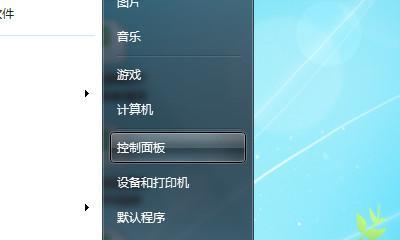
 The phone cannot connect to the Bluetooth headset
The phone cannot connect to the Bluetooth headset
 How to restore Bluetooth headset to binaural mode
How to restore Bluetooth headset to binaural mode
 How to open php file
How to open php file
 How to automatically wrap ireport
How to automatically wrap ireport
 How to find the maximum and minimum value of array elements in Java
How to find the maximum and minimum value of array elements in Java
 What is the difference between hardware firewall and software firewall
What is the difference between hardware firewall and software firewall
 oracle nvl
oracle nvl
 How to view processes in linux
How to view processes in linux




