
How to set the format factory output bitrate and size? Format Factory is a popular multimedia conversion tool that allows you to adjust the bitrate and size of output video and audio. This is crucial for users looking to optimize video quality or control file size. PHP editor Xinyi has compiled a detailed tutorial to guide you in setting the output code rate and size of the format factory. This article will help you easily master this feature through simple and easy-to-follow steps. Whether you are a newbie or an experienced user, this article can provide you with valuable insights.
How to set the output bitrate and size of FormatFactory? Tutorial on setting the output bit rate and size of Format Factory (FormatFactory)
1. Open Format Factory and click on the format to be converted (taking MP4 as an example), as shown in the figure below.

2. Click Add File and select the file you want to convert, as shown in the figure below.

3. For resolution, you can check the screen size data. For code number, click the "Multimedia File Information" button, as shown in the figure below.
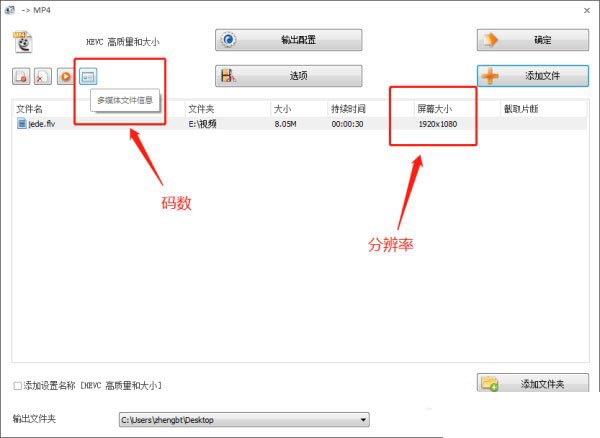
4. The data in the red box is the code number of the video, as shown in the figure below.
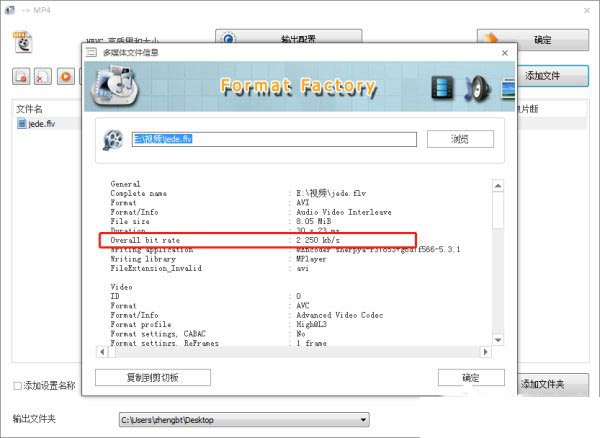
5. Set the output bit rate and size, and click output configuration, as shown in the figure below.

6. Go to Video Stream → Screen Size → drop-down arrow to set the resolution size, as shown in the figure below.

7. Click "Bitrate", select the code number in the drop-down arrow, set it and click OK, and then convert the file, as shown in the figure below.
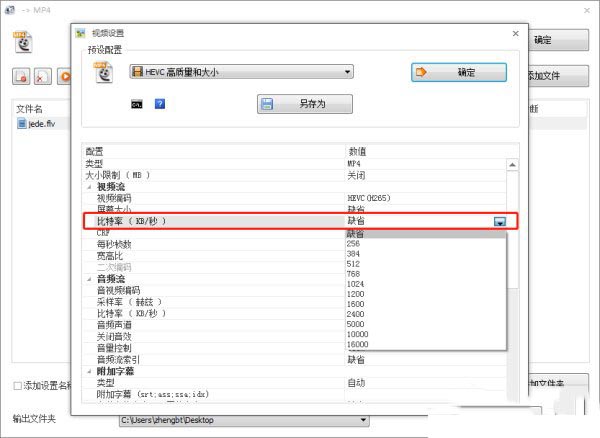
The above is the detailed content of Format Factory How to set the output bit rate and size in FormatFactory Tutorial on setting the output bit rate and size in Format Factory (FormatFactory). For more information, please follow other related articles on the PHP Chinese website!




