 Software Tutorial
Software Tutorial
 Computer Software
Computer Software
 What should I do if WPS ppt cannot open the specified file? What should I do if WPS ppt cannot open the specified file?
What should I do if WPS ppt cannot open the specified file? What should I do if WPS ppt cannot open the specified file?
What should I do if WPS ppt cannot open the specified file? What should I do if WPS ppt cannot open the specified file?
WPS is a comprehensive office editing software that supports files in Word, PPT, If it doesn’t turn on, I don’t know how to deal with it. In response to this problem, this article has compiled several situations and solutions. Let’s take a look. What should I do if WPS ppt cannot open the specified file? Method 1: Due to the incompatibility of the PPT software version, just update the software version. When PPT cannot open the file, the incompatibility of the software version is one of the most common reasons. Lower versions of PPT cannot open higher version PPT files. 1. In the upper left corner of the PPT interface, click File.
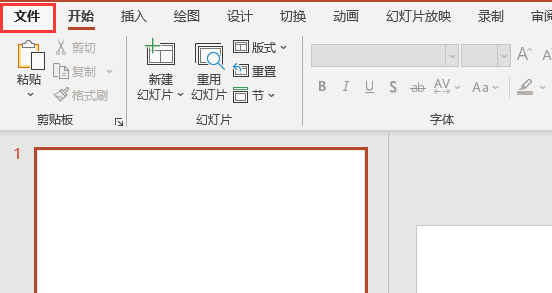
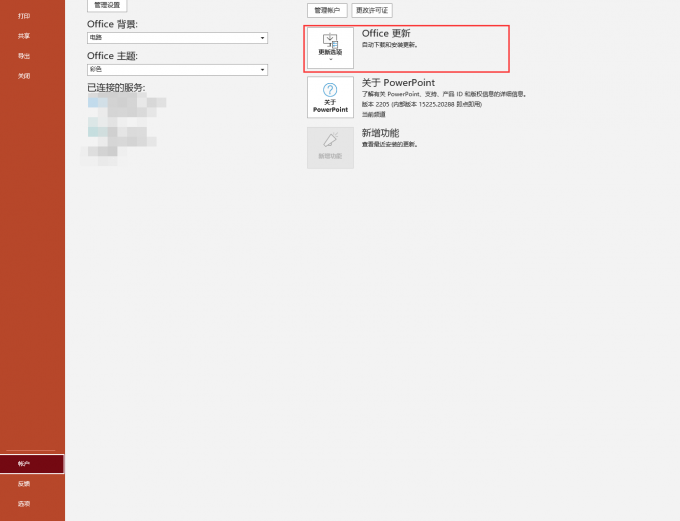
3. Update successful.
If the PPT software you are using does not have the update function, or the update fails, you can download the latest version of the PPT software from the Chinese official website of Office.
Method 2: The PPT file is damaged, just download the PPT file again
The PPT file to be opened is damaged or the file is incomplete. Usually the file is damaged due to network problems when downloading the file. In this case, you can re-download the required PPT file; it may also be because there is a transmission problem when the PPT file is copied between the computer and the USB flash drive. This situation can be solved by re-copying the original file.
Method 3: The PPT software is installed incorrectly and the PPT software needs to be reinstalled
There is a problem with the PPT software during installation, the installation is not successful, or the files required by the PPT software on the local hard disk are lost, causing PPT to not run normally. . In this case, you need to reinstall the PPT software. Go to the official Chinese website of Office to download the latest version of the PPT software, and then reinstall it.
2. How to solve the problem that PPT cannot open the specified file?
When opening a PPT file, it shows that the specified file cannot be opened because the file to be opened is not associated with the correct opening method. This problem requires setting the opening method in the Windows system.
1. Right-click on the PPT file and select Open method. In the right menu, you can choose to open with PowerPoint. However, when there is a problem that the specified file cannot be opened, there is generally no PowerPoint option in the right menu. You need to click like Select other application options as shown.
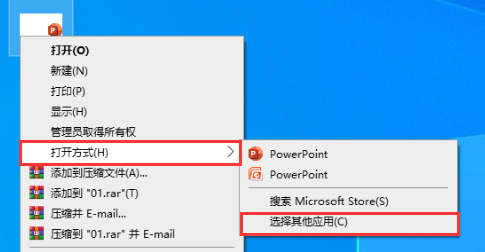
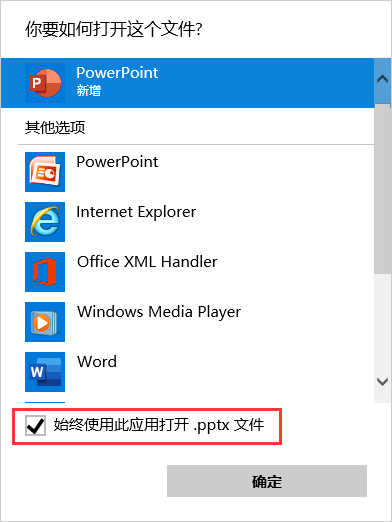
The above is the detailed content of What should I do if WPS ppt cannot open the specified file? What should I do if WPS ppt cannot open the specified file?. For more information, please follow other related articles on the PHP Chinese website!

Hot AI Tools

Undress AI Tool
Undress images for free

Undresser.AI Undress
AI-powered app for creating realistic nude photos

AI Clothes Remover
Online AI tool for removing clothes from photos.

Clothoff.io
AI clothes remover

Video Face Swap
Swap faces in any video effortlessly with our completely free AI face swap tool!

Hot Article

Hot Tools

Notepad++7.3.1
Easy-to-use and free code editor

SublimeText3 Chinese version
Chinese version, very easy to use

Zend Studio 13.0.1
Powerful PHP integrated development environment

Dreamweaver CS6
Visual web development tools

SublimeText3 Mac version
God-level code editing software (SublimeText3)
 How to find which disk is which in diskpart's 'list disk' command
Aug 21, 2025 am 02:07 AM
How to find which disk is which in diskpart's 'list disk' command
Aug 21, 2025 am 02:07 AM
Usedisksizefromlistdiskoutputtomatchknowndrivecapacities,asDisk0(238GB)likelycorrespondstoa256GBSSD,Disk1(931GB)toa1TBHDD,andDisk2(14GB)toaUSBdrive.2.Cross-referencewithDiskManagement(diskmgmt.msc)toverifydiskhealth,partitionlayout,andvolumelabelsmat
 how to check for app updates in microsoft store
Aug 03, 2025 am 12:17 AM
how to check for app updates in microsoft store
Aug 03, 2025 am 12:17 AM
Open the Microsoft Store app, click the icon in the Start menu or taskbar, or find it by searching; 2. Enter the "Locals" section in the lower left corner to view all installed applications; 3. Click the "Get Update" button at the top, and the system will automatically check and download available updates; 4. Optionally, click the profile picture in the upper right corner, enter "App Settings", and enable "Automatic Update App" to achieve automatic background update; 5. If the application is not updated, you can try restarting the Store or computer, or run the "WindowsStore Application" troubleshooting tool in Windows settings. After completing these steps, all applications will remain up to date.
 Fresh doubts raised about Windows 11's Recall are more reasons I wouldn't go near Microsoft's cornerstone AI feature
Aug 05, 2025 am 08:09 AM
Fresh doubts raised about Windows 11's Recall are more reasons I wouldn't go near Microsoft's cornerstone AI feature
Aug 05, 2025 am 08:09 AM
Windows 11's Recall feature has just been put through its pacesIt did better than when it was first released in preview, but still made slips with its sensitive info filterIn some scenarios, this filter simply isn't keeping vital data - like credit c
 How to set up a vacation responder in Gmail
Aug 04, 2025 am 02:18 AM
How to set up a vacation responder in Gmail
Aug 04, 2025 am 02:18 AM
TosetupavacationresponderinGmail,login,clickthegearicon,goto“Seeallsettings,”thenthe“General”tab,andenablethevacationresponder.First,toggleon“Turnonvacationresponder”toactivatethefeature.Next,setyourstartandenddates,whichGmailauto-fillsbutyoucanadjus
 How to fix a disk that is stuck in a 'Read-only' state with diskpart
Aug 06, 2025 am 04:15 AM
How to fix a disk that is stuck in a 'Read-only' state with diskpart
Aug 06, 2025 am 04:15 AM
RunDiskPartasAdministratorbyopeningCommandPrompt(Admin)andtypingdiskpart.2.Identifytheaffecteddiskusinglistdisk,selectitwithselectdiskX,andcheckitsread-onlystatusviaattributesdisk.3.Cleartheread-onlyflagusingattributesdiskclearreadonlyandconfirmthech
![Does Facebook Messenger Notify of Screenshots [2025 Guide]](https://img.php.cn/upload/article/001/242/473/175545702252760.png?x-oss-process=image/resize,m_fill,h_207,w_330) Does Facebook Messenger Notify of Screenshots [2025 Guide]
Aug 18, 2025 am 02:57 AM
Does Facebook Messenger Notify of Screenshots [2025 Guide]
Aug 18, 2025 am 02:57 AM
If you've ever wondered, "Does Messenger notify of screenshots?", you're not alone. People ask this all the time, especially since apps like Snapchat and Instagram, when you screenshot Instagram disappearing photo, it sends alerts. Privacy
![How to force delete a stubborn partition with diskpart? [Using the 'override' parameter]](https://img.php.cn/upload/article/001/431/639/175458798182003.jpg?x-oss-process=image/resize,m_fill,h_207,w_330) How to force delete a stubborn partition with diskpart? [Using the 'override' parameter]
Aug 08, 2025 am 01:33 AM
How to force delete a stubborn partition with diskpart? [Using the 'override' parameter]
Aug 08, 2025 am 01:33 AM
Toforcedeleteastubbornpartitionusingdiskpart,rundiskpartasadministrator,selectthetargetdiskandpartition,clearprotectiveattributes(readonly,hidden,active),removethedriveletter,thenuse"deletepartitionoverride"tobypassrestrictions;ifitstillfai
 There is no sound on the win10 HDMI external monitor
Aug 14, 2025 pm 07:09 PM
There is no sound on the win10 HDMI external monitor
Aug 14, 2025 pm 07:09 PM
**Computer model information: **Brand model: HP Shadow Blade, System version: Windows 10 encounters the situation where the Win10 system connects to an external monitor through HDMI? Don't worry, check the following two points first: Whether the audio device is connected normally: Make sure the external monitor itself is functioning properly, and check whether the audio output settings of Windows 10 computer are correct. HDMI connection cable and interface: If there is no problem with audio settings, it is recommended to try changing the HDMI cable or adjusting the connection method. Common reasons and solutions for silent external display of Win10HDMI: Under Win10 system, silent external display of HDMI is usually caused by the following two reasons: Audio setting error: The computer's audio output device is not set correctly






