
What should I do if Google Chrome prompts ERR_PROXY_CONNECTION_FAILED error? Recently, some friends have encountered the ERR_PROXY_CONNECTION_FAILED error message during use. Faced with this problem, I don’t know how to deal with it. Next, I will share the detailed solution. I hope the content of this tutorial can be helpful to everyone. . The solution is as follows: 1. Open the software, click the three dots icon in the upper right corner, and select Settings in the option list below to enter.
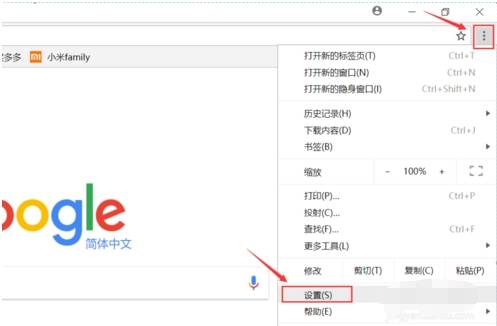
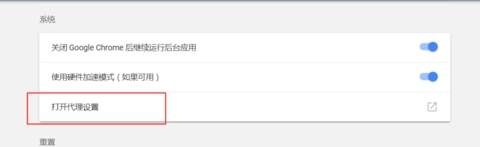
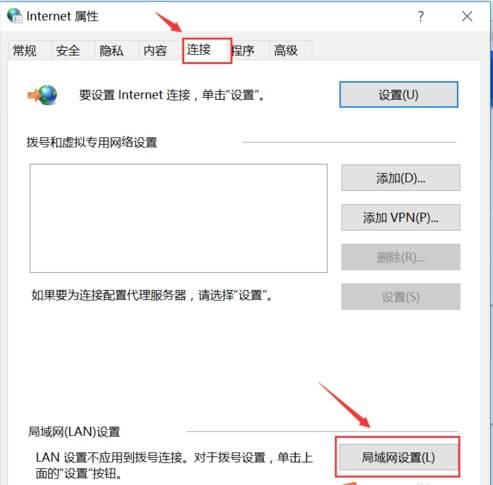
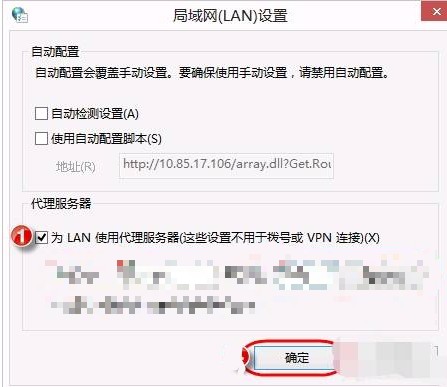
The above is the detailed content of What to do if Google Chrome prompts ERR_PROXY_CONNECTION_FAILED error. For more information, please follow other related articles on the PHP Chinese website!




