
Excel is a software that is used in daily work or study. Many people will make tables in the application for printing. Recently, users have asked how to print row and column numbers in Excel? Many people are not very clear about this step, so the editor of this software tutorial will share the solution with you, hoping to help you. The solution is as follows: 1. Enter the software, open the form you want to print, and click the print preview button in the toolbar at the top of the page.
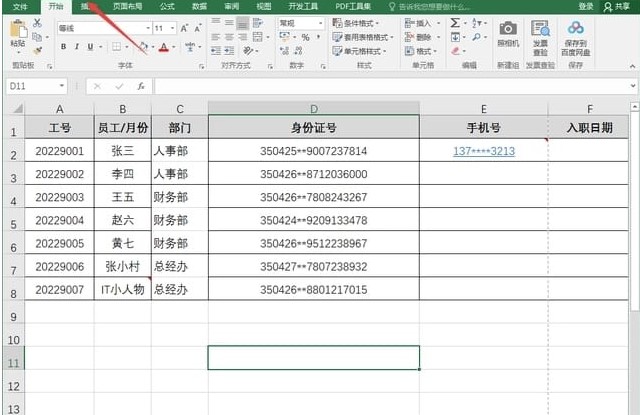
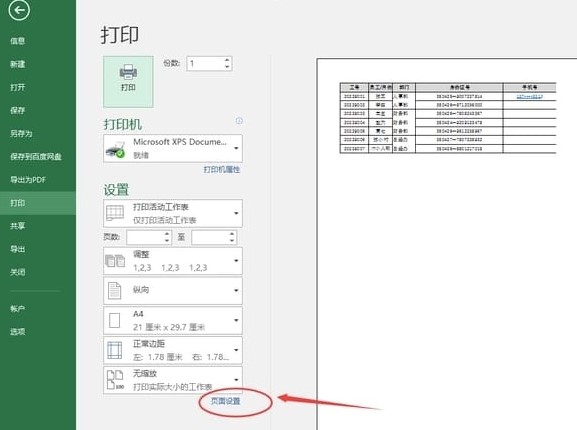
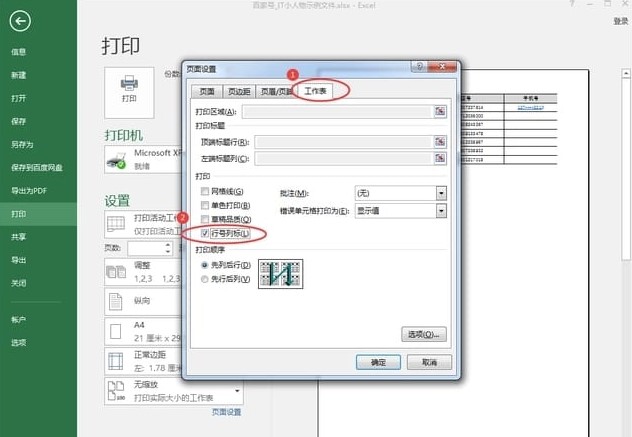
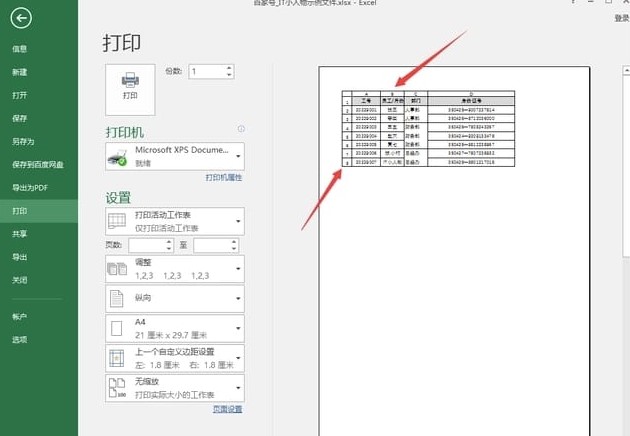
The above is the detailed content of How to print row and column numbers in Excel How to print row and column numbers in Excel. For more information, please follow other related articles on the PHP Chinese website!




