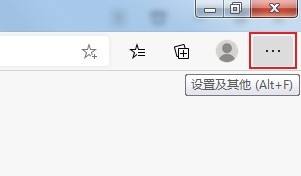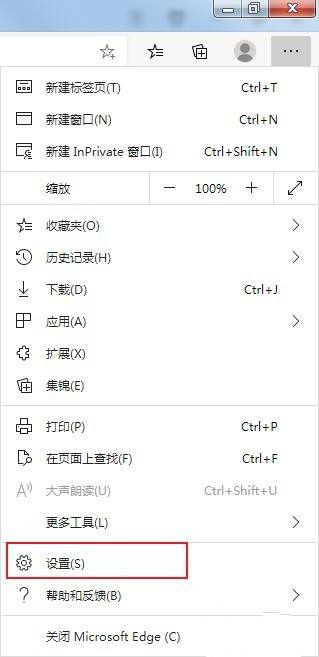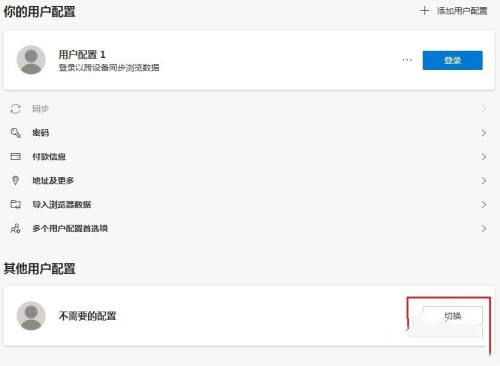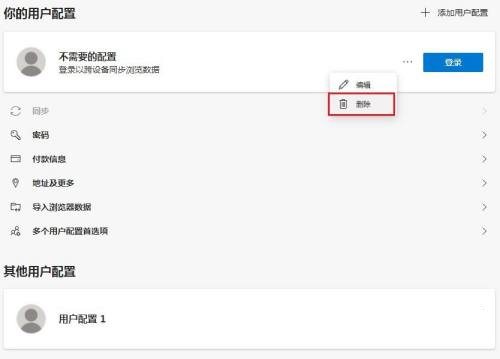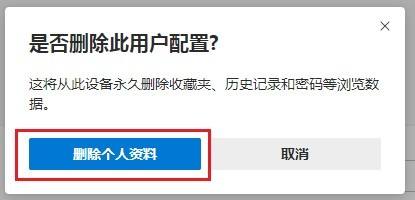Edge has an additional user configuration 1. How to delete it? Recently, a user asked this question. Many users are using the Edge browser and accidentally created an extra user configuration when using it. They want to delete the redundant one, but don’t know how to do it. To solve this problem, this article brings Detailed deletion tutorial is shared with everyone, let’s take a look.

How to delete edge user profile? First, we open the Edge browser. You can see a settings and other icons consisting of three dots in the upper right corner of the browser. Click the icon with the mouse.
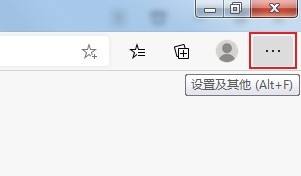
After clicking, the menu window of the Edge browser will pop up below. Find and click the Settings item in the window.
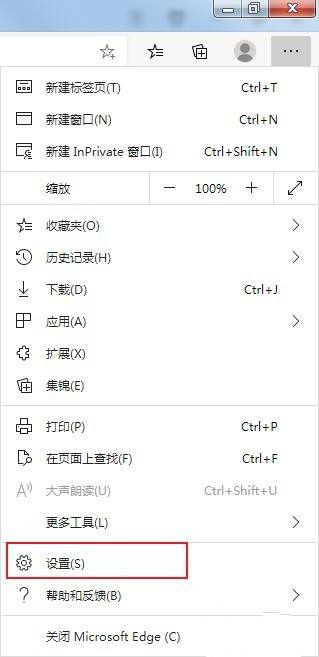
The settings page of the Edge browser will open. As shown in the figure below, you can see multiple user profiles in the profile. Click the switch button in the user profile that needs to be deleted.
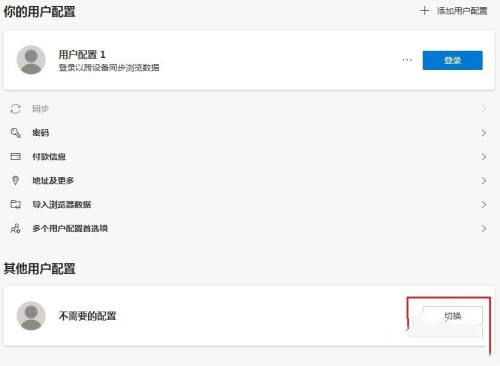
After switching to the user configuration that needs to be deleted, click the icon as shown below, and click Delete in the pop-up menu window.
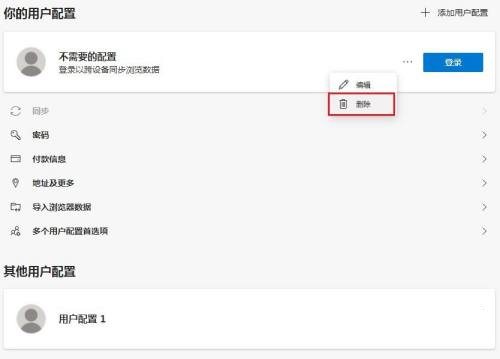
A confirmation window will pop up asking us whether to delete this user configuration. Just click the delete profile button.
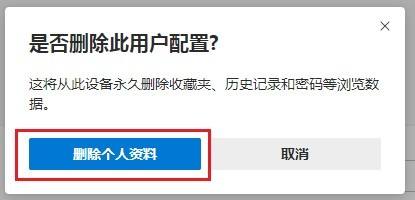
The above is the detailed content of Edge has one more user profile 1. How to delete it? How to delete edge user profile. For more information, please follow other related articles on the PHP Chinese website!