Setting steps to open O3 Wallet: 1. Download and install the O3 Wallet application; 2. Launch the application; 3. Click "More"; 4. Select "Settings"; 5. Customize settings according to specific needs.
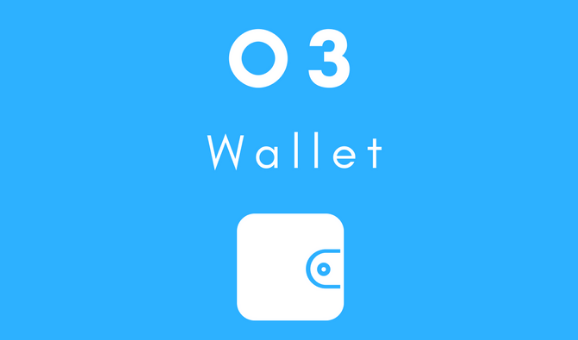
How to open the settings of O3 Wallet
Step 1: Download and install the O3 Wallet app
Go to the O3 Wallet official website or mobile app store to download and install the O3 Wallet app.
Step 2: Launch the app
After the installation is complete, launch the O3 Wallet app.
Step 3: Tap "More"
From the app's home screen, tap the "More" icon in the lower right corner.
Step 4: Select "Settings"
In the pop-up menu, select the "Settings" option.
Step 5: Customize settings
In the Settings menu, you can customize the following settings:
The above is the detailed content of After downloading the O3 Wallet app, open the setup tutorial. For more information, please follow other related articles on the PHP Chinese website!




