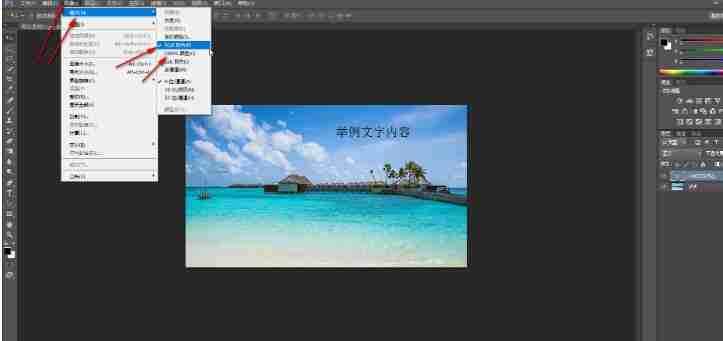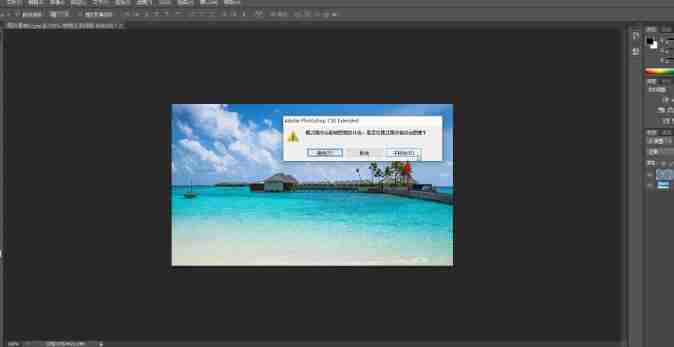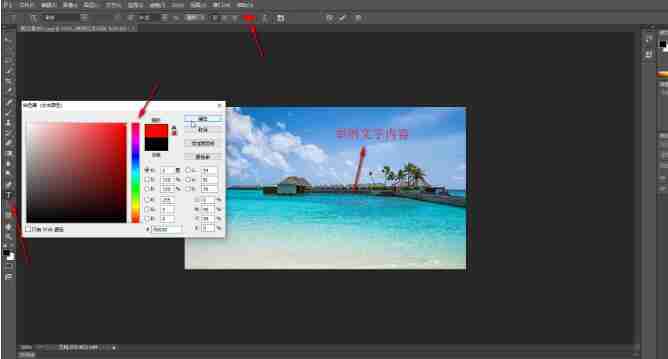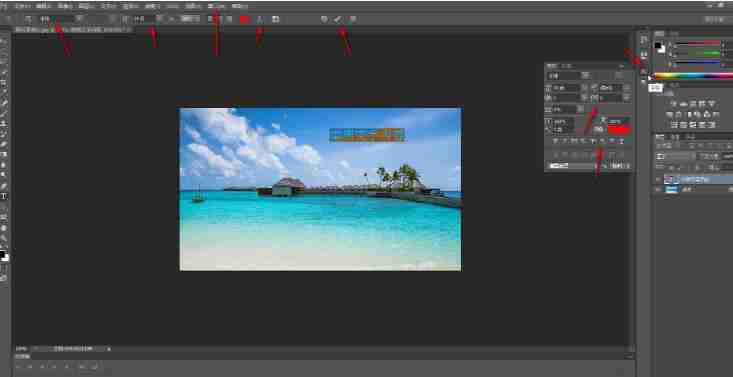Adobe photoshop is a professional and practical image processing software. Recently, some friends need to modify the color of text in PS but find that they cannot change it. How to solve it? In fact, you only need to select RGB color or cmyk color in image mode, and then select text. The editor will share the specific steps below. Specific steps: 1. Open PS. After importing the image, you can long press the T button on the left and select the text tool as needed, and then click on the required position to directly enter the text content.

2. If you need to modify the text color but cannot change it, click the mode in the image tab, and click in the sub-option to select RGB color or cmyk color.
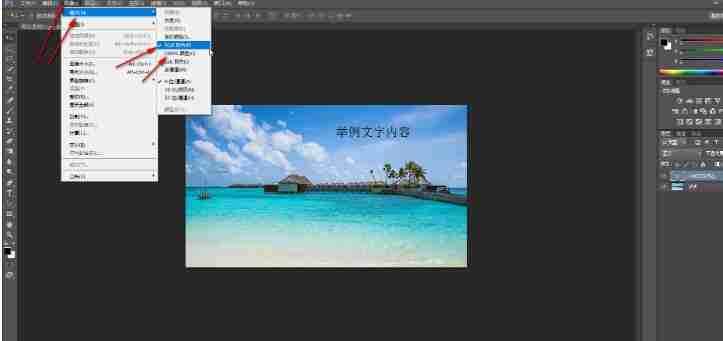
3. Click Don’t merge in the pop-up window.
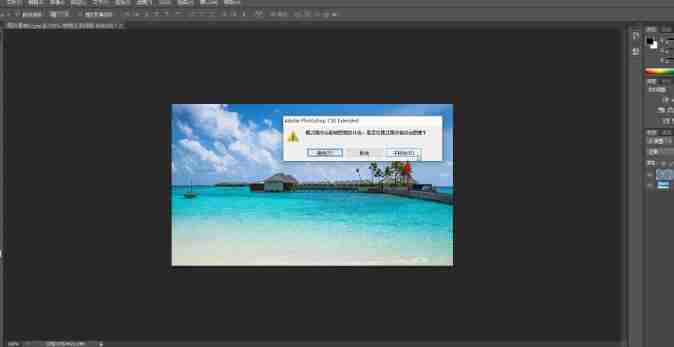
4. Then click the T icon on the left side of the interface again. After selecting the text content, click the color block above, set the desired color in the opened bed and confirm it. You will see that the color can be modified normally.
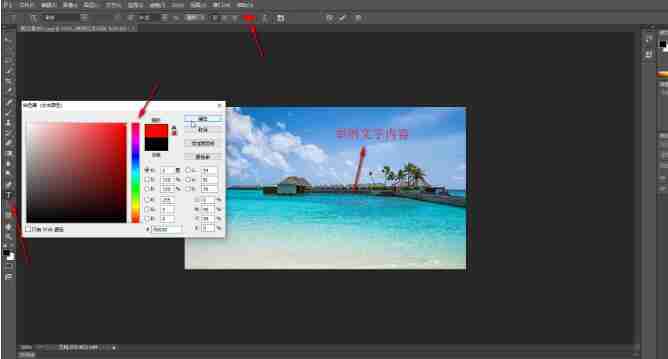
5. You can also set the font, font size, bending and deformation effects of the text above. Click the
A icon on the right to open the
Character Window, or click the
Character Window in the window tab to open the panel. In it, you can set
character spacing,
superscript and subscript, etc. After the settings are completed, click the
✔icon above to confirm.
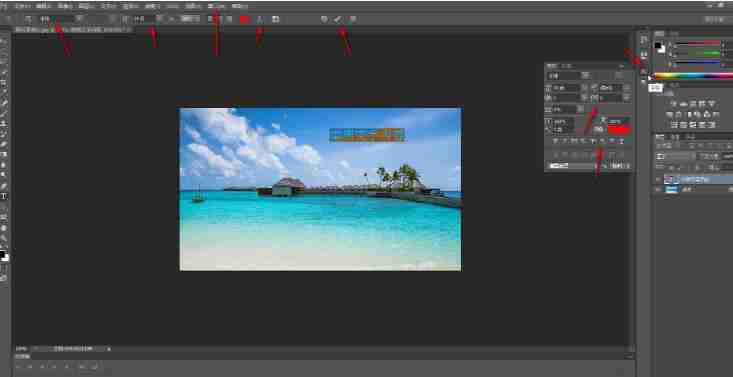
The above is the detailed content of What should I do if I can't change the text color in PS?. For more information, please follow other related articles on the PHP Chinese website!