
Question: How to set the background of the drawing interface of AutoCAD 2007? AutoCAD 2007 is a widely used 3D design tool. By default, its drawing interface background is black, which may make some users uncomfortable. This tutorial will focus on how to change the background of the drawing interface in AutoCAD 2007. For those readers who wish to learn more about AutoCAD 2007 settings, we recommend continuing reading below. PHP editor Strawberry will guide you step by step through the process of changing the background of the drawing interface and provide the necessary steps to help you easily achieve this operation.
1. Open AutoCAD2007 and the drawing interface will appear.

2. Right-click the mouse on the drawing interface, click Options, and the line selection dialog box will appear, click Show.
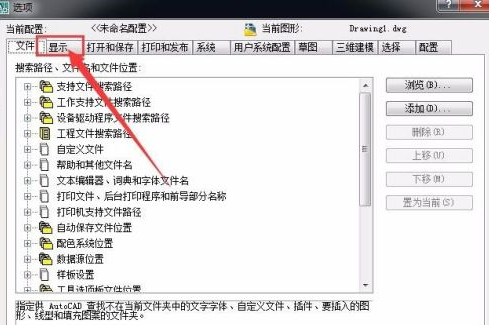
3. Click the color to proceed to the next step.
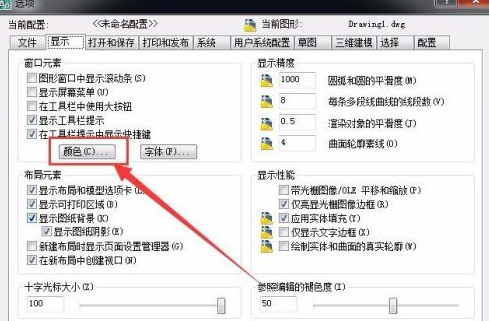
4. Select the unified background, click to select blue, and the preview box in the lower left corner will turn blue.

5. Click Apply and close to proceed to the next step.
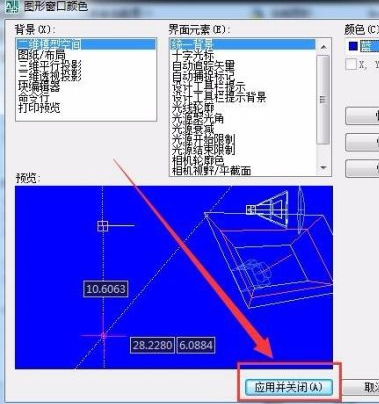
6. Click Apply first, then click OK to proceed to the next step.
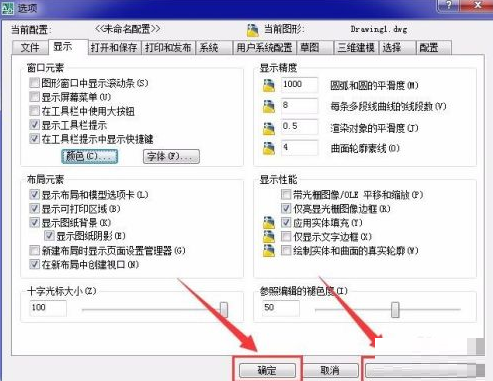
7. This will return to the drawing interface. At this time, you can see that the drawing interface has been modified to blue. You can choose different unified backgrounds according to your usage habits.
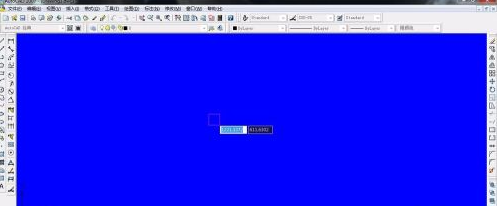
The above is the detailed content of How to set the background color in autocad2007 How to set the background color in CAD. For more information, please follow other related articles on the PHP Chinese website!




