
In Word editing, have you ever encountered a situation where the existing text behind the cursor is replaced when entering text? This is because you have entered "overwrite" mode. The following summary will introduce two methods brought by PHP editor Xigua to help you easily cancel the rewrite function.
Method 1
1. First, open the word document on your computer.
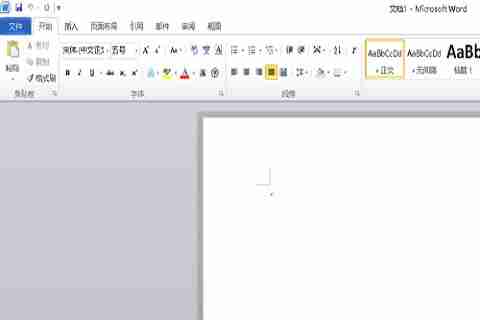
2. Then, on the opened page, click the file option in the upper left corner.
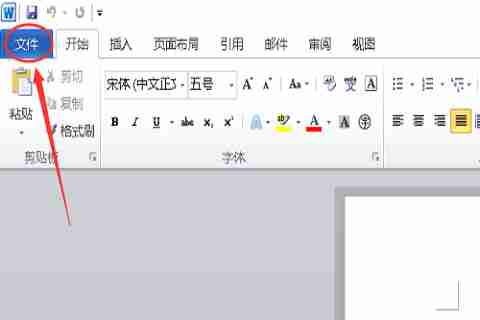
3. Then, in the opened page, find the option below on the left and click on it.
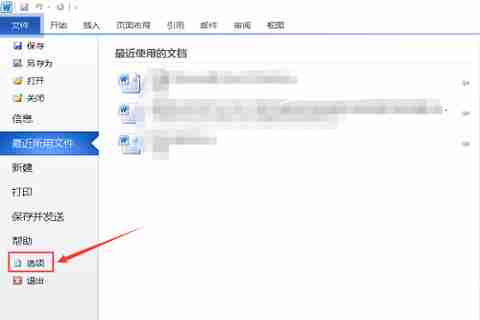
4. Enter the word options page and click Advanced Options on the left.
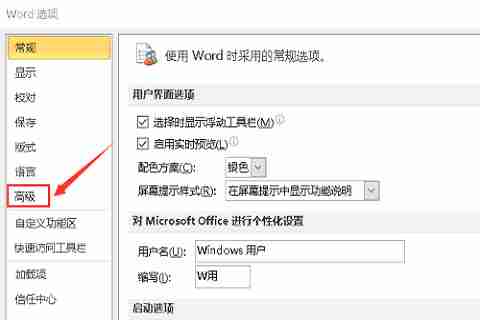
5. On the right side of the page, find the Use rewrite mode option. You can see that it is checked.

6. Finally, uncheck the previous checkbox and click OK.
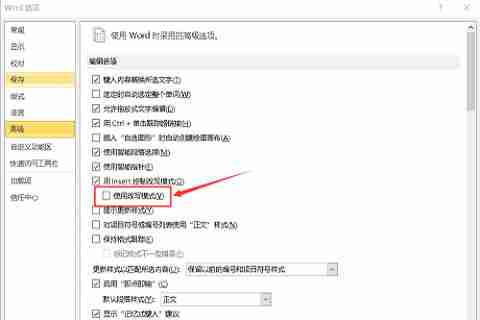
Method 2
1. First, open the corresponding document and right-click the blank space in the bottom bar.

2. Then, click Rewrite in the pop-up menu.

3. Then, after clicking, you can see the words "Rewrite" on the menu bar.

4. Finally, when you click on these two words to rewrite the mode, it is successfully canceled.

The above is the detailed content of How to cancel word rewrite mode How to cancel word rewrite mode. For more information, please follow other related articles on the PHP Chinese website!




